GKE NFS with Google Cloud Single Node Filer and Google Cloud FileStore
2017-09-01Sometime ago, a customer of mine asked me how they can setup a simple GKE cluster with a shared NFS filer. Back then I put together a small demo with GKE+Single Node File as provided by Google Cloud Marketplace. However, there are now two ways to do this: use the ‘single node filer’ and GCP’s managed Cloud FileStore (hint, the latter is strongly recommended!!).
Google Cloud provides an easy to deploy Single Node Filer which with a couple of clicks, you’ve got your very own NFS server. While there are some very clear issues with the single node filer such as being a single point of failure (i.,e it only runs on one VM), its much easier to setup than GlusterFS or other systems on GCP. Even GKE Persistent Volumes come with their limits where only one node can write while many can read.
However, just as easily with the same number or clicks, you can create a managed NFS server on GCP as Cloud FileStore.
Ofcourse both offer a standard NFS host:/share to for your application to bind to and the steps outlined below describe how to deploy a simple GKE service that mounts the filer for read-write by all instances.
This article also describes two variations for NFS Storage on k8s and you can choose one of them during this tutorial. If you would rather just understand GKE+NFS, use the SingleNode Filer. If you’d rather setup Filestore as a managed service, use that. Finally, this article demonstrates two ways to mount the NFS type you choose: direct Volumes or as a StorageClass.
NFS as direct Volumes
A direct volume mount will simply map a volume to the root mountpoint. In this example, its 10.128.0.9/data. Any files read or written to by any deployment will be under /data.
NFS Client Provisioner (StorageClass)
On the other hand, a client provisioner will carve out a dynamic path under /data for each persistent volume claim set. That is, if I declare the configuration below, k8s will dynamically create a slice specifically for this claim under /data. For example, k8s will create something like:
/data/default-nfs-claim-pvc-607d8ea1-e7c7–11e8–9bfc-42010a80006b
The NFS provisioner is described here in more detail:
apiVersion: extensions/v1beta1
kind: Deployment
metadata:
name: myapp-deployment
...
...
spec:
replicas: 2
strategy:
type: Recreate
template:
metadata:
labels:
type: myapp
tier: frontend
version: v1
spec:
containers:
- name: frontend
image: salrashid123/single_node_filer
imagePullPolicy: Always
ports:
- containerPort: 8080
volumeMounts:
- mountPath: "/apps/data"
name: nfs-volume
volumes:
- name: nfs-volume
persistentVolumeClaim:
claimName: nfs-claim
---
kind: PersistentVolumeClaim
apiVersion: v1
metadata:
name: nfs-claim
annotations:
volume.beta.kubernetes.io/storage-class: "nfs-client"
spec:
accessModes:
- ReadWriteMany
resources:
requests:
storage: 1Mi
ok…the first step is to setup an NFS Server:
1. Create the Single Node Filer OR Cloud FileStore
SingleNode FIler
For the Single Node Filer, I called my filer singlefs-1-vm.
I selected us-central1-a as the filer zone as well as the zone for the GKE cluster.
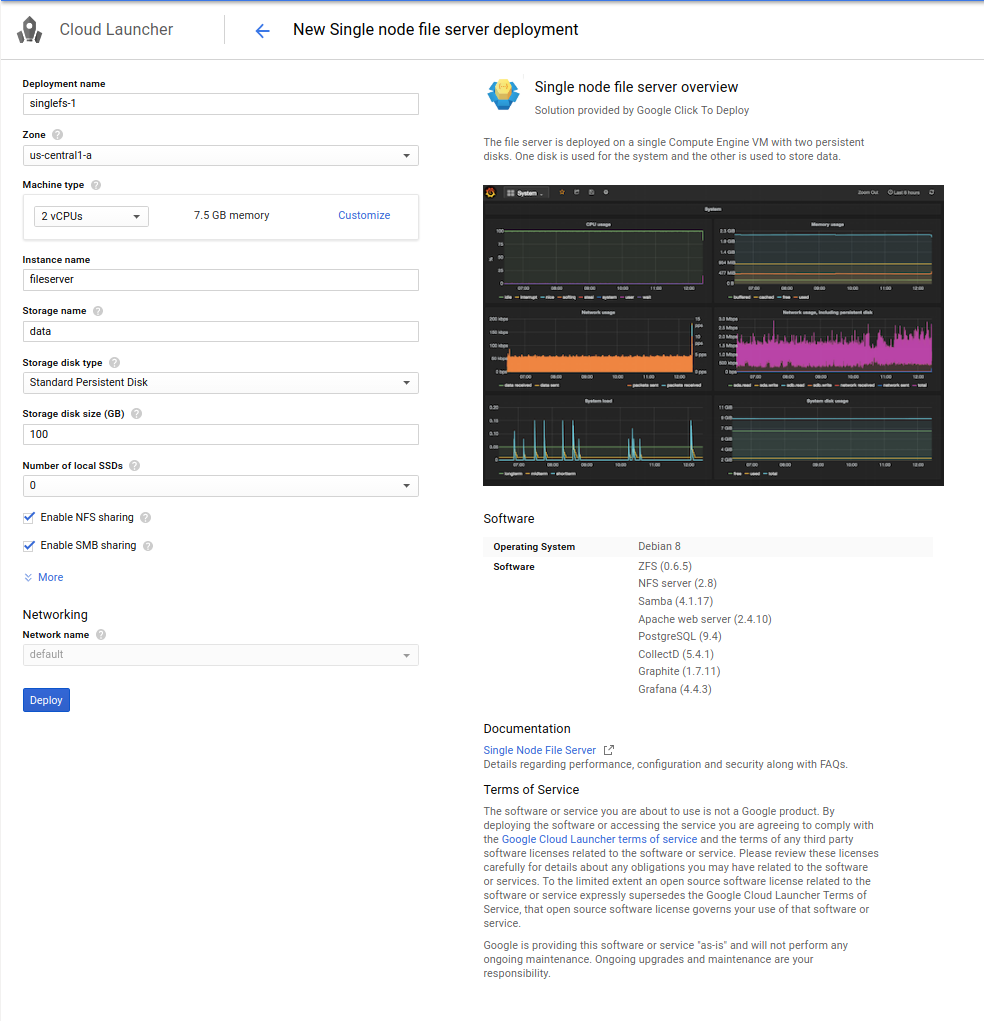
On your local system, find the ip address for the filer
for me it was:
$ gcloud compute instances \
describe singlefs-1-vm \
--zone=us-central1-a \
--format='value(networkInterfaces[0].networkIP)'
10.128.0.9
Cloud FileStore
For Cloud FileStore, simply create any instance but remember to set the FileShare mount to /data (which is what I use in the example yaml files below).
Note the IP address provided since you will use that in the specifications later if you choose to use FileStore.
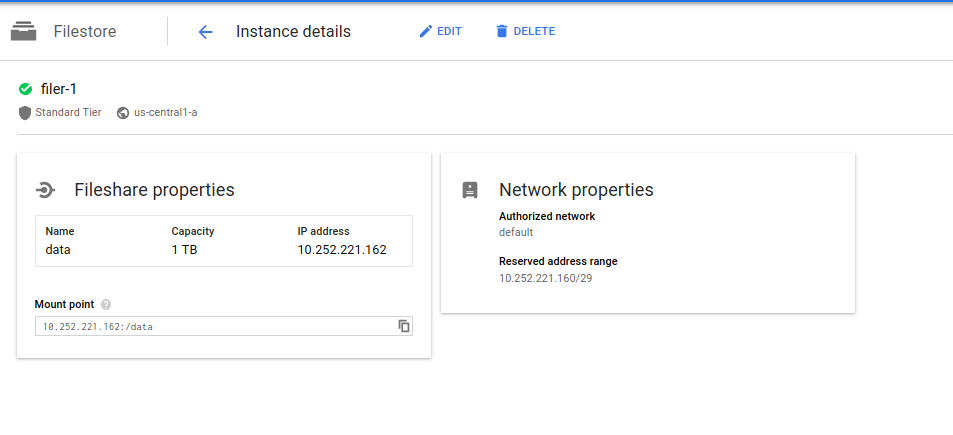
2. Create a simple GKE cluster
I used cloud shell and ran
$ gcloud container clusters create "filier-cluster" \
--zone "us-central1-a"
---machine-type "n1-standard-1" \
--num-nodes "3"
3a. NFS as direct Volumes
The following section will deploy GKE ReplicaSet with direct volume mounts on NFS:
Copy and paste the following files in:
my-srv.yaml
---
apiVersion: v1
kind: Service
metadata:
name: myapp-srv
labels:
type: myapp-srv
spec:
type: LoadBalancer
#type: NodePort
ports:
- name: my-srv-port
protocol: TCP
port: 8080
targetPort: 8080
selector:
type: myapp
my-deployment-volume.yaml
Note: I added in the IP address of the single node filer (10.128.0.9) SPECIFY the IP address (GCE internal DNS does not does not resolve without additional work!!!)
Now lets use a configuration to that will mount the NFS volume in directly:
the image salrashid123/single_node_filer does the following simple steps:
- listen on
:8080 /readlists any files under/apps/data/writewrites a file with the node name and timestamp to/apps/data
Create the GKE service and replicationController:
$ kubectl create -f my-srv.yaml -f my-rc-volume.yaml
service "myapp-srv" created
replicationcontroller "myapp-rs" created
$ kubectl get no,po,svc,rc
NAME STATUS AGE VERSION
no/gke-filier-cluster-default-pool-8f6193e8-21kn Ready 1h v1.6.7
no/gke-filier-cluster-default-pool-8f6193e8-3tz1 Ready 1h v1.6.7
no/gke-filier-cluster-default-pool-8f6193e8-ktxt Ready 1h v1.6.7
NAME READY STATUS RESTARTS AGE
po/myapp-rs-11jqc 1/1 Running 0 3m
po/myapp-rs-2sjgc 1/1 Running 0 14s
po/myapp-rs-5l0kl 1/1 Running 0 14s
po/myapp-rs-fftx5 1/1 Running 0 14s
po/myapp-rs-vm5vb 1/1 Running 0 14s
NAME CLUSTER-IP EXTERNAL-IP PORT(S) AGE
svc/kubernetes 10.47.240.1 <none> 443/TCP 1h
svc/myapp-srv 10.47.241.2 104.197.18.186 8080:30256/TCP 17m
NAME DESIRED CURRENT READY AGE
rc/myapp-rs 5 5 5 3m
now Get a coffee until the GCP loadbalancer is setup, really..it takes like 5mins
The IP address for the LB I got is 104.197.18.186 (yours will be different).
Invoke the endpoint to read the file:
$ curl http://104.197.18.186:8080/read
$
You won’t see anything (unless you manually added a file to /data earlier manually)
Then add a file by invoking the /write endpoint
$ curl http://104.197.18.186:8080/write
File /apps/data/myapp-rs-11jqc-01_Sep_2017_19_46_03.html written
Repeat a couple of times and then read:
$ curl http://104.197.18.186:8080/read
myapp-rs-11jqc-01_Sep_2017_19_46_03.html
myapp-rs-11jqc-01_Sep_2017_19_46_36.html
myapp-rs-5l0kl-01_Sep_2017_19_48_00.html
myapp-rs-2sjgc-01_Sep_2017_19_48_14.html
myapp-rs-2sjgc-01_Sep_2017_19_48_16.html
What that indicates is different nodes all writing to one mount point because each file shows the node name that wrote the file!
If you browse the NFS system’s filesystem, you will see the files created directly on
root@nfs-server$ ls/data
myapp-rs-11jqc-01_Sep_2017_19_46_03.html
myapp-rs-11jqc-01_Sep_2017_19_46_36.html
myapp-rs-5l0kl-01_Sep_2017_19_48_00.html
myapp-rs-2sjgc-01_Sep_2017_19_48_14.html
myapp-rs-2sjgc-01_Sep_2017_19_48_16.html
3b. NFS Client Provisioner (StorageClass)
Now lets move on to using the same NFS server with a provisioner. What this does is setups a StorageClass on which k8s will dynamically parcel out subdirectories for your PersistentVolumeClaims.
Lets start off. We’re going to use a helm template to and install the NFS Provisioner:
- Create GKE Cluster
This step should’ve been done already above. In addition, allow yourself to crate higher level objects like StorageClasses:
kubectl create clusterrolebinding \
cluster-admin-binding \
--clusterrole=cluster-admin \
--user=$(gcloud config get-value core/account)
- Install Helm
wget https://storage.googleapis.com/kubernetes-helm/helm-v2.11.0-linux-amd64.tar.gz
tar xzf helm-v2.11.0-linux-amd64.tar.gz
export $PATH=$PATH:`pwd`/linux-amd64
- Install NFS Provisioner Helm Chart
I personally prefer to not install tiller so the command set below only sets up helm as ‘client-only’
git clone https://github.com/helm/charts.git
helm init --client-only
Now initialize the chart by specifying the NFS server’s IP address from the previous steps
helm template charts/stable/nfs-client-provisioner \
--name my-release \
--set nfs.server=10.128.0.9 \
--set nfs.path=/data > nfs_provisioner.yaml
Create the provisioner
kubectl apply -f nfs_provisioner.yaml
- Deploy your application and the PVC

- Note that there is a new
StorageClasscallednfs-clientand our claimnfs-claimis now bound
$ kubectl get no,po,rc,svc,sc,pv,pvc
NAME STATUS ROLES AGE VERSION
node/gke-standard-cluster-1-default-pool-14579aba-p1w6 Ready <none> 4h v1.9.7-gke.7
node/gke-standard-cluster-1-default-pool-14579aba-tj3p Ready <none> 4h v1.9.7-gke.7
NAME READY STATUS RESTARTS AGE
pod/my-release-nfs-client-provisioner-847d799d95-pmxh5 1/1 Running 0 1h
pod/myapp-deployment-6f54f5df48-26rff 1/1 Running 0 2m
pod/myapp-deployment-6f54f5df48-8kzb2 1/1 Running 0 2m
pod/myapp-deployment-6f54f5df48-g6ltr 1/1 Running 0 2m
pod/myapp-deployment-6f54f5df48-kpjvr 1/1 Running 0 2m
NAME TYPE CLUSTER-IP EXTERNAL-IP PORT(S) AGE
service/kubernetes ClusterIP 10.11.240.1 <none> 443/TCP 4h
service/myapp-srv LoadBalancer 10.11.249.20 104.154.154.158 8080:30974/TCP 2m
NAME PROVISIONER AGE
storageclass.storage.k8s.io/nfs-client cluster.local/my-release-nfs-client-provisioner 1h
storageclass.storage.k8s.io/standard (default) kubernetes.io/gce-pd 4h
NAME CAPACITY ACCESS MODES RECLAIM POLICY STATUS CLAIM STORAGECLASS REASON AGE
persistentvolume/pvc-607d8ea1-e7c7-11e8-9bfc-42010a80006b 1Mi RWX Delete Bound default/nfs-claim nfs-client 2m
NAME STATUS VOLUME CAPACITY ACCESS MODES STORAGECLASS AGE
persistentvolumeclaim/nfs-claim Bound pvc-607d8ea1-e7c7-11e8-9bfc-42010a80006b 1Mi RWX nfs-client 2m
- Send some
/readand/writetraffic to it.
Note the IP address for the loadbalancer is different (i ran this setup just recently so i got a different IP)
$ curl http://104.154.154.158:8080/read
myapp-deployment-6f54f5df48-8kzb2-14_Nov_2018_04_44_20.html
$ curl http://104.154.154.158:8080/read
myapp-deployment-6f54f5df48-8kzb2-14_Nov_2018_04_44_20.html
$ curl http://104.154.154.158:8080/read
$ curl http://104.154.154.158:8080/write
File /apps/data/myapp-deployment-6f54f5df48-8kzb2-14_Nov_2018_04_48_38.html written
$ curl http://104.154.154.158:8080/read
myapp-deployment-6f54f5df48-8kzb2-14_Nov_2018_04_44_20.html
myapp-deployment-6f54f5df48-8kzb2-14_Nov_2018_04_48_38.html
As before, the output shows multiple reads and writes creating and reading from the same mount.
If you used the SingleNodeFiler, simply ssh into that instance and navigate to the /data folder. You should see a dynamic PVC claim that the provisioner made for you. Under that folder, you’ll see the two files you just created!
root@singlefs-1-vm:/data# pwd
/data
root@singlefs-1-vm:/data# ls
default-nfs-claim-pvc-607d8ea1-e7c7-11e8-9bfc-42010a80006b
root@singlefs-1-vm:/data# cd default-nfs-claim-pvc-607d8ea1-e7c7-11e8-9bfc-42010a80006b/
root@singlefs-1-vm:/data/default-nfs-claim-pvc-607d8ea1-e7c7-11e8-9bfc-42010a80006b# ls
myapp-deployment-6f54f5df48-8kzb2-14_Nov_2018_04_44_20.html
myapp-deployment-6f54f5df48-8kzb2-14_Nov_2018_04_48_38.html
Conclusion
This article showed a variety of ways to setup NFS on GCP:
SingleNode FilerCloud FileStore
As well as two ways to mount NFS
- nfs
VolumeMount*NFS Provisioner (StorageClass)
You can pick and choose whichever one you need though I would suggest avoiding the SingleNode filer if availability is of concern.
Dockerfile
FROM python:2.7-slim
ADD . /app
WORKDIR /app
RUN pip install Flask requests
EXPOSE 8080
ENTRYPOINT ["python", "main.py"]
main.py
This site supports webmentions. Send me a mention via this form.