GCP Workload Identity Federation using OIDC Credentials
2020-11-04This is a sample procedure that will exchange an arbitrary OIDC id_token for a GCP credential.
You can use the GCP credential then to access any service the mapped principal has GCP IAM permissions on.
This article and repo is the second part that explores how to use the workload identity federation capability of GCP which allows for external principals (AWS,Azure or arbitrary OIDC provider) to map to a GCP credential.
The two variations described in this repo will acquire a Google Credential as described here:
The “Automatic” way is recommended and is supported by Google
The “Manual” way is also covered in this repo but I decided to wrap the steps for that into my own library here github.com/salrashid123/oauth2/google which surfaces the credential as an oauth2.TokenSource for use in any GCP cloud library.
NOTE: the library i’m using for the “manual” way is just there as an unsupported demo of a wrapped oauth2 TokenSource!
You can certainly use either procedure but the Automatic way is included with the supported, standard GCP Client library.
This repository is not supported by Google
salrashid123/oauth2/googleis also not supported by Google
also see
- GCP Workload Identity Federation using OIDC Credentials
- GCP Workload Identity Federation using SAML Credentials
- GCP Workload Identity Federation using AWS Credentials
You can find the source here
Workload Federation - OIDC
GCP now surfaces a STS Service that will exchange one set of tokens for another using the GCP Secure Token Service (STS) here. These initial tokens can be either 3rd party OIDC, AWS, Azure or google access_tokens that are downscoped (i.,e attenuated in permission set).
To use this tutorial, you need a GCP project with Firebase as the OIDC Provider and the ability to create user/service accounts.
Again, the two types of flows this repo demonstrates:
-
Manual Exchange: In this you manually do all the steps of exchanging a Firebase/Identity Platform
id_tokenfor a federated token and then finally use that token -
Automatic Exchange In this you use the google cloud client libraries to do all the heavy lifting. « This is the recommended approach
It is recommended to do the manual first just to understand this capability and then move onto the automatic
OIDC –> GCP Identity –> GCP Resource
This tutorial will cover how to use an OIDC token and its claims to a GCP principal:// and principalSet://
-
User:
principal://This maps a unique user identified by OIDC to a GCP identity -
Group:
principalSet://This maps any user that has a given attrubute or group declared in the OIDC token to a GCP identity
In both cases, the GCP Identity is a Service Account that the external user impersonates.
Configure OIDC Provider
First we need an OIDC token provider that will give us an id_token. Just for demonstration, we will use Google Cloud Identity Platform as the provider (you can of course use okta, auth0, even google itself).
The GCP project i am using in the example here is called fabled-ray-104117. Identity platform will automatically create a ‘bare bones’ oidc .well-known endpoint at a url that includes the projectID:
Create OIDC token using Identity Platform
The following shows how to acquire an OIDC token for use with this tutorial. As mentioned, we are using FirebaseAuth/Identity Platform; you can use any other provider as long as the .well-known endpoint is discoverable by GCP
-
Enable Identity Platform
-
Add
Email/Passwordas the provider -
Note the
API_KEYand authDomain value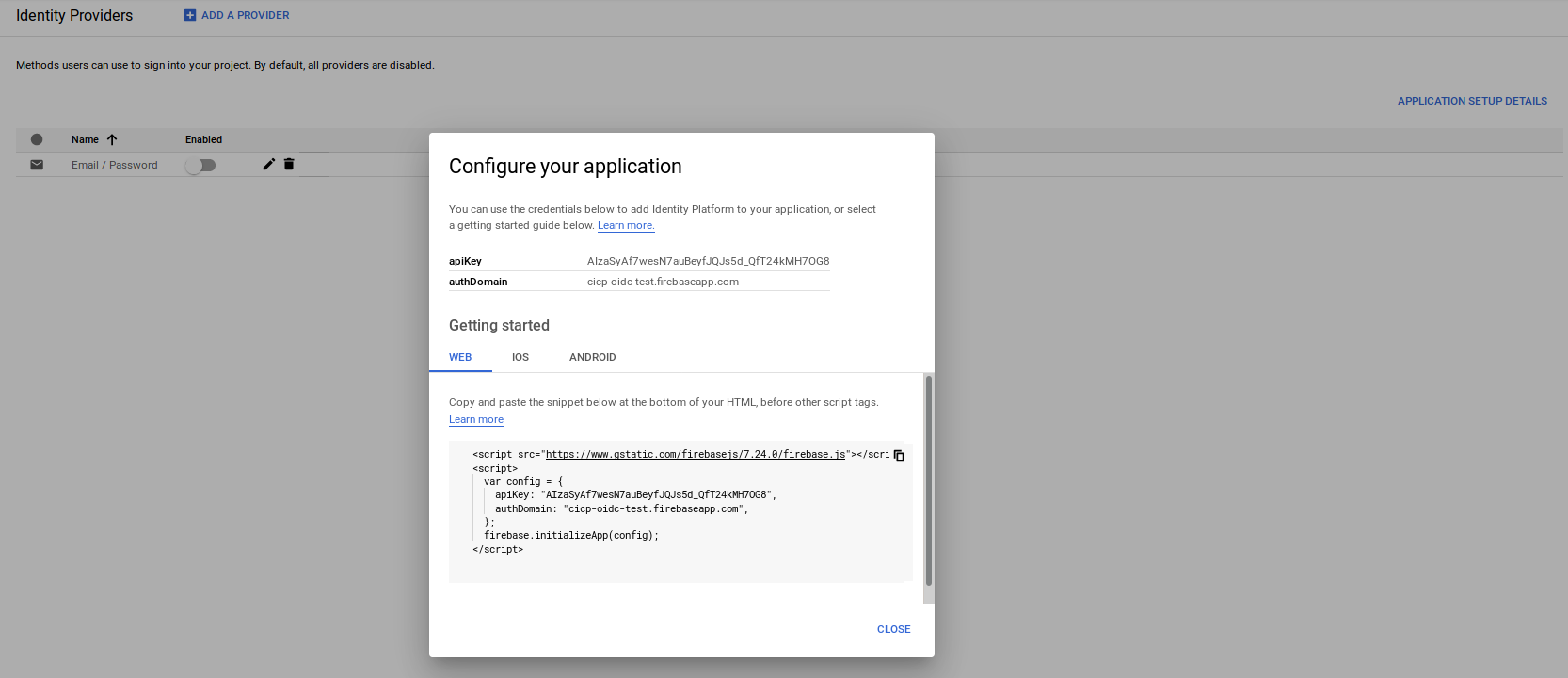
-
Edit
login.jsand enter in the API Key/AuthDomain In my case, it is:
var firebaseConfig = {
apiKey: "AIzaSyAf7wesN7auBeyfJQJ--redacted",
authDomain: "fabled-ray-104117.firebaseapp.com",
projectId: "fabled-ray-104117",
appId: "fabled-ray-104117",
};
- Create Firebase Service Account
Generate a service account and download it from the firebase console: (note, replace with your projectID in the URL field below)
Save the file as /tmp/svc_account.json
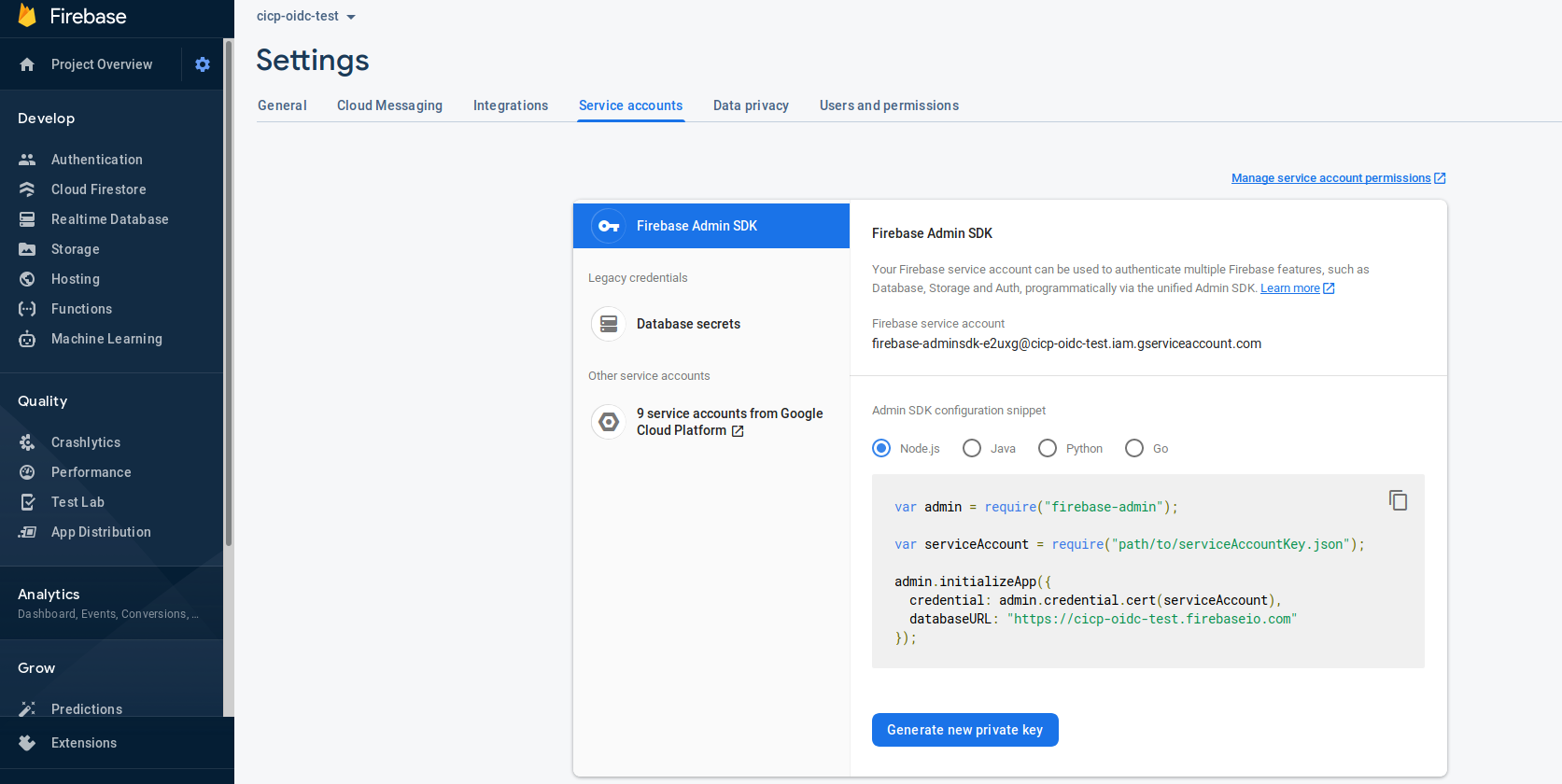
- Create user
npm i firebase firebase-admin
$ export GOOGLE_APPLICATION_CREDENTIALS=/tmp/svc_account.json
$ node create.js
{ uid: 'alice@domain.com',
email: 'alice@domain.com',
emailVerified: true,
displayName: 'alice',
photoURL: undefined,
phoneNumber: undefined,
disabled: false,
metadata:
{ lastSignInTime: null,
creationTime: 'Mon, 26 Jul 2021 18:10:50 GMT' },
passwordHash: undefined,
passwordSalt: undefined,
customClaims: { isadmin: 'true', mygroups: [ 'group1', 'group2' ] },
tokensValidAfterTime: 'Mon, 26 Jul 2021 18:10:50 GMT',
tenantId: undefined,
providerData:
[ { uid: 'alice@domain.com',
displayName: 'alice',
email: 'alice@domain.com',
photoURL: undefined,
providerId: 'password',
phoneNumber: undefined } ] }
At this pont, user Alice has a custom claim associated with the user. Empirically, the attribute values must be string (i.e, i intentionally set isadmin to (string) true (not boolean))
- Create id_token Login as that user using email/password.
The following script actually performs a login and displays the JSON response a firebase/identity platform user would see (i.,e they would see that struct after logging in the browser too)
$ node login.js
{
"user": {
"uid": "alice@domain.com",
"displayName": "alice",
"photoURL": null,
"email": "alice@domain.com",
"emailVerified": true,
"phoneNumber": null,
"isAnonymous": false,
"tenantId": null,
"providerData": [
{
"uid": "alice@domain.com",
"displayName": "alice",
"photoURL": null,
"email": "alice@domain.com",
"phoneNumber": null,
"providerId": "password"
}
],
"apiKey": "AIzaSyAf7wesN7auBeyfJQJs5d_QfT24kMH7OG8",
"appName": "[DEFAULT]",
"authDomain": "fabled-ray-104117.firebaseapp.com",
"stsTokenManager": {
"apiKey": "AIzaSyAf7wesN7auBeyfJQJs5d_QfT24kMH7OG8",
"refreshToken": "AG8BCncodfNZo5RjfUIaayD-redacted",
"accessToken": "eyJhbGciOiJSUzI1NiIsImtpZCI6IjFiYjk2MDVjMzZlOThlMzAxMTdhNjk1MTc1NjkzODY4MzAyMDJiMmQiLCJ0eXAiOiJKV1QifQ.eyJuYW1lIjoiYWxpY2UiLCJpc2FkbWluIjoidHJ1ZSIsIm15Z3JvdXBzIjpbImdyb3VwMSIsImdyb3VwMiJdLCJpc3MiOiJodHRwczovL3NlY3VyZXRva2VuLmdvb2dsZS5jb20vZmFibGVkLXJheS0xMDQxMTciLCJhdWQiOiJmYWJsZWQtcmF5LTEwNDExNyIsImF1dGhfdGltZSI6MTYyNzMyMzEwOSwidXNlcl9pZCI6ImFsaWNlQGRvbWFpbi5jb20iLCJzdWIiOiJhbGljZUBkb21haW4uY29tIiwiaWF0IjoxNjI3MzIzMTA5LCJleHAiOjE2MjczMjY3MDksImVtYWlsIjoiYWxpY2VAZG9tYWluLmNvbSIsImVtYWlsX3ZlcmlmaWVkIjp0cnVlLCJmaXJlYmFzZSI6eyJpZGVudGl0aWVzIjp7ImVtYWlsIjpbImFsaWNlQGRvbWFpbi5jb20iXX0sInNpZ25faW5fcHJvdmlkZXIiOiJwYXNzd29yZCJ9fQ.lEJZ-tHRCOAR0kKiN9AoAB6Y7HXoSeQDQnDW2QqA1ouJd_nudlcjMW4tjsdpowtAmHprytPRsrJ35zz8r5BXu_jDX5k-aASIUw4Eg9mk1eCxXGIZn6Pv54K7MBMq-2lgzaTkpvNjX9-3jlUagOd6U0cbeTHFk4_9yA4jAS0dp2sixx_dQer0qRXJ96EIZ4XsGh_6to4DdG4n6k0V25vNchKd0vuM5G14yb2lpxmu9yE0EEXrujzgrVErFOzLZd4xeBR6svn6X-9NmYf3ffoyQv_ZF0bCTligQsBApg2aa95guig8jA5Gsf-XnuPWmSTcpu1PG54Zzw78enylr3WyHw",
"expirationTime": 1603627901000
},
"redirectEventId": null,
"lastLoginAt": "1603624301973",
"createdAt": "1603624274304",
"multiFactor": {
"enrolledFactors": []
}
},
"credential": null,
"additionalUserInfo": {
"providerId": "password",
"isNewUser": false
},
"operationType": "signIn"
}
export OIDC_TOKEN=`node login.js | jq -r '.user.stsTokenManager.accessToken'`
echo $OIDC_TOKEN > /tmp/oidccred.txt
The access_token is actually a JWT id_token which you can decode at jwt.io:
Notice the isadmin and sub fields there
{
"name": "alice",
"isadmin": "true",
"mygroups": [
"group1",
"group2"
],
"iss": "https://securetoken.google.com/fabled-ray-104117",
"aud": "fabled-ray-104117",
"auth_time": 1627323109,
"user_id": "alice@domain.com",
"sub": "alice@domain.com",
"iat": 1627323109,
"exp": 1627326709,
"email": "alice@domain.com",
"email_verified": true,
"firebase": {
"identities": {
"email": [
"alice@domain.com"
]
},
"sign_in_provider": "password"
}
}
Some things to note
issuerishttps://securetoken.google.com/mineral-minutia-820,subfield describes the usernameisadminis a custom claim which we will use for theprincipalSet://attribute mappingmygroups.*is a custom claim which we will use for theprincipalSet://group mapping
Configure OIDC Federation
We can now configure the GCP project for OIDC Federation
export PROJECT_ID=`gcloud config get-value core/project`
export PROJECT_NUMBER=`gcloud projects describe $PROJECT_ID --format='value(projectNumber)'`
- Create identity pool
gcloud beta iam workload-identity-pools create oidc-pool-1 \
--location="global" \
--description="OIDC Pool " \
--display-name="OIDC Pool" --project $PROJECT_ID
-
Configure provider
The following command will configure the provider itself. Notice that we specify the issuer URL without the
.well-knownURL path (since its, well, well-known)
gcloud beta iam workload-identity-pools providers create-oidc oidc-provider-1 \
--workload-identity-pool="oidc-pool-1" \
--issuer-uri="https://securetoken.google.com/fabled-ray-104117/" \
--location="global" \
--attribute-mapping="google.subject=assertion.sub,attribute.isadmin=assertion.isadmin,attribute.aud=assertion.aud" \
--attribute-condition="attribute.isadmin=='true' && attribute.aud=='fabled-ray-104117'" --project $PROJECT_ID
Notice the attribute mapping:
google.subject=assertion.sub: This will extract and populate the google subject value from the provided id_token’ssubfield.attribute.isadmin=assertion.isadmin: This will extract the value of the custom claimisadminand then make it available for IAM rule later as an assertion
Notice the attribute conditions:
attribute.isadmin=='true': This describes the condition that this provider must meet. The provided idToken’sisadminfield MUST be set to trueattribute.aud=='fabled-ray-104117': This describes the audience value in the token must be set to the project you are using (in my casefabled-ray-104117)
If you set the attribute conditions to something else, you should see an error during authentication:
Unable to exchange token {"error":"unauthorized_client","error_description":"The given credential is rejected by the attribute condition."},
For group mapping
gcloud beta iam workload-identity-pools providers create-oidc oidc-provider-2 \
--workload-identity-pool="oidc-pool-1" \
--issuer-uri="https://securetoken.google.com/fabled-ray-104117/" \
--location="global" \
--attribute-mapping="google.subject=assertion.sub,google.groups=assertion.mygroups,attribute.aud=assertion.aud" \
--attribute-condition="attribute.aud=='fabled-ray-104117'" --project $PROJECT_ID
-
Create GCS Resource
Create a test GCP resource like GCS and upload a file
gsutil mb gs://$PROJECT_ID-test
echo fooooo > foo.txt
gsutil cp foo.txt gs://$PROJECT_ID-test
-
Crate Service Account
By default, the OIDC identity will need to map to a Service Account which inturn will have access to the GCS resource. The external identity will get validated by GCP and then will impersonate a GCP Service Account
gcloud iam service-accounts create oidc-federated
- Allow federated identity map
This allows a single user alice@domain.com permissions to impersonate the Service Account
gcloud iam service-accounts add-iam-policy-binding oidc-federated@$PROJECT_ID.iam.gserviceaccount.com \
--role roles/iam.workloadIdentityUser \
--member "principal://iam.googleapis.com/projects/$PROJECT_NUMBER/locations/global/workloadIdentityPools/oidc-pool-1/subject/alice@domain.com"
- A) Attribute Mapping
This allows any user part of the OIDC issuer that has the claim embedded in the token with key-value isadmin==true
gcloud iam service-accounts add-iam-policy-binding oidc-federated@$PROJECT_ID.iam.gserviceaccount.com \
--role roles/iam.workloadIdentityUser \
--member "principalSet://iam.googleapis.com/projects/$PROJECT_NUMBER/locations/global/workloadIdentityPools/oidc-pool-1/attribute.isadmin/true"
- B) Group Mapping
The following allows any user that is in group of the claim permission to impersonate this service account
gcloud iam service-accounts add-iam-policy-binding oidc-federated@$PROJECT_ID.iam.gserviceaccount.com \
--role roles/iam.workloadIdentityUser \
--member "principalSet://iam.googleapis.com/projects/$PROJECT_NUMBER/locations/global/workloadIdentityPools/oidc-pool-1/group/group1"
- Allow service account access to GCS
gsutil iam ch serviceAccount:oidc-federated@$PROJECT_ID.iam.gserviceaccount.com:objectViewer gs://$PROJECT_ID-test
Manual
Before you run the sample, you must first get an OIDC Token. See Create OIDC token using Identity Platform above
export OIDC_TOKEN=`node login.js | jq -r '.user.stsTokenManager.accessToken'`
echo $OIDC_TOKEN > /tmp/oidccred.txt
At this point, we are ready to use the OIDC token and exchange it manually
- Attribute Mapping
$ go run main.go \
--gcpBucket $PROJECT_ID-test \
--gcpObjectName foo.txt \
--gcpResource //iam.googleapis.com/projects/$PROJECT_NUMBER/locations/global/workloadIdentityPools/oidc-pool-1/providers/oidc-provider-1 \
--gcpTargetServiceAccount oidc-federated@$PROJECT_ID.iam.gserviceaccount.com \
--useIAMToken \
--sourceToken $OIDC_TOKEN
2020/10/24 07:16:14 OIDC Derived GCP access_token: ya29.c.KuQC4gf-xkKbOCIzRGAmAPdL2unF4vLCjZG7TZv7l7bjCK67n2qduIFDs63HR...
fooooo
- Group Mapping
$ go run main.go \
--gcpBucket $PROJECT_ID-test \
--gcpObjectName foo.txt \
--gcpResource //iam.googleapis.com/projects/$PROJECT_NUMBER/locations/global/workloadIdentityPools/oidc-pool-1/providers/oidc-provider-2 \
--gcpTargetServiceAccount oidc-federated@$PROJECT_ID.iam.gserviceaccount.com \
--useIAMToken \
--sourceToken $OIDC_TOKEN
2020/10/24 07:16:14 OIDC Derived GCP access_token: ya29.c.KuQC4gf-xkKbOCIzRGAmAPdL2unF4vLCjZG7TZv7l7bjCK67n2qduIFDs63HR...
fooooo
What you should see is the output of the GCS file
Automatic
We are now ready to use the Automatic Application Default Credentials to access the ressource
First configure the ADC bootstrap file:
gcloud beta iam workload-identity-pools create-cred-config \
projects/$PROJECT_NUMBER/locations/global/workloadIdentityPools/oidc-pool-1/providers/oidc-provider-1 \
--service-account=oidc-federated@$PROJECT_ID.iam.gserviceaccount.com \
--output-file=sts-creds.json \
--credential-source-file=/tmp/oidccred.txt
The output/bootstrap file should look something like this:
{
"type": "external_account",
"audience": "//iam.googleapis.com/projects/1071284184436/locations/global/workloadIdentityPools/oidc-pool-1/providers/oidc-provider-1",
"subject_token_type": "urn:ietf:params:oauth:token-type:jwt",
"token_url": "https://sts.googleapis.com/v1/token",
"credential_source": {
"file": "/tmp/oidccred.txt"
},
"service_account_impersonation_url": "https://iamcredentials.googleapis.com/v1/projects/-/serviceAccounts/oidc-federated@cicp-oidc-test.iam.gserviceaccount.com:generateAccessToken"
}
Notice the bootstrap file has a pointer to the file where the actual creds exist /tmp/oidccreds.txt. (eventually other cred sources should be supported)
Before you run the sample, you must first get an OIDC Token. See Create OIDC token using Identity Platform below
Remember
/tmp/oidccred.txthas the content of the raw OIDC token to use (i.,e is the value of $OIDC_TOKEN)
export OIDC_TOKEN=`node login.js | jq -r '.user.stsTokenManager.accessToken'`
echo $OIDC_TOKEN > /tmp/oidccred.txt
export GOOGLE_APPLICATION_CREDENTIALS=`pwd`/sts-creds.json
go run main.go --gcpBucket $PROJECT_ID-test --gcpObjectName foo.txt --useADC
If you would rather use
google.group=mapping wiht aprincipalSet://, change thecreate-cred-configto useoidc-provider-2
At the time of writing (3/14/21), the configuration file (only supports reading of a file that contains the oidc token (/tmp/oidccred.txt) directly. Eventually, other mechanisms like url or executing a binary that returns the oidc token will be supported
Using Federated or IAM Tokens
GCP STS Tokens can be used directly against a few GCP services as described here
Skip step (5) of Exchange Token
What that means is you can skip the step to exchange the GCP Federation token for an Service Account token and directly apply IAM policies on the resource.
This not only saves the step of running the exchange but omits the need for a secondary GCP service account to impersonate.
To use GCS, allow either the mapped identity direct access to the resource. In this case storage.objectAdmin access which we already allowed earlier:
-
Allow Federated Identity IAM access
Configure the federated identity access to GCS bucket. This allows a single user
alice@domain.com
gcloud projects add-iam-policy-binding $PROJECT_ID \
--member "principal://iam.googleapis.com/projects/$PROJECT_NUMBER/locations/global/workloadIdentityPools/oidc-pool-1/subject/alice@domain.com" \
--role roles/storage.objectAdmin
gcloud projects add-iam-policy-binding $PROJECT_ID \
--member "principalSet://iam.googleapis.com/projects/$PROJECT_NUMBER/locations/global/workloadIdentityPools/oidc-pool-1/attribute.isadmin/true" \
--role roles/storage.objectAdmin
gcloud projects add-iam-policy-binding $PROJECT_ID \
--member "principalSet://iam.googleapis.com/projects/$PROJECT_NUMBER/locations/global/workloadIdentityPools/oidc-pool-1/group/group1" \
--role roles/storage.objectAdmin
Notice that in this mode we are directly allowing the federated identity access to a GCS resource
To use Federated tokens, use remove the --useIAMToken flag
If you want to use Federated tokens only with the Automatic flow, delete
service_account_impersonation_urldeclaration insts-creds.json
Logging
If you used the STS token directly, the principal will appear in the GCS logs if you enabled audit logging
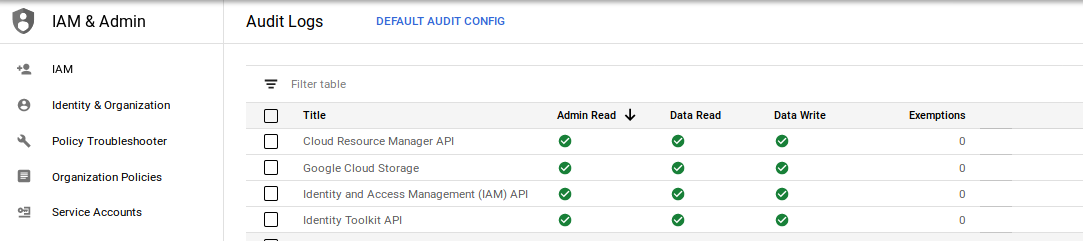
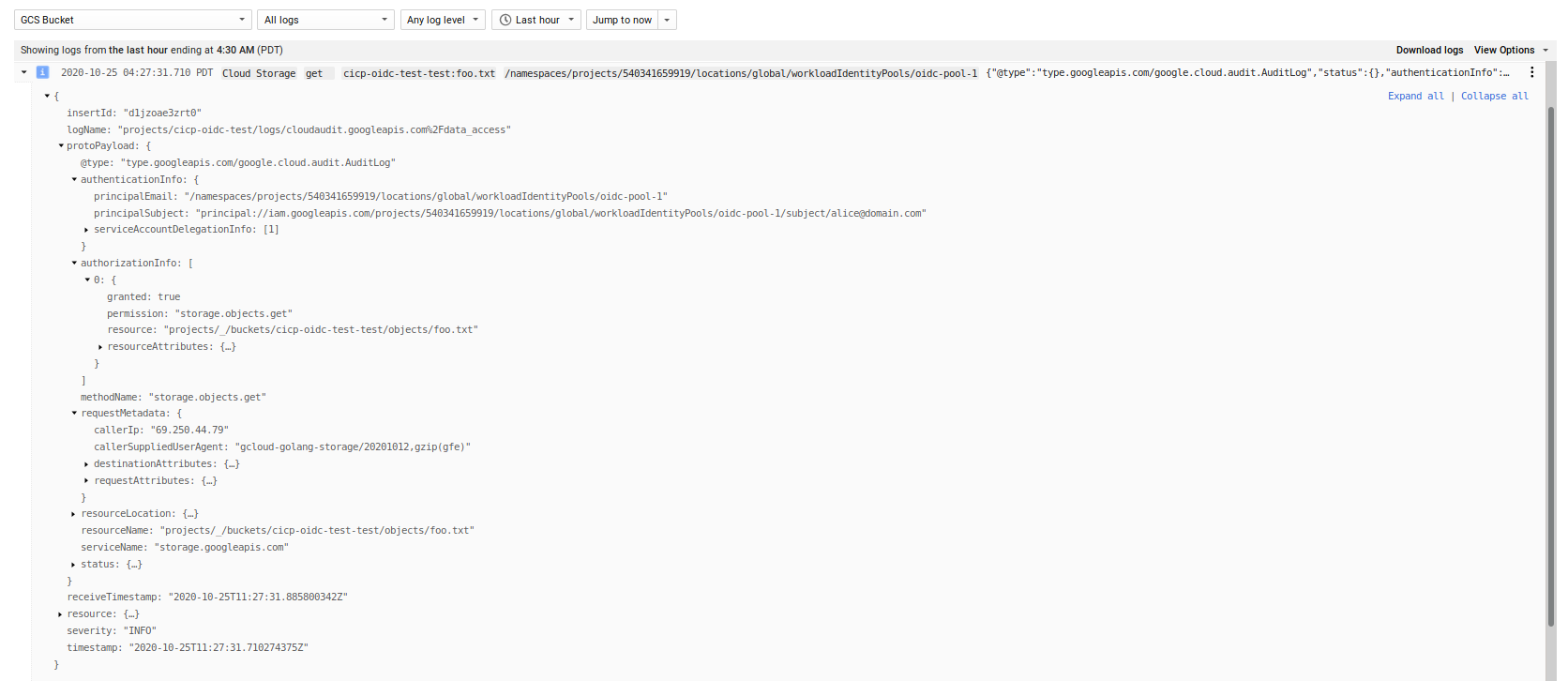
If you used IAM impersonation, you will see the principal performing the impersonation
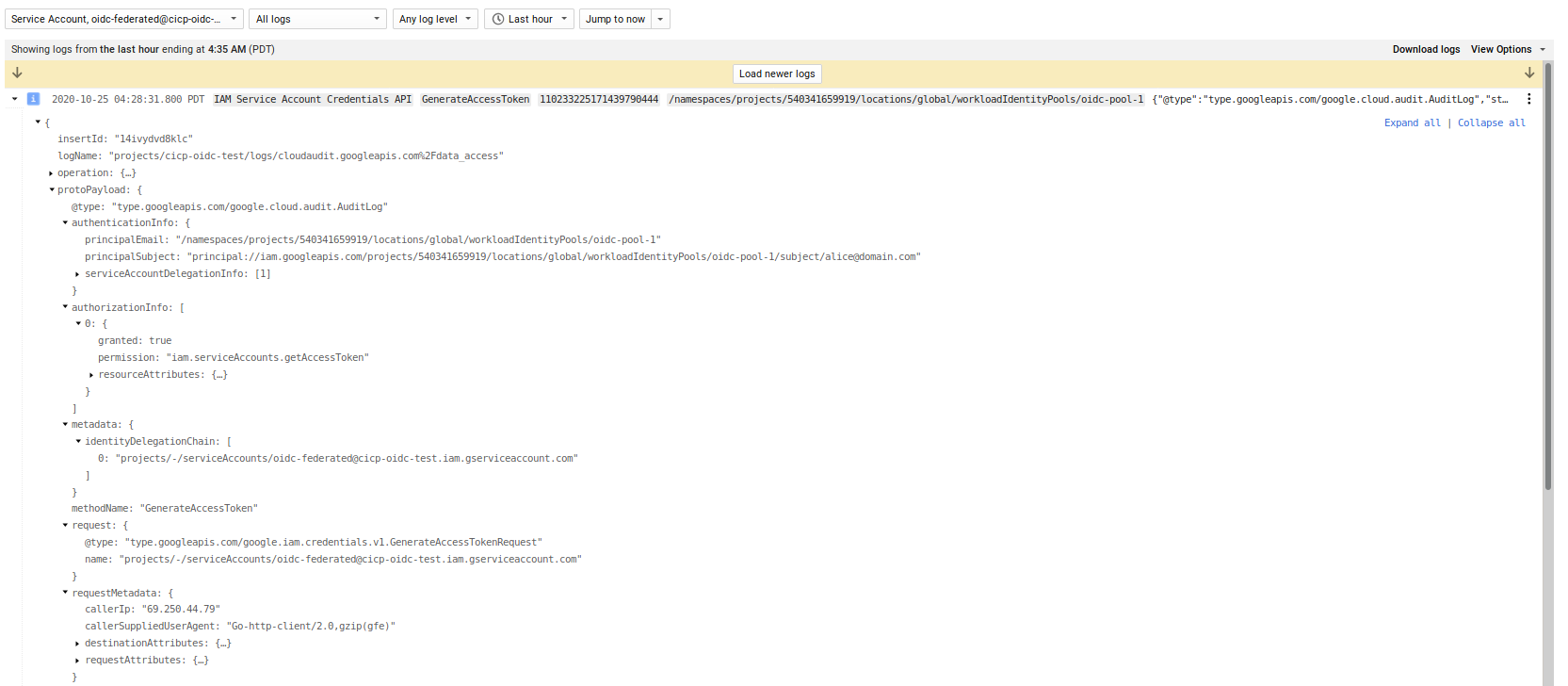
and then the impersonated account accessing GCS
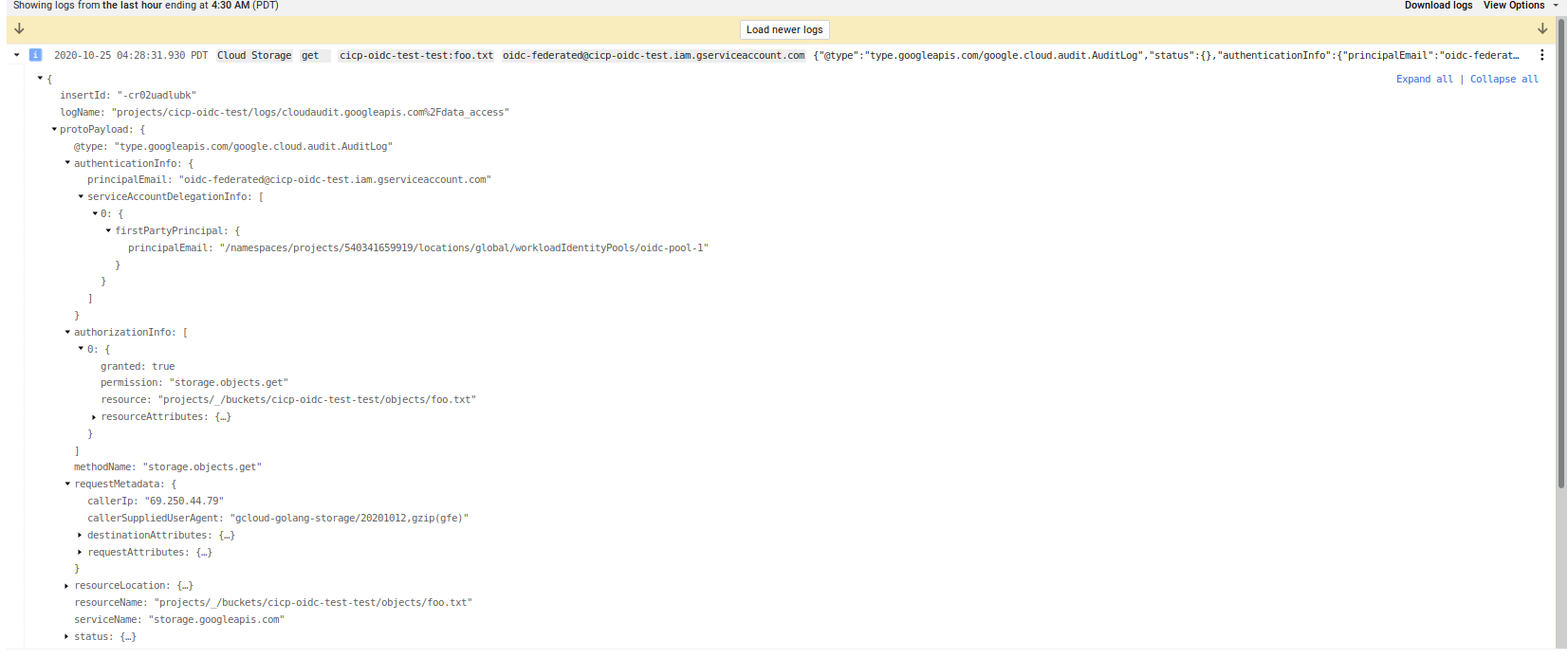
Notice the protoPayload.authenticationInfo structure between the two types of auth
Organization Policy Restrict
You can also define a GCP Organization Policy that restricts which providers can be enabled for federation
constraints/iam.workloadIdentityPoolProviders
For example, for the following test organization, we will define a policy that only allows you to create a workload identity using a the specified OIDC providers URL
$ gcloud organizations list
DISPLAY_NAME ID DIRECTORY_CUSTOMER_ID
esodemoapp2.com 673208786092 redacted
$ gcloud resource-manager org-policies allow constraints/iam.workloadIdentityPoolProviders \
--organization=673208786092 https://securetoken.google.com/cicp-oidc-test/
constraint: constraints/iam.workloadIdentityPoolProviders
etag: BwWybJWeyeU=
listPolicy:
allowedValues:
- https://securetoken.google.com/cicp-oidc-test/
updateTime: '2020-10-24T15:45:19.794Z'
$ gcloud beta iam workload-identity-pools providers create-oidc oidc-provider-3 \
--workload-identity-pool="oidc-pool-1" \
--issuer-uri="https://securetoken.google.com/foo/" \
--location="global" \
--attribute-mapping="google.subject=assertion.sub,attribute.isadmin=assertion.isadmin,attribute.aud=assertion.aud" \
--attribute-condition="attribute.isadmin=='true' && attribute.aud=='cicp-oidc-test'"
ERROR: (gcloud.beta.iam.workload-identity-pools.providers.create-oidc) FAILED_PRECONDITION: Precondition check failed.
- '@type': type.googleapis.com/google.rpc.PreconditionFailure
violations:
- description: "Org Policy violated for value: 'https://securetoken.google.com/foo/'."
subject: orgpolicy:projects/user2project2/locations/global/workloadIdentityPools/oidc-pool-1
type: constraints/iam.workloadIdentityPoolProviders
This site supports webmentions. Send me a mention via this form.