Single Page webapp using GKE, App Engine, Google Cloud Endpoints and Identity Aware Proxy
2018-06-26note, this is just a POC that i didn’t do security review on for cross site, auth, CORS, etc. Just read as a demo (a dated demo)
Introduction
This tutorial and repo contains a sample single-page application protected by Google Cloud Identy-Aware Proxy and a corresponding API service that the application accesses behind Google Cloud Endpoints.
When used together, your webapp is secured by policy declaration and will only get rendered to authorized users. Once an authorized user accesses the site, it is given a security token to access an API backend directly from javascript.
This repo demonstrates several additional features:
-
IAP
- How to reissue a JWT identity token from App Engine Standard
- Adding specific claims/constraints to JWT token based in IAP identities provided.
-
Endpoints
- Cloud Endpoints ability to dynamically provision DNS entries under
cloud.googdomain per project - Using
Let's Encryptto issue a certificate for a GKEIngresssobject - CORS support for Cloud Endpoints
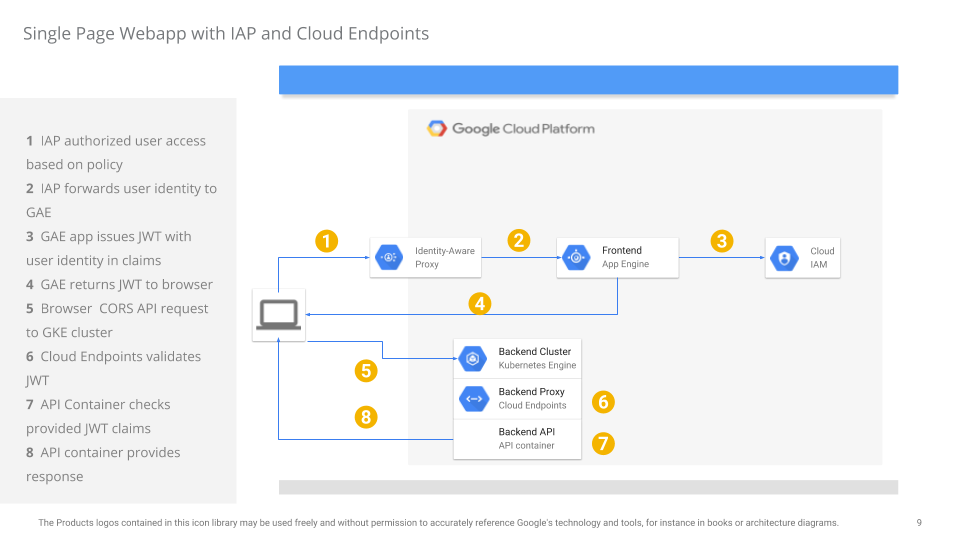
- Cloud Endpoints ability to dynamically provision DNS entries under
This is a fairly long tutorial with several steps which must be performed in sequence.
Limitations
-
Access to your Endpoints API using the reissued IAP token is not constrained by any IAM conditions applied to IAP. What that means is the while you maybe able to apply IAM conditions such as time of day, sourceIP and other polices to a users IAP access, the JWT token reissued by IAP will not carry those conditions along inherently. The endpoints applcation will need to validate/check for any embedded claims the JWT carries as policy or (preferably), perform a policy lookup to compare.
-
At the time of writing (6/25/18), App Engine Standard does not fully support WebSockets or gRPC inbound. If you require those technologies against your frontend application, consider using IAP with GKE and setting
type: Loadbalanceras the service.
Prerequisites
- Create a GCP project and enable Billing
In the example below, we will interchangeably use iap-endpoints as the project holding GKE and IAP
gcloud config set project iap-endpoints
gcloud services enable iam.googleapis.com compute.googleapis.com container.googleapis.com containerregistry.googleapis.com appengine.googleapis.com
IAP
The following steps sets up the IAP application running on Google App Engine Standard
- Configure IAP environment
First step is to configure and deploy IAP
cd iap
virtualenv env
source env/bin/activate
pip install -r requirements.txt -t lib
deactivate
rm -rf env
- Update IAP javascript with endpoint
- Edit
iap/public/iap.jssetbaseUrl=with your projectID for endpoints
var baseUrl= 'https://api.endpoints.YOUR_PROJECT_ID.cloud.goog';
- Edit
main.pyand set the audience field to your project
audience = 'api.endpoints.YOUR-PROJECT.cloud.goog'
- Deploy IAP application
When prompted, pick any region (eg us-central1)
gcloud app deploy app.yaml --version iap
- Add IAM role to create signed JWT to service_account
- Navigate to
IAM & Admin >> Service Accounts - Find the service account for GAE (should be something like
iap-endpoints@appspot.gserviceaccount.com) - Add
Service Account Token Creatorrole to itself:
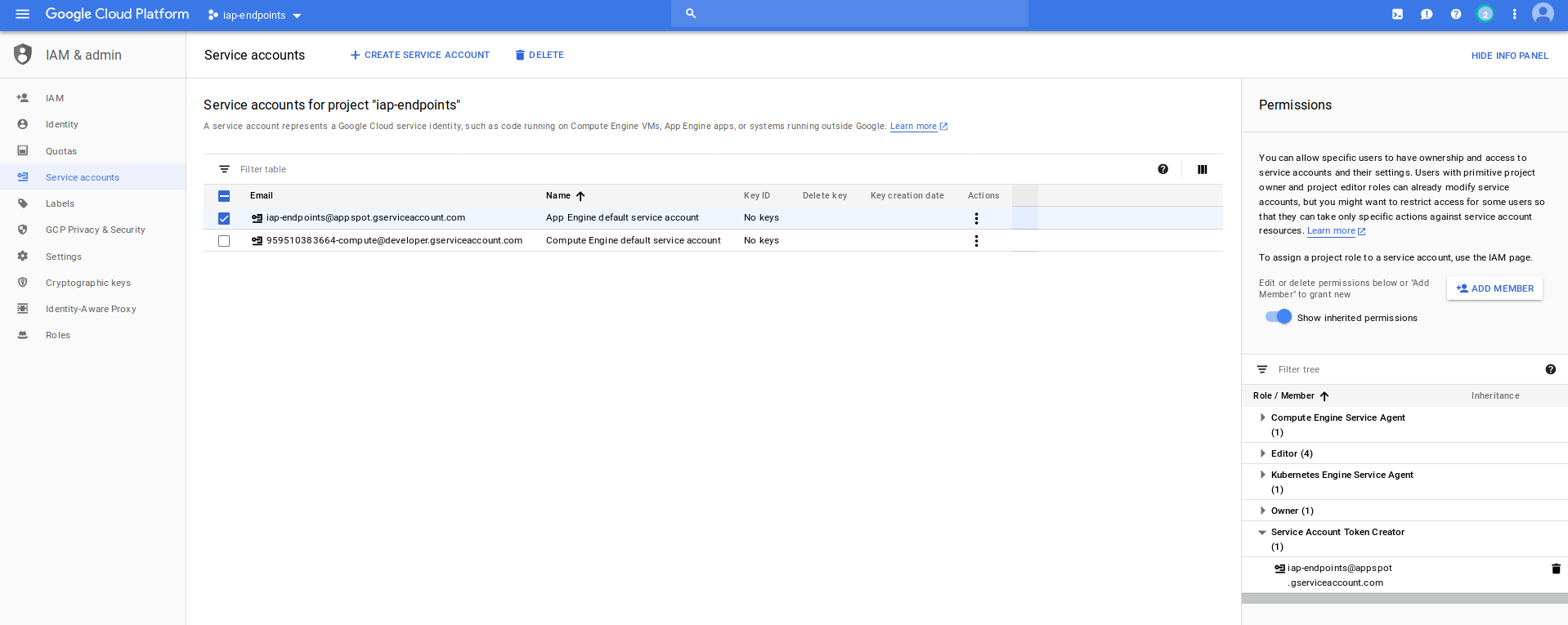
- Enable IAP and add user/group access
- Navigate to
Security >> Identity Aware Proxy - Configure Consent screen and Enable IAP
- Add a user to IAP allowed list (in the case below,
user1@esodemoapp2.com)
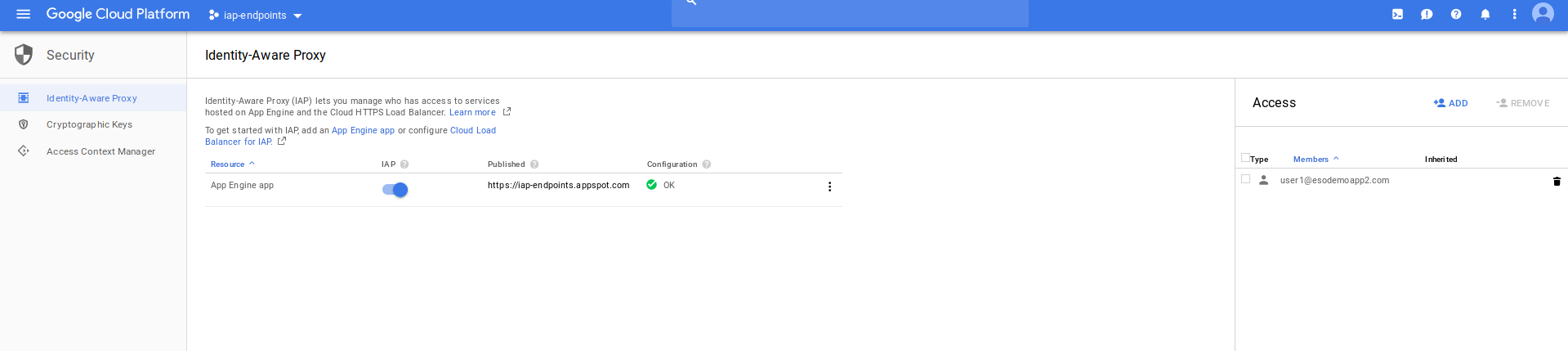
- Verify IAP access and token generation
- Open an incognito winddow and navigate to
https://your_project.appspot.com - Login as the user specified for IAP access
- Click on
getToken()button (do not click on any other one)
You should a newly minted JWT with claims identifying the user:
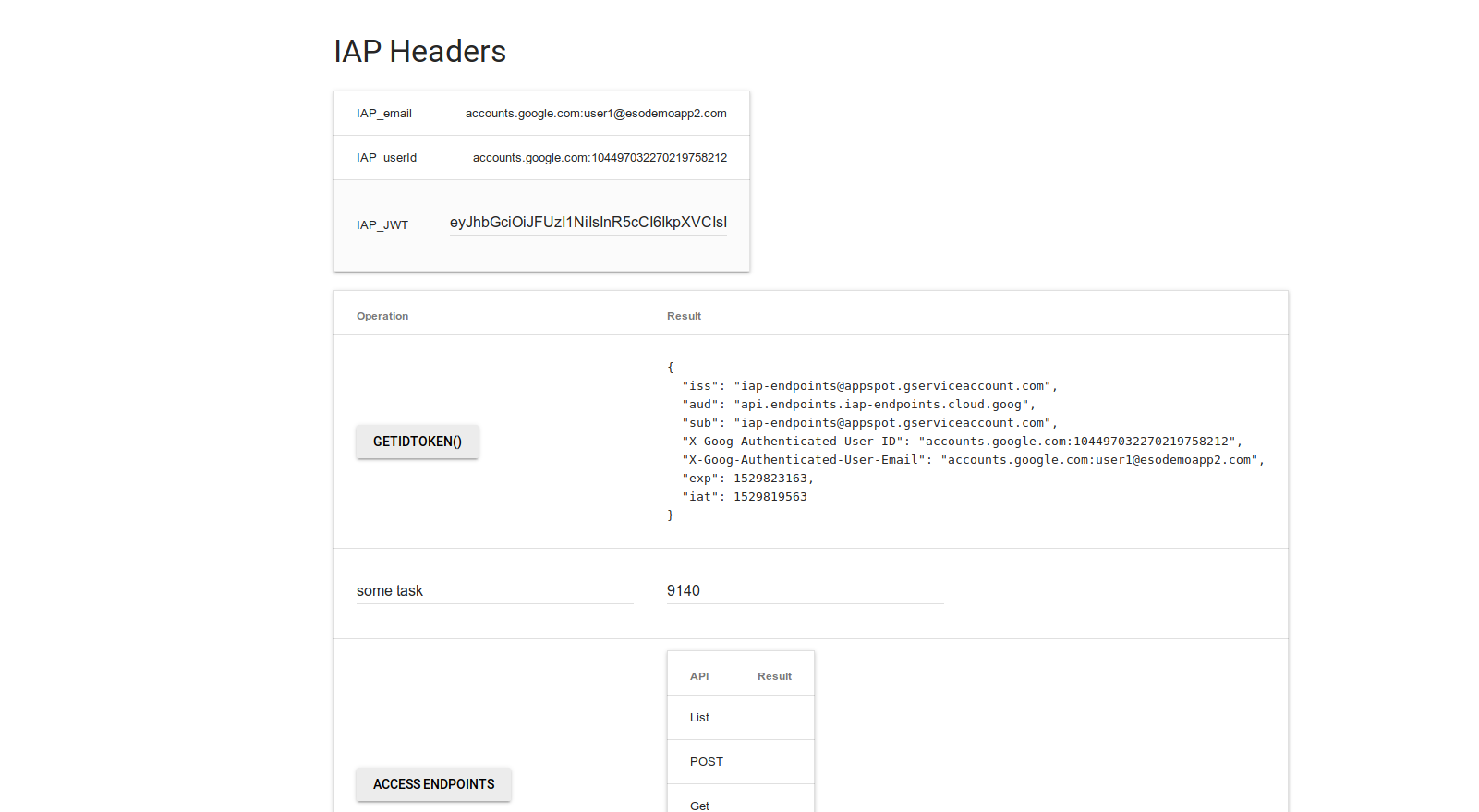
Note: you can also access IAP Programatically
Endpoints
Configure Endpoints
cd endpoints/http
-
Allocate Static IP
gcloud compute addresses create esp-ip --globalFor example:
$ gcloud compute addresses list NAME REGION ADDRESS STATUS esp-ip 35.201.95.158 RESERVED -
Edit
openapi.yamland specify IAP access credentials, static IP- Replace
YOUR-PROJECTandSTATIC-IPvalues. - Keep make sure
x-google-allow: allis set. (see google openapi-extensions)
For example,
swagger: '2.0' host: api.endpoints.iap-endpoints.cloud.goog x-google-endpoints: - name: api.endpoints.iap-endpoints.cloud.goog allowCors: true target: 35.201.95.158 x-google-allow: all ... ... securityDefinitions: google_service_account: authorizationUrl: "" flow: "implicit" type: "oauth2" x-google-issuer: "iap-endpoints@appspot.gserviceaccount.com" x-google-jwks_uri: "https://www.googleapis.com/robot/v1/metadata/x509/iap-endpoints@appspot.gserviceaccount.com" x-google-audiences: "api.endpoints.iap-endpoints.cloud.goog" - Replace
-
Deploy endpoints specification
gcloud endpoints services deploy openapi.yaml
Once deployed, you should see the configurations listed:
$ gcloud endpoints services list
NAME TITLE
api.endpoints.iap-endpoints.cloud.goog TodoMVC API
- Wait for DNS entry to get created for endpoints service This may take ~5mins but you should see
nslookup api.endpoints.YOUR-PROJECT.cloud.goog
as in:
$ nslookup api.endpoints.iap-endpoints.cloud.goog
Server: 127.0.0.1
Address: 127.0.0.1#53
Non-authoritative answer:
Name: api.endpoints.iap-endpoints.cloud.goog
Address: 35.201.95.158
- Create and push API server container
As above, replace YOUR-PROJECT, as in
docker build -t gcr.io/YOUR-PROJECT/myapp .
gcloud docker -- push gcr.io/YOUR-PROJECT/myapp
docker build -t gcr.io/iap-endpoints/myapp .
gcloud docker -- push gcr.io/iap-endpoints/myapp
Create GKE Cluster
cd endpoints/gke
- Create a GKE cluster
gcloud container clusters create cluster-1 --zone us-central1-a --num-nodes 1
Configure API server for LetsEncrypt
- Edit
configmap.yaml,ingress.yaml, and update setting forYOUR-PROJECT
apiVersion: v1
kind: ConfigMap
metadata:
name: env-var
labels:
type: endpoints-app
data:
IAP_URL: "https://YOUR-PROJECT.appspot.com"
JWT_ISSUER: "YOUR-PROJECT@appspot.gserviceaccount.com"
JWT_AUDIENCE: "api.endpoints.YOUR-PROJECT.cloud.goog"
as in
apiVersion: v1
kind: ConfigMap
metadata:
name: env-var
labels:
type: endpoints-app
data:
IAP_URL: "https://iap-endpoints.appspot.com"
JWT_ISSUER: "iap-endpoints@appspot.gserviceaccount.com"
JWT_AUDIENCE: "api.endpoints.iap-endpoints.cloud.goog"
Edit ingress.yaml, make sure
kubernetes.io/ingress.allowHTTP: "false" is commented
host: specifies the project you’re using, eg
apiVersion: extensions/v1beta1
kind: Ingress
metadata:
name: esp-ingress
annotations:
kubernetes.io/ingress.global-static-ip-name: esp-ip
#kubernetes.io/ingress.allow-http: "false"
labels:
type: endpoints-app
spec:
tls:
- secretName: esp-tls
rules:
- host: api.endpoints.iap-project.cloud.goog
http:
paths:
- path: /*
backend:
serviceName: esp-srv
servicePort: 80
Edit deployment.yaml and specify the image you uploaded previosly
- name: myapp
image: gcr.io/iap-endpoints/myapp
- Provisioning a new LoadBalancer can take upto 10minutes,
- Make sure your app is fully deployed:
$ kubectl get deployments,po,svc,ingress,secrets
NAME DESIRED CURRENT UP-TO-DATE AVAILABLE AGE
deploy/esp-deployment 1 1 1 1 4m
NAME READY STATUS RESTARTS AGE
po/esp-deployment-6d97cb98c6-mrzdz 2/2 Running 0 4m
NAME TYPE CLUSTER-IP EXTERNAL-IP PORT(S) AGE
svc/esp-srv NodePort 10.11.245.180 <none> 80:30059/TCP 4m
svc/kubernetes ClusterIP 10.11.240.1 <none> 443/TCP 15m
NAME HOSTS ADDRESS PORTS AGE
ing/esp-ingress api.endpoints.iap-endpoints.cloud.goog 35.201.95.158 80, 443 4m
NAME TYPE DATA AGE
secrets/default-token-cqhln kubernetes.io/service-account-token 3 15m
Again, wait 10minutes, you should see your app here:
- http://api.endpoints.iap-endpoints.cloud.goog/swagger.json
NOTE, its
http://since we haven’t configure LetEncrypt fully yet
Configure LetsEncrypt
The following instructions to use LetsEncrypt with GKE is taken in part from https://github.com/ahmetb/gke-letsencrypt.
- Download and install Helm
wget https://storage.googleapis.com/kubernetes-helm/helm-v2.9.1-linux-amd64.tar.gz
tar xzvf helm-v2.9.1-linux-amd64.tar.gz && rm helm-v2.9.1-linux-amd64.tar.gz && export PATH=$PATH:`pwd`/linux-amd64
kubectl create serviceaccount -n kube-system tiller
kubectl create clusterrolebinding tiller-binding --clusterrole=cluster-admin --serviceaccount kube-system:tiller
helm init --service-account tiller
wait maybe 30->40s, then
- Install
cert-manager
helm install --name cert-manager --version v0.3.1 --namespace kube-system stable/cert-manager
export EMAIL=yourname@your-email.com
cat letsencrypt-issuer.yaml | sed -e "s/email: ''/email: $EMAIL/g" | kubectl apply -f-
-
Verify server availablity over DNS and http
Make sure the server is available at: http://api.endpoints.endpoints-project-203611.cloud.goog/
-
Edit LetsEncrypt certificates:
- Edit
certificate.yamland specifyYOUR-PROJECTas in:
apiVersion: certmanager.k8s.io/v1alpha1 kind: Certificate metadata: name: esp-tls namespace: default spec: secretName: esp-tls issuerRef: name: letsencrypt-prod kind: ClusterIssuer commonName: api.endpoints.iap-endpoints.cloud.goog dnsNames: - api.endpoints.iap-endpoints.cloud.goog acme: config: - http01: ingress: esp-ingress domains: - api.endpoints.iap-endpoints.cloud.googthen
kubectl apply -f certificate.yamlOnce you applied for a LetsEncrypt certificate, keep running the describe command below to check updates This step may take 5->7mins
kubectl describe -f certificate.yamlOnce everything is done, you should see:
- Edit
$ kubectl describe -f certificate.yaml
Name: esp-tls
Namespace: default
...
Spec:
Acme:
Config:
Domains:
api.endpoints.iap-endpoints.cloud.goog
Http 01:
Ingress: esp-ingress
Common Name: api.endpoints.iap-endpoints.cloud.goog
Dns Names:
api.endpoints.iap-endpoints.cloud.goog
Issuer Ref:
Kind: ClusterIssuer
Name: letsencrypt-prod
Secret Name: esp-tls
...
Conditions:
Last Transition Time: 2018-06-24T05:31:11Z
Message: Certificate issued successfully
Reason: CertIssued
Status: True
Type: Ready
Last Transition Time: <nil>
Message: Order validated
Reason: OrderValidated
Status: False
Type: ValidateFailed
Events:
Type Reason Age From Message
---- ------ ---- ---- -------
Normal CreateOrder 6m cert-manager Created new ACME order, attempting validation...
Normal DomainVerified 7s cert-manager Domain "api.endpoints.iap-endpoints.cloud.goog" verified with "http-01" validation
Normal IssueCert 6s cert-manager Issuing certificate...
Normal CertObtained 5s cert-manager Obtained certificate from ACME server
Normal CertIssued 5s cert-manager Certificate issued successfully
You can also verify by checking if ```esp-tls``` secret has been provisioned
$ kubectl get secrets
NAME TYPE DATA AGE
default-token-cqhln kubernetes.io/service-account-token 3 29m
esp-tls kubernetes.io/tls 2 1m
Ok, now we’ve finally got our cert!
Reconfigure API server Ingress for HTTPS
- Reconfigure the deployment for security:
-
Edit
openapi.yamlx-google-allow: configured
Deploy Application
gcloud endpoints services deploy openapi.yaml
Once the application is deployed, add the cert in now for the ingress oject
- Reconfigure Ingress for SSL
Edit ingress.yaml, uncomment and disable http:
metadata:
annotations:
...
kubernetes.io/ingress.allow-http: "false"
...
spec:
tls:
- secretName: esp-tls
Apply
```
kubectl apply -f ingress.yaml
```
-
Verify application is available over https:
Again, this may take a couple of minutes
- Verify
swaggeris available without security https://api.endpoints.iap-endpoints.cloud.goog/swagger.json - Verify
/todosendpoint requires security https://api.endpoints.iap-endpoints.cloud.goog/todos
- Verify
End to End test
- Open up the IAP application again (eg)
- http://iap-endpoints.appspot.com
- Click
getToken() - Click
Access Endpoints
You should see the CRUD api calls as shown below
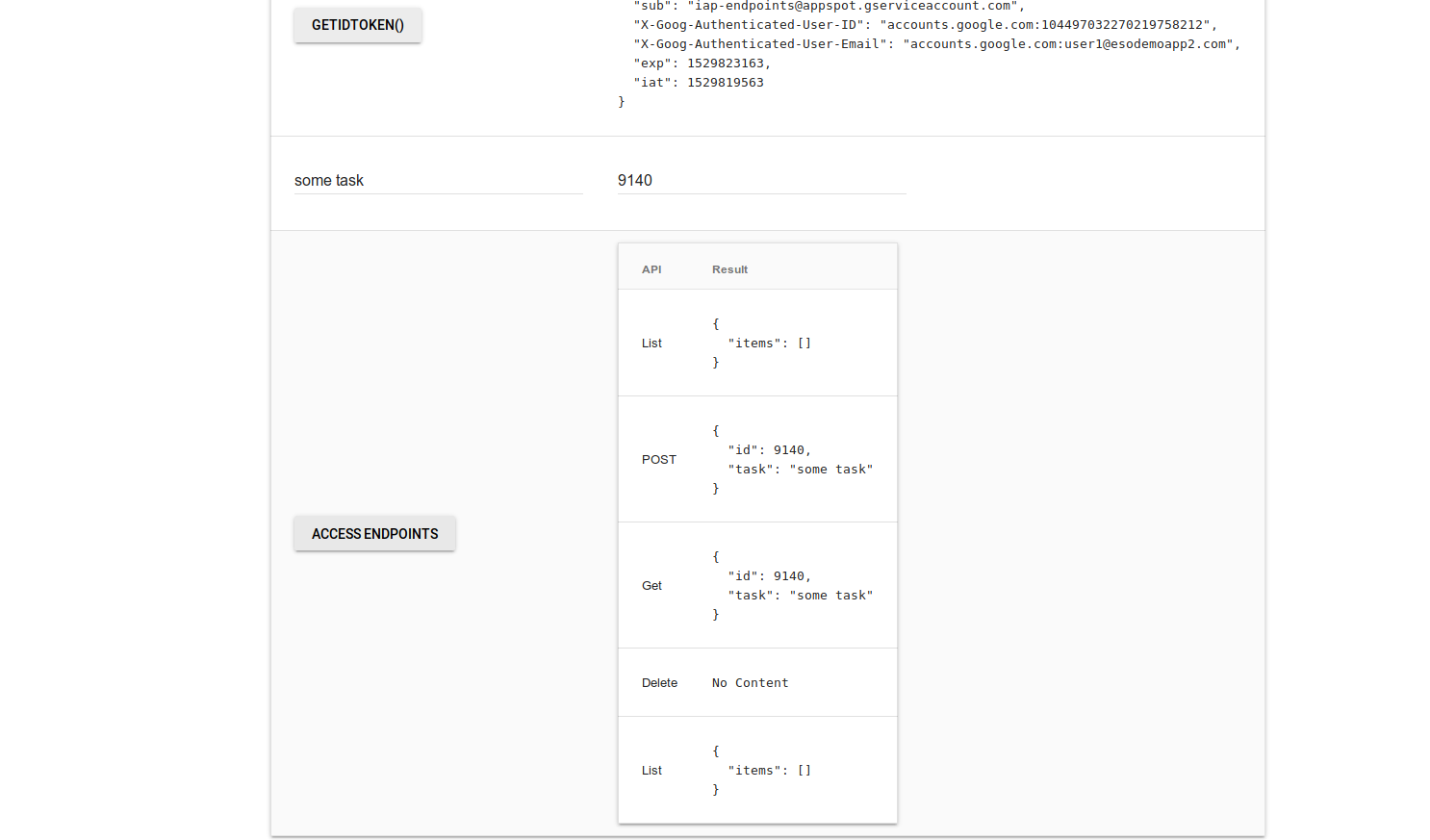
What that page is demonstrating is a single page application rendered by IAP that is making authenticated API calls to cloud endpoints.
Conclustion
This sample application shows how to use two Google Cloud products together to achieve a common usecase: policy based webapp access and its secure access to an API endpoint. While there are some limitations with this teqnique as described above, this pattern should let you develop appication and control access to its consitutent APIs it calls. In a future updates, we will demonstrate using gRPC api calls to your API backend instead of the current REST. We will also show how to embed additional claims and authorization extensions for Endpoints and IAM.
Appendix
TEST Endpoints with IAP token
You can test the API server after it is deployed by getting a token for IAP using getToken() call and then submitting that in the curl request:
cd token_app
virtualenv env
source env/bin/activate
pip install -r requirements.txt
python main.py
export AZ={Jwt_token}
$ curl -k -H "Authorization: Bearer $AZ" https://api.endpoints.YOUR-PROJECT.cloud.goog/todos
{
"items": []
}
Run ESP Locally
There are several ways to test the API server:
-
Standalone: run the endpoints
http_server.pydirectly. This will bypass ESP authentication checks and you will also need to bypass the basic validation done in code -
Start ESP server locally and also run
http_server.pywith security checks enabled.- If ESP is setup with default checks for an id_token issued by IAP, access the IAP main page and invoke
getToken()to get a token to use. Place this token in theAuthorizaiton: Bearerheader value of any API call.
- If ESP is setup with default checks for an id_token issued by IAP, access the IAP main page and invoke
-
Update
openapi.yamlfile and specify a service account as an issuer. You will need to download a service account json file and place it within thecertsfolder (certs/svc_account.json). Once its downloaded, change the seurity definitions to use it:securityDefinitions: google_service_account: authorizationUrl: "" flow: "implicit" type: "oauth2" x-google-issuer: "YOUR_SERVICE_ACCOUNT@gserviceaccount.com" x-google-jwks_uri: "https://www.googleapis.com/robot/v1/metadata/x509/YOUR_SERVICE_ACCOUNT@appspot.gserviceaccount.com" x-google-audiences: "api.endpoints.YOUR_PROJECT.cloud.goog"- then upload the config:
$ gcloud endpoints services deploy openapi.yaml -
Start the backend service to listen on
:50051cd http virtualenv env source env/bin/activate pip install -r requirements.txt python http_server.py -
Start ESP and specify the service name and configuration
version(in this case2018-06-24r1)$ gcloud endpoints services describe api.endpoints.iap-endpoints.cloud.goog generation: '2' producerProjectId: iap-endpoints serviceConfig: documentation: summary: A simple TodoMVC API id: 2018-06-24r1 -
Start ESP in docker
-
You need to first download a service_account JSON cert file from the google cloud console On the cloud console, navigate to
IAM & Admin >> Service Accounts, create a new service account with a json certificate file. Set an IAM permission on that service account:Service Managemernt >> Servcie Controller. -
Note
versionfield provided by the endpoint you just deployed. In this example, its2018-06-24r1 -
Start ESP
docker run \ -t \ --net="host" \ --volume `pwd`/certs/:/esp \ gcr.io/endpoints-release/endpoints-runtime:1 \ --service api.endpoints.YOUR-PROJECT.cloud.goog \ --version 2018-06-24r1 \ --http_port 8080 \ --backend 127.0.0.1:50051 \ --service_account_key /esp/svc_account.json -
For more information, see
-
CORS
Since we are running a javascript browser application, any API call from the browser to Cloud Endpoints must work with CORS. The following describes a sample CORS request and response headers it supports:
- Several things to note:
- certificate
issuer:isLets Encrypt - DNS resolution for
api.endpoints.iap-endpoints.cloud.googpoints to the static IP address we set earlier35.201.95.158
- certificate
$ curl -v -k -H "Origin: https://iap-endpoints.appspot.com" -H "Access-Control-Request-Method: GET" -H "Access-Control-Request-Headers: Authorization, X-My-Custom-Header" -X OPTIONS https://api.endpoints.iap-endpoints.cloud.goog/todos
* Trying 35.201.95.158...
* Connected to api.endpoints.iap-endpoints.cloud.goog (35.201.95.158) port 443 (#0)
* Server certificate:
* subject: CN=api.endpoints.iap-endpoints.cloud.goog
* start date: Jun 24 04:31:10 2018 GMT
* expire date: Sep 22 04:31:10 2018 GMT
* issuer: C=US; O=Let's Encrypt; CN=Let's Encrypt Authority X3
* SSL certificate verify ok.
> OPTIONS /todos HTTP/2
> Host: api.endpoints.iap-endpoints.cloud.goog
> User-Agent: curl/7.58.0
> Accept: */*
> Origin: https://iap-endpoints.appspot.com
> Access-Control-Request-Method: GET
> Access-Control-Request-Headers: Authorization, X-My-Custom-Header
< HTTP/2 200
< server: nginx
< date: Sun, 24 Jun 2018 05:44:00 GMT
< content-type: text/html; charset=utf-8
< content-length: 0
< allow: HEAD, GET, POST, OPTIONS
< access-control-allow-origin: https://iap-endpoints.appspot.com
< access-control-allow-headers: Authorization, X-My-Custom-Header
< access-control-allow-methods: DELETE, GET, POST, PUT
< via: 1.1 google
< alt-svc: clear
gRPC
The endpoints server here uses REST over HTTP. You can also configure gRPC for the endpoint API sever.
However, a couple of notes:
-
At the time of writing (6/23/18), GKE Ingress services does not support gRPC so a Network (L4
type: Loadbalancer) needs to be used -
You may need to terminate SSL on the Pod where the ESP is running
-
References to running gRPC:
References
This site supports webmentions. Send me a mention via this form.