Recaptcha Helloworld
2021-04-22This is a trivial reCaptcha tutorial covering a single page “app” that validates and displays the score associated with a user for:
- Scoring
- Checkbox
Basically, you will setup recaptcha and run a simple golang https webserver that will perform basic recaptcha functions.
The steps here are
- enable recaptcha api
- create service account key
- assign service account IAM permissions for roles/recaptchaenterprise.agent
- create recaptcha site keys
- add keys to page
- start webserver
- check if you’re a robot
This repo is not supported by Google
you can find the sourcecode here: Recaptcha Helloworld
Steps 1->3
export PROJECT_ID=`gcloud config get-value core/project`
export PROJECT_NUMBER=`gcloud projects describe $PROJECT_ID --format='value(projectNumber)'`
gcloud services enable recaptchaenterprise.googleapis.com
gcloud iam service-accounts create recaptcha-client-account --display-name "recaptcha site Service Account"
gcloud iam service-accounts keys create recaptcha-svc.json --iam-account=recaptcha-client-account@$PROJECT_ID.iam.gserviceaccount.com
gcloud projects add-iam-policy-binding $PROJECT_ID \
--member serviceAccount:recaptcha-client-account@$PROJECT_ID.iam.gserviceaccount.com \
--role roles/recaptchaenterprise.agent
note, i’m downloading a service account key here just as a demo…normally, you should try to not distribute keys if you can help it. For more info, see Service Account Best Practices
Step 4
Now create keys for “scoring” and “checkbox” as described here
gcloud alpha recaptcha keys create \
--web \
--display-name="Score Key" \
--integration-type=SCORE \
--domains=local.esodemoapp2.com
gcloud alpha recaptcha keys create \
--web \
--display-name="Checkbox Key" \
--integration-type=CHECKBOX \
--domains=local.esodemoapp2.com
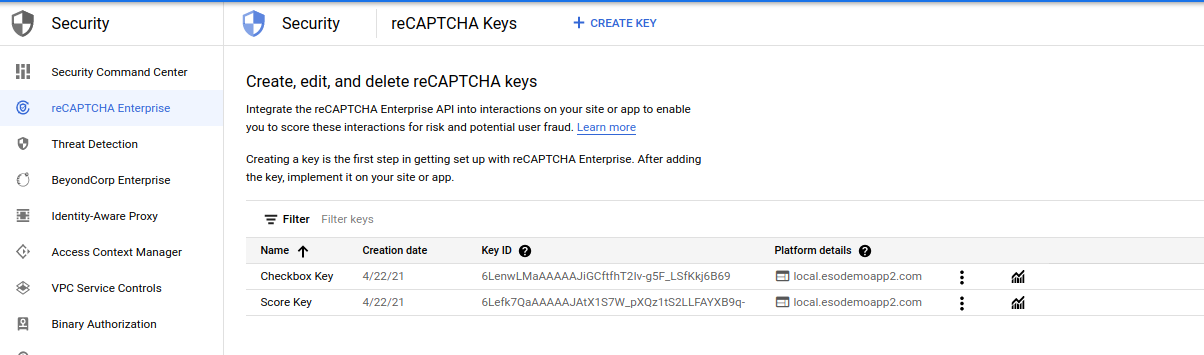
Note, the host local.esodemoapp2.com resolves to 127.0.0.1 and is used to communicate to your local webserver which we will run later
Step 5
Edit static/score.html and place the value for the scoring key into the following sections
<script src="https://www.google.com/recaptcha/enterprise.js?render=6Lefk7QaAAAAAJAtX1S7W_pXQz1tS2LLFAYXB9q-"></script>
<script>
function recaptcha_call() {
grecaptcha.enterprise.execute('6Lefk7QaAAAAAJAtX1S7W_pXQz1tS2LLFAYXB9q-', {action: 'homepage'}).then(function(token) {
console.log(token);
Edit static/checkbox.html and place the value for the check key into the following sections
<div class="g-recaptcha" data-callback="recaptcha_callback" data-sitekey="6LenwLMaAAAAAJiGCftfhT2Iv-g5F_LSfKkj6B69"></div>
Step 6
Edit httpserver/server.go and apply the appropriate const values (eg, the keys, the projectID you are using and the absolute path to the svc-account you created)
const (
saFile = "/path/to/recaptcha-svc.json"
checkKey = "6LenwLMaAAAAAJiGCftfhT2Iv-g5F_LSfKkj6B69"
scoringKey = "6Lefk7QaAAAAAJAtX1S7W_pXQz1tS2LLFAYXB9q-"
assessmentName = "yourassessmentname"
parentProject = "projects/your-project-id"
recaptchaAction = "homepage"
)
Start the server
go run server.go
the server now listens for https traffic on port :8081. We are using a self-signed certificate here so you may want to load/trust this cert on the browser:
If you are using chrome, you should import both the root-ca.crt and tls-ca.crt…if you don’t mind cert warnings, ignore importing
Step 7
Now open up an incognito window and navigate to
https://local.esodemoapp2.com:8081/static/
(you may need to edit /etc/hosts and add a line 127.0.0.1 local.esodemoapp2.com if you have DNS resolution issues)
-
For Score: https://local.esodemoapp2.com:8081/static/score.html …you’ll know what to do….The response that is shown in the client is the raw Assessment returned to the server. I’m only displaying it back to the client just for demo…normally you do something on the server side with this
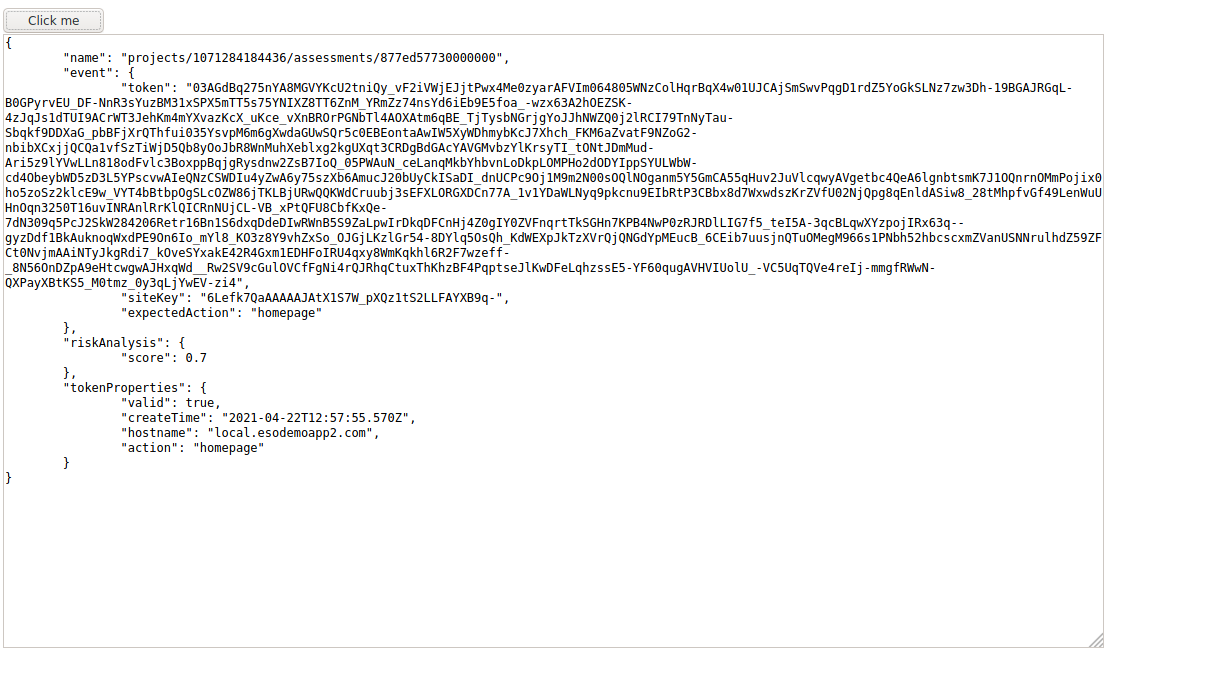
-
For CheckBox: https://local.esodemoapp2.com:8081/static/checkbox.html Run through the captcha and you should see the actual raw Assessment returned to the server. I’m only displaying it back to the client just for demo…normally you do something on the server side with this
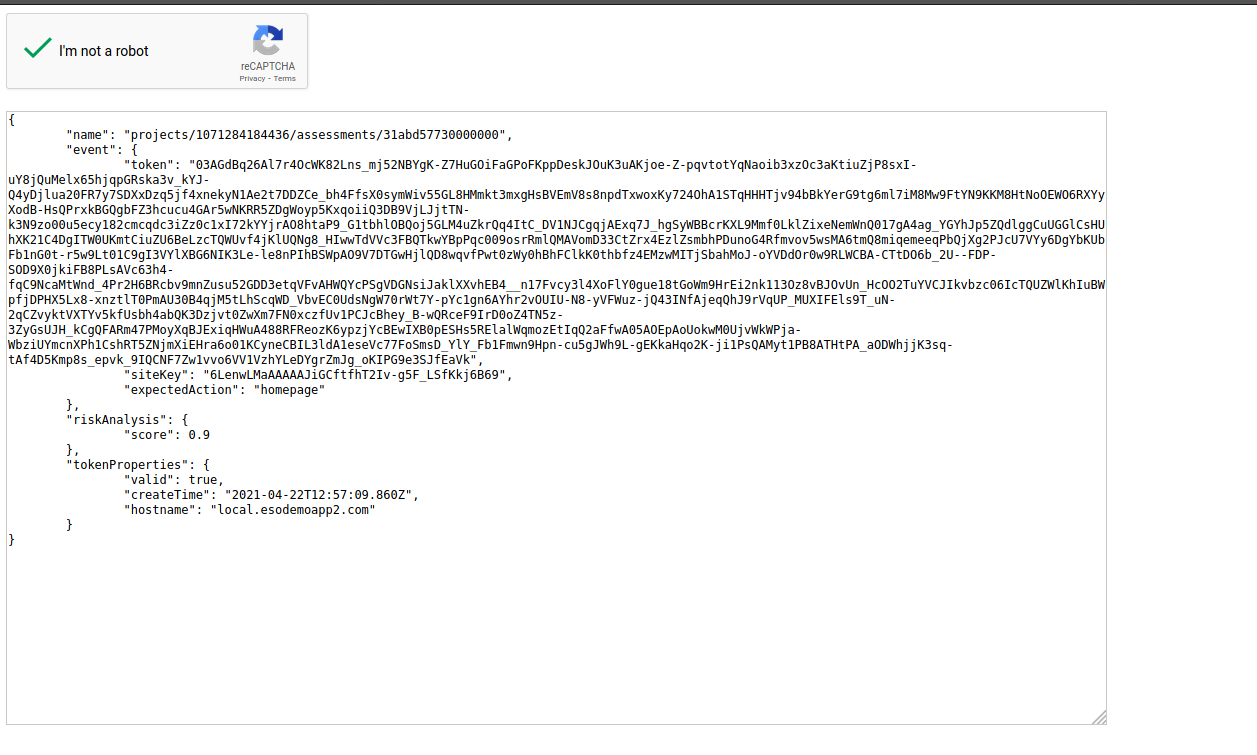
Eventually (maybe a day later?), you will see stats on the key usage, etc
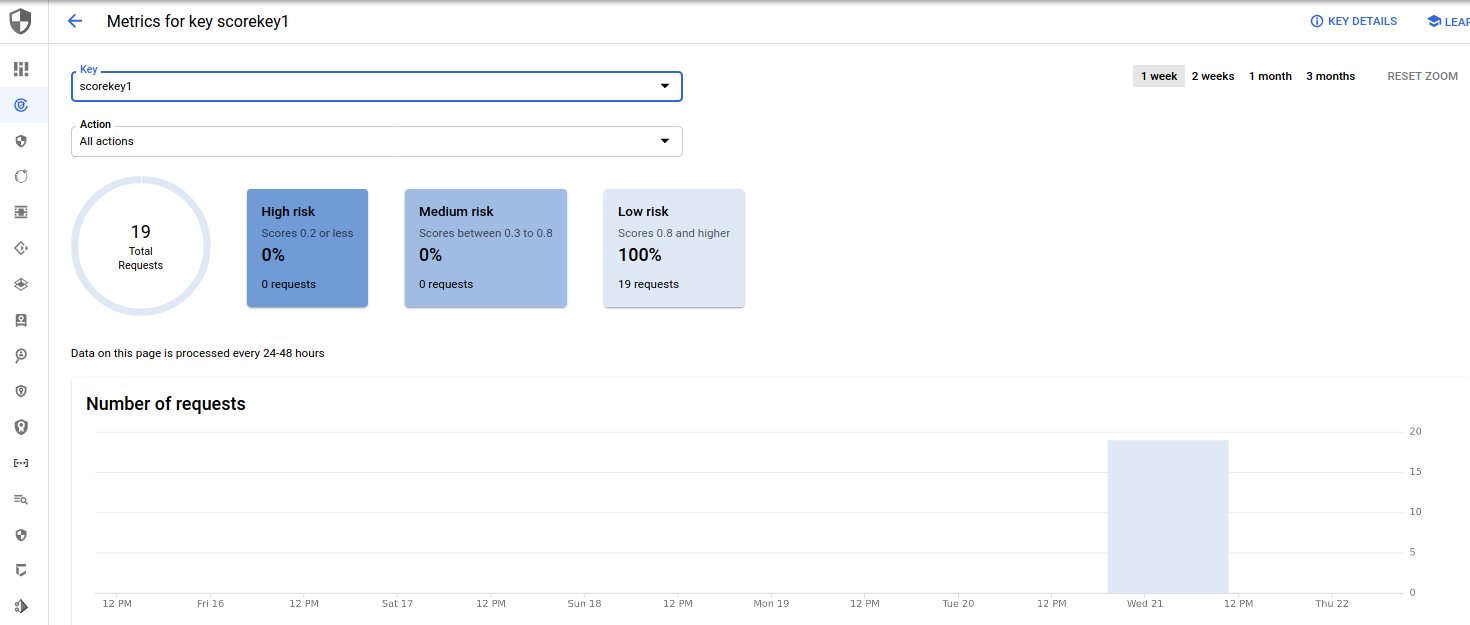
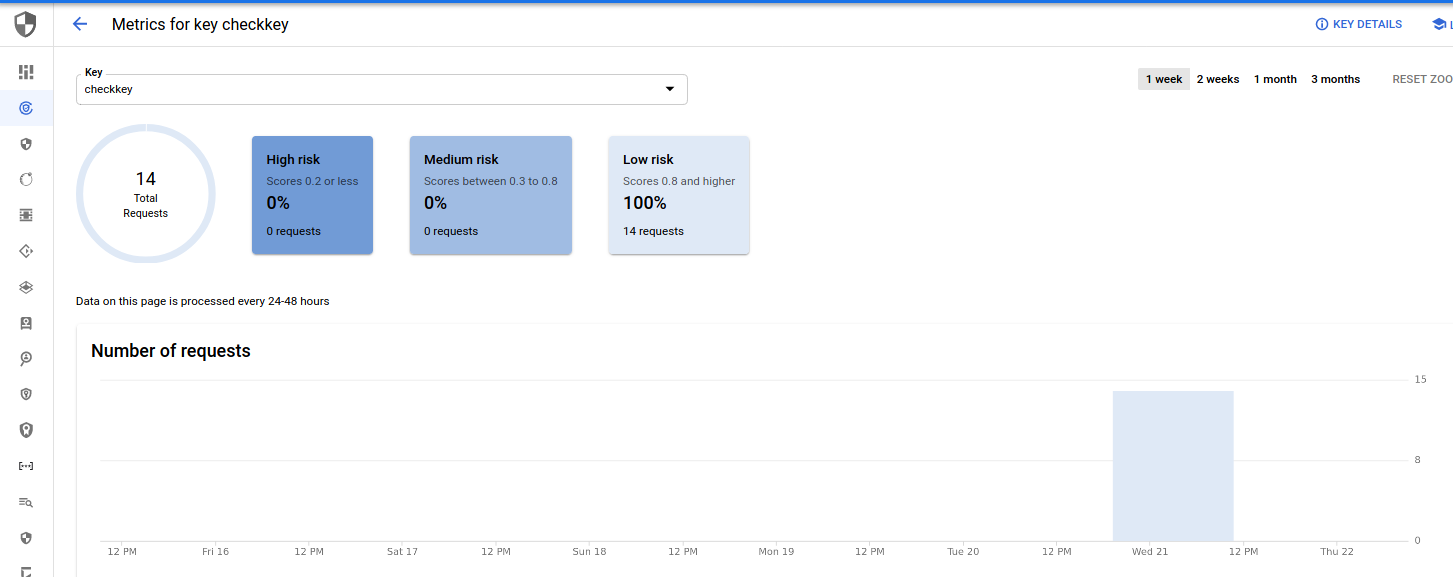
Thats it..
Now, some errors i ran into
a) kept seeing INVALID_REASON_UNSPECIFIED…what it turned out was i was using the wrong key type (v2,v3) (eg, checkbox key for scoring and vice versa)
…and probably more but this is a trivial sample..
This site supports webmentions. Send me a mention via this form.