Secure Boot with Debian 10 and QEMU
2021-02-18This repo is scratchpad for setting up and testing SecureBoot VirtualMachine with QEMU. Its intended to just help get started with secure boot and is primarily just here to log the steps i took locally.
NOTE: i didnt ultimately get dm-verity to work but you can use this article to setup secure boot…
The secure boot flow here will chain-verify signatures to ensure every step from the Firmware to the kernel is ‘verified’. You can read more about secure boot here:
- Protecting your system from the scum of the universe
- A Reasonably Secure Travel Laptop Setup
- Verified Boot
This repo also contains some baseline samples of block encryption (dm-crypt), file/directory encryption (fscrypt) as well as integrity checking for a linux device (dm-verity).
For secure boot, this repo uses the signature and firmware thats already signed using microsoft’s root CA that comes with the KVM firmware that we will download (i.e, it uses default Keys for debian standard). Ultimately, i’ll post instruction on how to create your own custom image using your on keys (which in real live hardware would mean you need to flash the firmware of your laptop with these keys…)
Please note that secure boot will only verify upto the boot; it will not verify the OS filesystem. For that you can use
dm-verityand includeintramfscompiled into the kernel. We are not covering that part in this repo; think of this as a simple helloworld.
dm-verity is just shown standalone…i understand its really useful to verify the OS and ‘applications’ you run on the VM is in a state that you expect. The real use is to verify the whole chain…this repo goes as far as the bootloader…the real use to verify the OS filesystem entirely (I.,e boot only if dm-verity passes on the core files of the OS). but i haven’t gotten that far.
I’ll be using KVM qemu for this example
You can find the source here
Get Debian 10.8 and Firmware
Download debian-10.8.0-amd64-netinst.iso
wget https://cdimage.debian.org/debian-cd/current-live/amd64/iso-hybrid/debian-live-10.8.0-amd64-standard.iso
mkdir debian_ovmf
cd debian_ovmf/
wget http://http.us.debian.org/debian/pool/main/e/edk2/ovmf_2020.11-2_all.deb
dpkg-deb -xv ovmf_2020.11-2_all.deb .
Create VM
We will be creating two disks: boot.img, disk1.img, disk2.img. The former contains the OS, boot, etc while the disk is used to demonstrate block and dm-verity.
$ qemu-img create -f qcow2 boot.img 40G
$ qemu-img create -f qcow2 disk1.img 10G
$ qemu-img create -f qcow2 disk2.img 10G
$ qemu-system-x86_64 -hda boot.img -hdb disk1.img -hdd disk2.img -net nic -net user,hostfwd=tcp::10022-:22 -cpu host -smp `nproc` \
-cdrom debian-live-10.8.0-amd64-standard.iso --enable-kvm -m 2048 -boot menu=on \
-machine q35,smm=on -global driver=cfi.pflash01,property=secure,value=on \
-drive if=pflash,format=raw,readonly,file=debian_ovmf/usr/share/OVMF/OVMF_CODE_4M.ms.fd \
-drive if=pflash,format=raw,file=debian_ovmf/usr/share/OVMF/OVMF_VARS_4M.ms.fd --vga vmware
You may need to to specify -vga vmware (i did; for some reason the UI would not start)
You should see the splash screen indicating UEFI boot
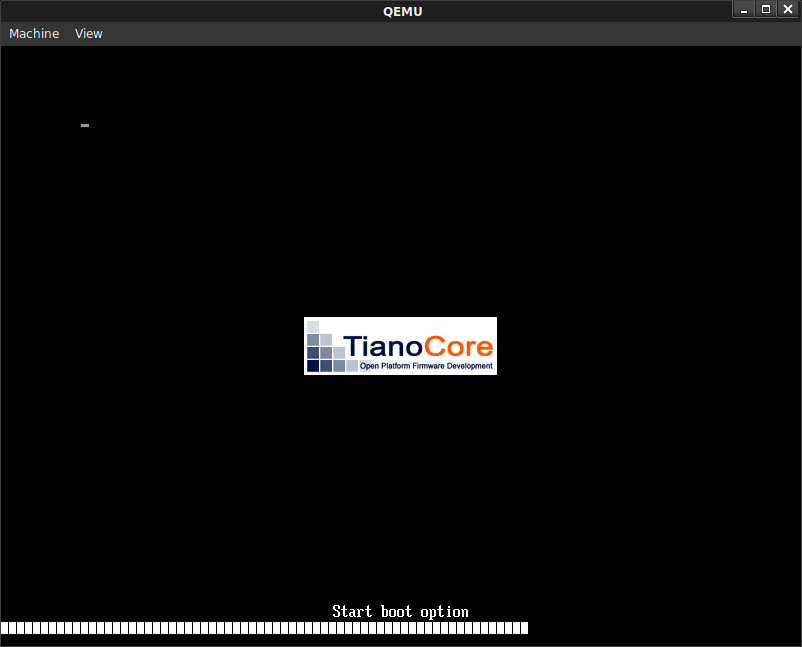
from there you should see the uefi_screen
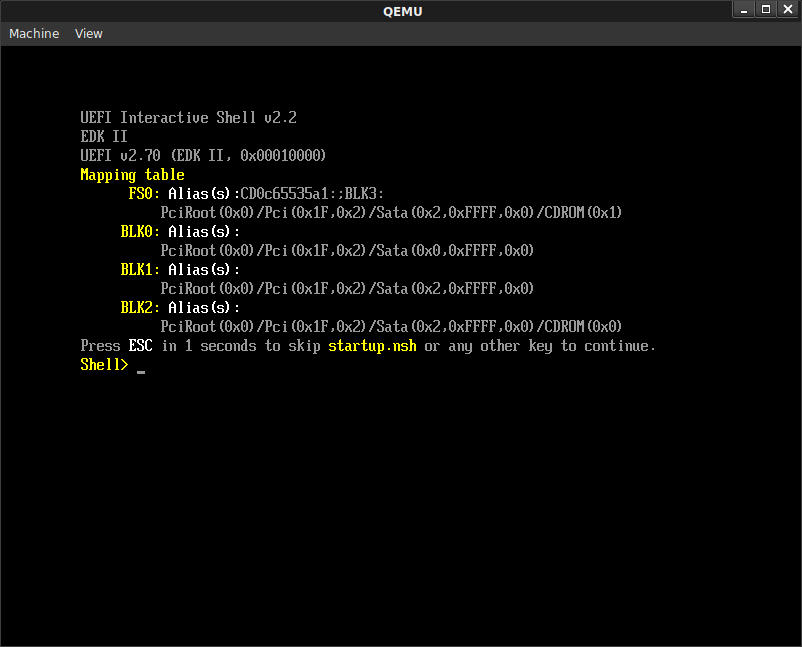
type exit
You’ll then see the boot manager
Select Boot Manager then select the QEMU DVD-ROM
You should then see the Debian installer. Select plain graphical installer
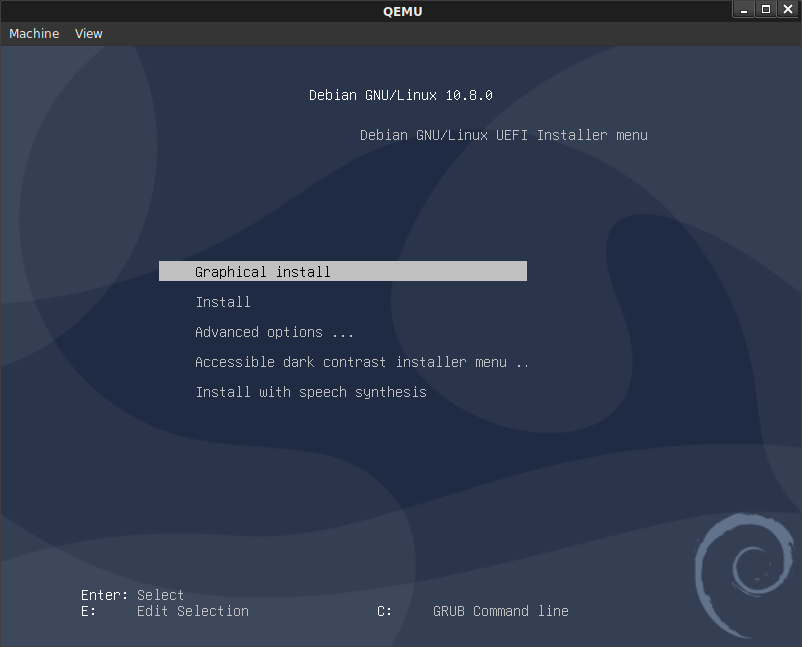
Go through the debian installer, I used the following settings for the partition.
You are free to define your own partition scheme…just make sure you leave sdb alone…we will use that for our testing (you can also use squashFS as shown at the end)
Anyway, i configured configure sda. You have two choices, use the default partitioning or manual.
Default Partitioning
Enable encryption on the entire disk. For partitioning, Select Separate /home, /var, and /tmp partitions
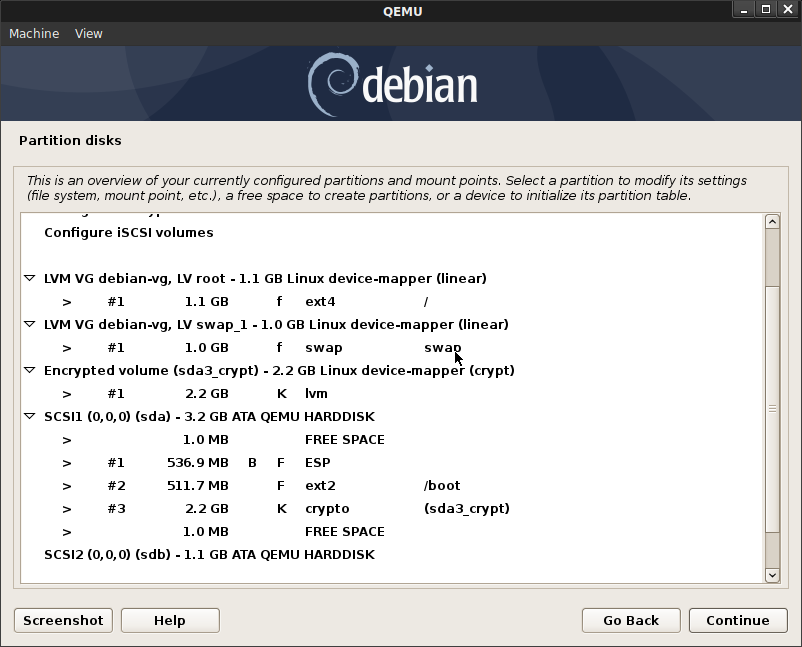
$ df -kh
Filesystem Size Used Avail Use% Mounted on
udev 962M 0 962M 0% /dev
tmpfs 196M 2.9M 193M 2% /run
/dev/mapper/debian--vg-root 7.5G 4.8G 2.3G 68% /
tmpfs 978M 0 978M 0% /dev/shm
tmpfs 5.0M 0 5.0M 0% /run/lock
tmpfs 978M 0 978M 0% /sys/fs/cgroup
/dev/sda2 473M 99M 350M 22% /boot
/dev/mapper/debian--vg-tmp 544M 876K 503M 1% /tmp
/dev/mapper/debian--vg-var 2.8G 399M 2.2G 16% /var
/dev/mapper/debian--vg-home 27G 45M 26G 1% /home
/dev/sda1 511M 5.2M 506M 1% /boot/efi
tmpfs 196M 0 196M 0% /run/user/0
$ lsblk -a
NAME MAJ:MIN RM SIZE RO TYPE MOUNTPOINT
sda 8:0 0 40G 0 disk
├─sda1 8:1 0 512M 0 part /boot/efi
├─sda2 8:2 0 488M 0 part /boot
└─sda3 8:3 0 39G 0 part
└─sda3_crypt 254:0 0 39G 0 crypt
├─debian--vg-root 254:1 0 7.6G 0 lvm /
├─debian--vg-var 254:2 0 2.9G 0 lvm /var
├─debian--vg-swap_1 254:3 0 976M 0 lvm [SWAP]
├─debian--vg-tmp 254:4 0 568M 0 lvm /tmp
└─debian--vg-home 254:5 0 27G 0 lvm /home
sdb 8:16 0 10G 0 disk
sdc 8:32 0 10G 0 disk
sr0 11:0 1 336M 0 rom
Manual Partitioning:
sdasda1500MB ESP System Partition (EFI boot)sda2500MB Mountpoint/bootsda3: Logical Volume Group as encrypted: Name:sda3_crypt:vg-root: 1200MB mount/[root Partition]vg-swap800MB [swap Partition]vg-app222MB [swap Partition]
Configure the rest of the disk as an Encrypted Volume (crypt), pick any passphrase
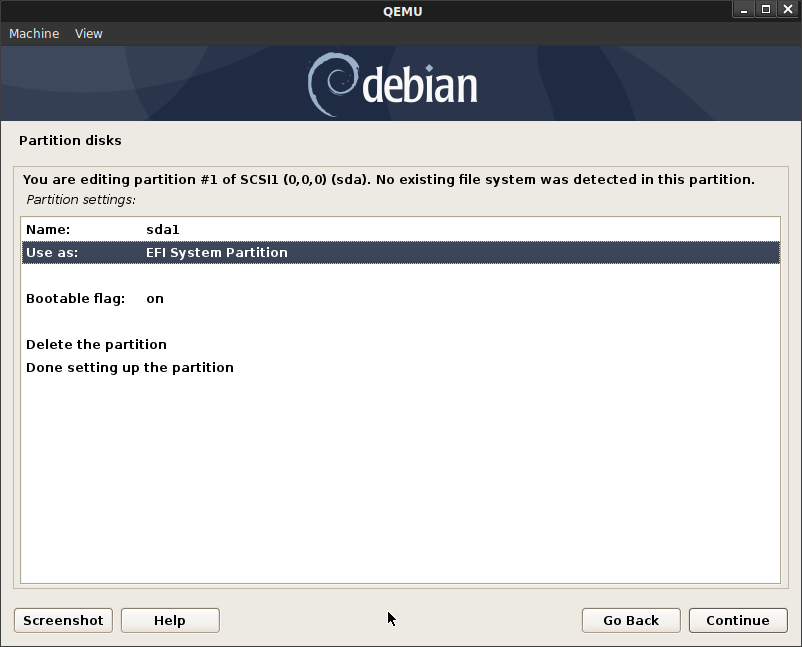
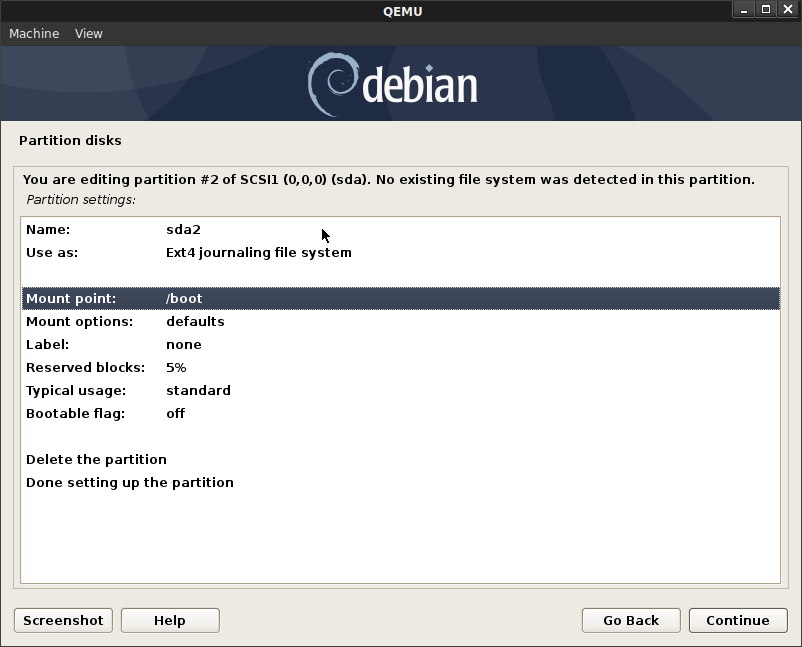
Now configure LVM on the encrypted partition on the remaining space on sda:
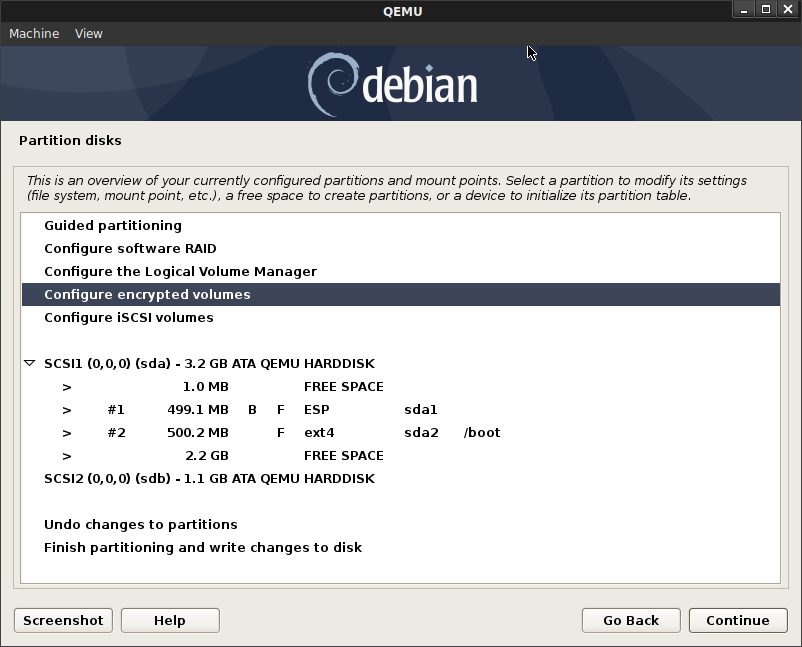
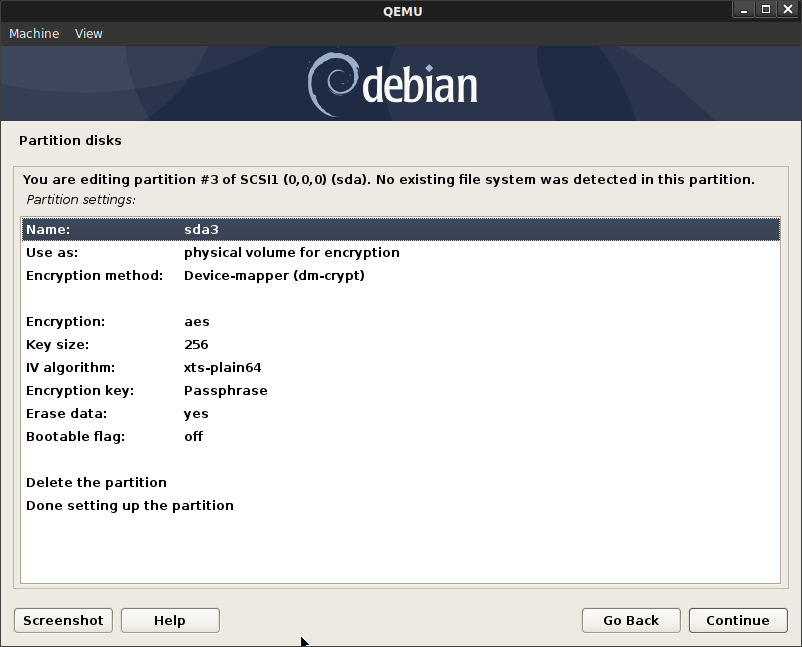
- Create Volume Group:
sda3_crypt
Assign the LVMs for
vg-root->/
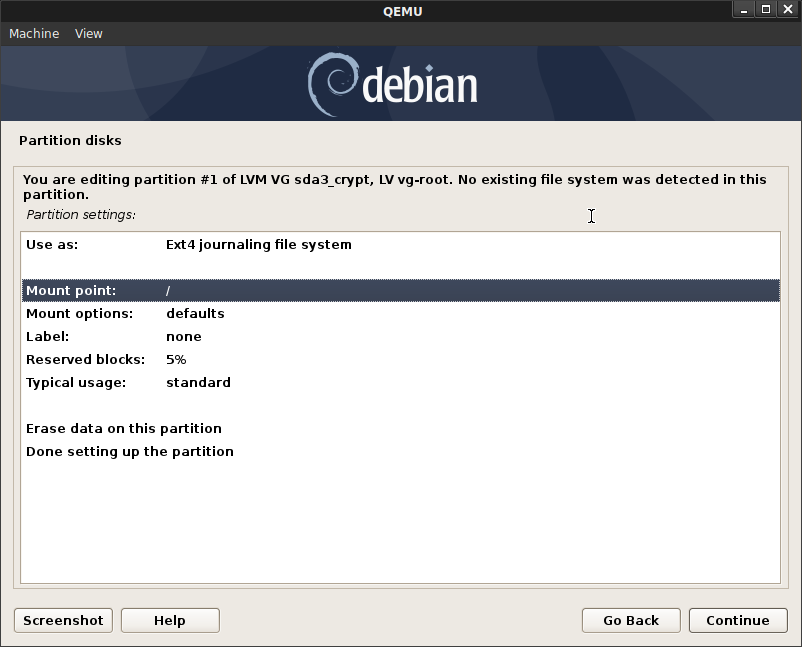
vg-swap->[SWAP]
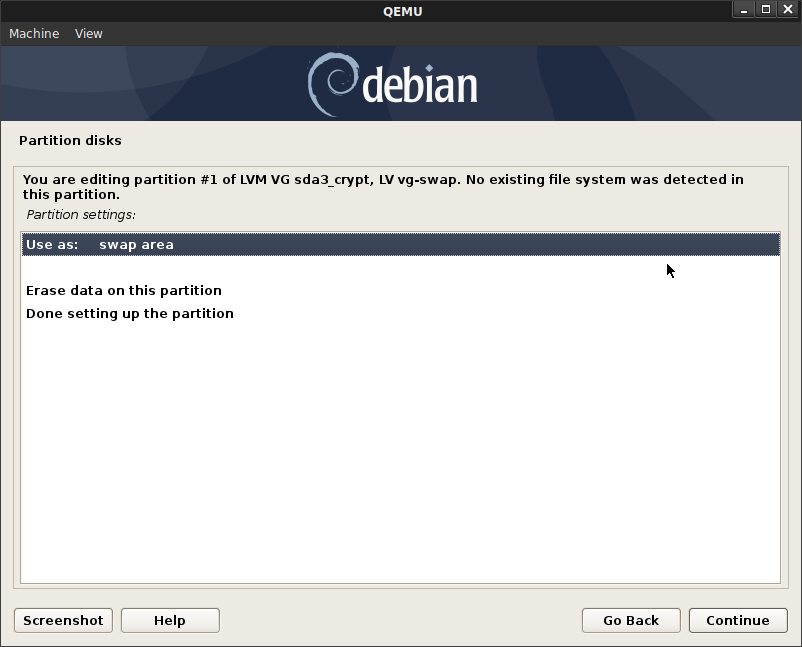
vg-app->/apps
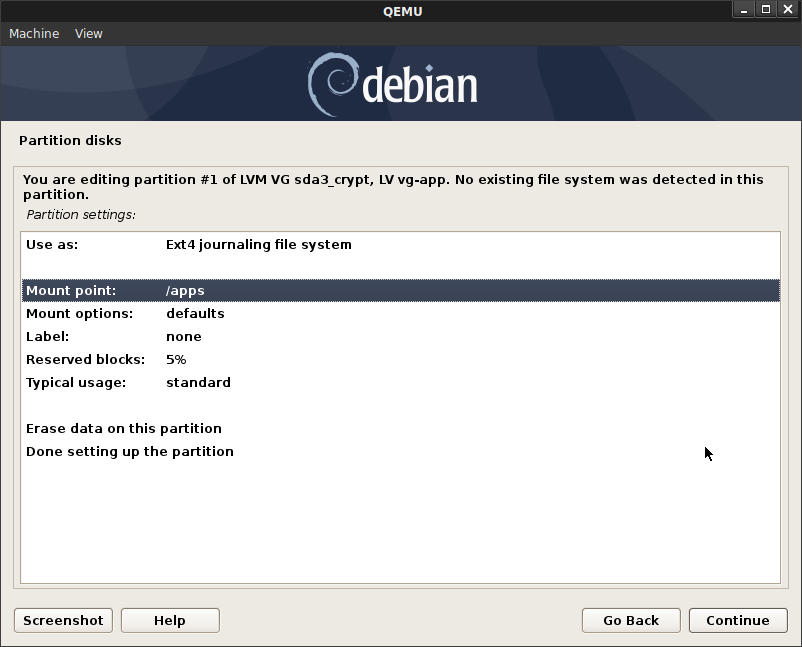
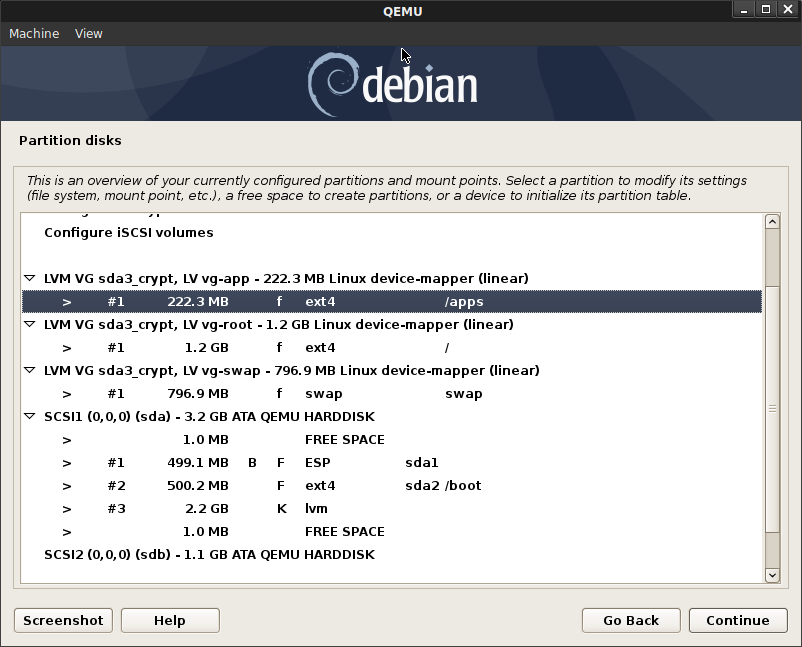
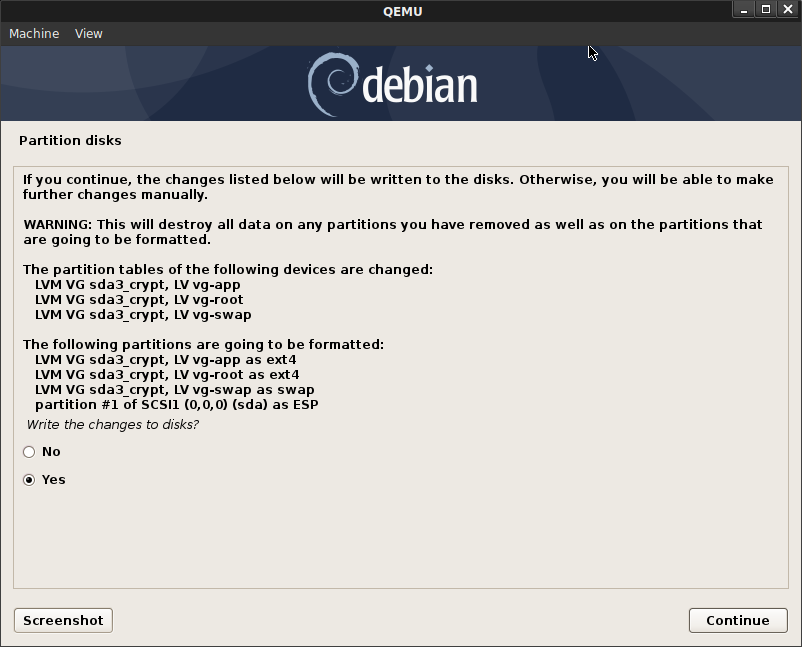
Ultimately, this is what we’re looking to see on the VM
root@debian:~$ df -kh
Filesystem Size Used Avail Use% Mounted on
udev 964M 0 964M 0% /dev
tmpfs 196M 2.9M 194M 2% /run
/dev/mapper/sda3_crypt-vg--root 1.1G 750M 272M 74% /
tmpfs 980M 0 980M 0% /dev/shm
tmpfs 5.0M 0 5.0M 0% /run/lock
tmpfs 980M 0 980M 0% /sys/fs/cgroup
/dev/sda2 454M 50M 377M 12% /boot
/dev/sda1 476M 5.2M 470M 2% /boot/efi
/dev/mapper/sda3_crypt-vg--app 202M 1.8M 185M 1% /apps
root@debian:~$ lsblk -a
NAME MAJ:MIN RM SIZE RO TYPE MOUNTPOINT
sda 8:0 0 3G 0 disk
├─sda1 8:1 0 476M 0 part /boot/efi
├─sda2 8:2 0 477M 0 part /boot
└─sda3 8:3 0 2.1G 0 part
├─sda3_crypt-vg--root 254:0 0 1.1G 0 lvm /
├─sda3_crypt-vg--swap 254:1 0 760M 0 lvm [SWAP]
└─sda3_crypt-vg--app 254:2 0 212M 0 lvm /apps
sdb 8:16 0 10G 0 disk
sdc 8:32 0 10G 0 disk
sr0 11:0 1 336M 0 rom
2. Install Debian
Continue the installer (i elected to install only ssh)
Once installation is complete, reboot. Click Esc when you see the Tiano CoreSplash Screen.
Once you save, you should see grub boot screen and then
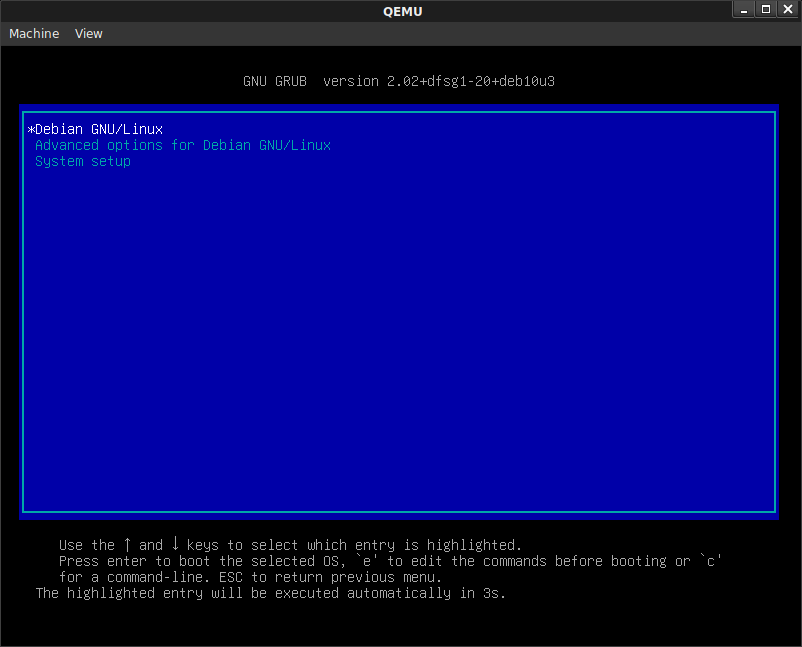
Yah!…if you’re seeing the grub screen, then we’ve completed the secure boot sequence!!!
Just type in the crypt password…you’ll then suddenly see the
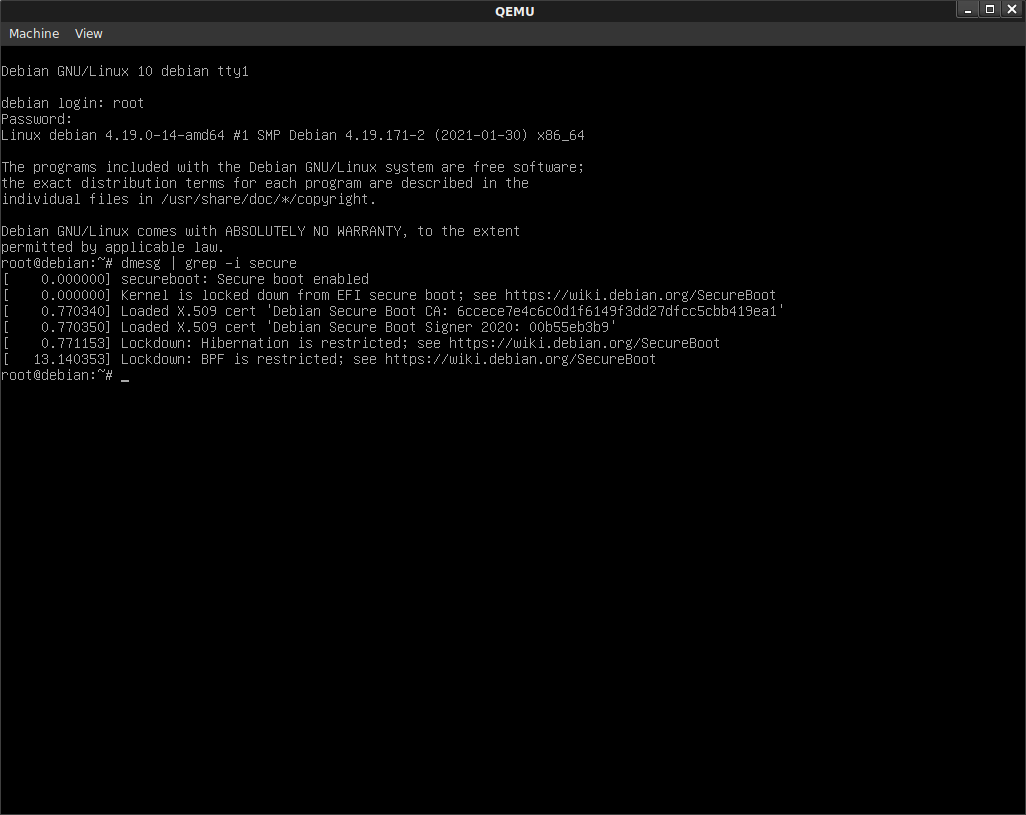
yesssss!
SSH to the new VM
By default SSH does not allow root login (you can edit sshd_config to change that later). For now, ssh in with the user you configured during setup
In my case, its sal@
ssh -o UserKnownHostsFile=/dev/null -o CheckHostIP=no -o StrictHostKeyChecking=no sal@127.0.0.1 -p 10022
root@debian:~$ dmesg | grep -i secure
[ 0.000000] secureboot: Secure boot enabled
[ 0.000000] Kernel is locked down from EFI secure boot; see https://wiki.debian.org/SecureBoot
[ 0.802175] Loaded X.509 cert 'Debian Secure Boot CA: 6ccece7e4c6c0d1f6149f3dd27dfcc5cbb419ea1'
[ 0.802186] Loaded X.509 cert 'Debian Secure Boot Signer 2020: 00b55eb3b9'
[ 0.802986] Lockdown: Hibernation is restricted; see https://wiki.debian.org/SecureBoot
[ 11.487840] Lockdown: BPF is restricted; see https://wiki.debian.org/SecureBoot
DM-Crypt (block encryption)
The following will block encrypt the external, extra drive /dev/sdb
mkdir /mydisk
mkfs.ext4 -O encrypt /dev/sdb
apt-get install cryptsetup
mkdir /mydisk
$ export luks_key=e8e580f16de5d34ba73f66151bd4363a
$ echo -n $luks_key | cryptsetup luksFormat --type luks1 /dev/sdb -
$ echo -n $luks_key | cryptsetup luksOpen /dev/sdb my_encrypted_volume -
$ mkfs.ext4 -O encrypt /dev/mapper/my_encrypted_volume
$ lsblk -a
NAME MAJ:MIN RM SIZE RO TYPE MOUNTPOINT
sda 8:0 0 3G 0 disk
├─sda1 8:1 0 476M 0 part /boot/efi
├─sda2 8:2 0 477M 0 part /boot
└─sda3 8:3 0 2.1G 0 part
├─sda3_crypt-vg--root 254:0 0 1.1G 0 lvm /
├─sda3_crypt-vg--swap 254:1 0 760M 0 lvm [SWAP]
└─sda3_crypt-vg--app 254:2 0 212M 0 lvm /apps
sdb 8:16 0 1G 0 disk
└─my_encrypted_volume 254:3 0 1022M 0 crypt
sr0 11:0 1 336M 0 rom
$ mount /dev/mapper/my_encrypted_volume /mydisk
$ df -kh
Filesystem Size Used Avail Use% Mounted on
udev 964M 0 964M 0% /dev
tmpfs 196M 2.9M 194M 2% /run
/dev/mapper/sda3_crypt-vg--root 1.1G 813M 209M 80% /
tmpfs 980M 0 980M 0% /dev/shm
tmpfs 5.0M 0 5.0M 0% /run/lock
tmpfs 980M 0 980M 0% /sys/fs/cgroup
/dev/sda2 454M 50M 377M 12% /boot
/dev/sda1 476M 5.2M 470M 2% /boot/efi
/dev/mapper/sda3_crypt-vg--app 202M 1.8M 185M 1% /apps
tmpfs 196M 0 196M 0% /run/user/1000
/dev/mapper/my_encrypted_volume 990M 2.6M 921M 1% /mydisk
$ umount /mydisk
$ cryptsetup luksClose /dev/mapper/my_encrypted_volume
FS-Crypt (file)
The following will use file-level encryption fscrypt on /dev/sdb
- Setup
apt-get install fscrypt
mkdir /apps
fscrypt setup
mkfs.ext4 /dev/sdb
mount -t auto /dev/sdb /apps
fscrypt setup /apps
- Check status
$ fscrypt status
filesystems supporting encryption: 0
filesystems with fscrypt metadata: 1
MOUNTPOINT DEVICE FILESYSTEM ENCRYPTION FSCRYPT
/ /dev/dm-1 ext4 not enabled No
/apps /dev/sdb ext4 supported Yes
/boot /dev/sda2 ext2 not enabled No
/boot/efi /dev/sda1 vfat not supported No
- Create encrypted mount Pick option (2), pick any passphrase for the protector
$ mkdir /apps/encrypted
$ fscrypt encrypt /apps/encrypted --user=root
$ fscrypt encrypt /apps/encrypted --user=root
Your data can be protected with one of the following sources:
1 - Your login passphrase (pam_passphrase)
2 - A custom passphrase (custom_passphrase)
3 - A raw 256-bit key (raw_key)
Enter the source number for the new protector [2 - custom_passphrase]: 2
Enter a name for the new protector: protector1
Enter custom passphrase for protector "protector1":
Confirm passphrase:
"/apps/encrypted" is now encrypted, unlocked, and ready for use.
-
Write auto encrypted
Check that you can write to the file as usual
$ echo foobar > /apps/encrypted/a.txt
$ more /apps/encrypted/a.txt
foobar
$ ls /apps/encrypted/
a.txt
-
Disable encryption
See that the file is no encrypted
$ fscrypt purge /apps --user=root
WARNING: Encrypted data on this filesystem will be inaccessible until unlocked again!!
Purge all policy keys from "/apps" and drop global inode cache? [y/N] y
Policies purged for "/apps".
Encrypted data removed filesystem cache.
$ ls /apps/encrypted/
FwBd84Ip7XcJLcORkErshY2q1MCDs3hQd8VTx0kmMvM
$ fscrypt unlock /apps/encrypted --user=root
Enter custom passphrase for protector "protector1":
"/apps/encrypted" is now unlocked and ready for use.
root@debian:/apps# ls /apps/encrypted/
a.txt
DM-Verity
The following will setup dm-verity integrity checking on /dev/sdb. Once you finish writing to the mount, unmunt it, use dm-verity to calculate its expected hash and the remount it only if the hash matches using dm-verity
- Mount disk and write a file to it
umount /apps
mkfs.ext4 /dev/sdb
mount /dev/sdb /apps
echo foo > /apps/file.txt
umount /apps
-
Setup dm-verity
Acquire the root hash for the device
$ veritysetup format /dev/sdb sig.img
VERITY header information for sig.img
UUID: 9e89cfef-3af7-42cd-a0a0-e038b57b511a
Hash type: 1
Data blocks: 262144
Data block size: 4096
Hash block size: 4096
Hash algorithm: sha256
Salt: 34472eae3166b6d6a4a3e26c98b8288b92b12fbd2293596412367f466debaafc
Root hash: 58d0259676f6d459f1f44b80ebcc79331147d582b70bf83d50911ad7f753918a
$ veritysetup create vapps /dev/sdb sig.img 58d0259676f6d459f1f44b80ebcc79331147d582b70bf83d50911ad7f753918a
Now mount the vrvappsoot verity protected device /dev/mapper/vapps
$ mount -t auto /dev/mapper/vapps /apps
$ cat /apps/file.txt
foo
$ veritysetup status /dev/mapper/vapps
type: VERITY
status: verified
hash type: 1
data block: 4096
hash block: 4096
hash name: sha256
salt: 34472eae3166b6d6a4a3e26c98b8288b92b12fbd2293596412367f466debaafc
data device: /dev/sdb
size: 2097152 sectors
mode: readonly
hash device: /dev/loop0
hash loop: /root/sig.img
hash offset: 8 sectors
Now check if the device disk matches the expected hash value
$ veritysetup verify /dev/sdb /dev/loop0 58d0259676f6d459f1f44b80ebcc79331147d582b70bf83d50911ad7f753918a
If there is a mismatch in the hash values, you will see an error:
$ umount /apps
$ veritysetup remove vapps
$ mount /dev/sdb /apps
$ echo foobar > /apps/file.txt
$ umount /apps
$ veritysetup create vapps /dev/sdb sig.img 58d0259676f6d459f1f44b80ebcc79331147d582b70bf83d50911ad7f753918a
Verity device detected corruption after activation.
SquashFS
apt-get install squashfs-tools
mkdir /squashfsmount
echo foo > /root/squashfsdata/file.txt
mksquashfs /root/squashfsdata dir.sqsh
$ veritysetup format dir.sqsh squashfs.img
VERITY header information for squashfs.img
UUID: b1c98553-cd1a-477c-9ba3-1c5748ebb448
Hash type: 1
Data blocks: 1
Data block size: 4096
Hash block size: 4096
Hash algorithm: sha256
Salt: e2c415bb3484c95cc0d662bbc78a09ab967f3f359224ae4a0806c40ca270fcb1
Root hash: 5df0ab1a8d9e170afe7ee0f5c07e4012495011eeced0098fb9f9f89237b90ce2
veritysetup create vsquash dir.sqsh squashfs.img 5df0ab1a8d9e170afe7ee0f5c07e4012495011eeced0098fb9f9f89237b90ce2
mount -t auto /dev/mapper/vsquash /squashfsmount
umount /squashfsmount
veritysetup remove vsquash
Secure Boot using Custom Keys
The following procecure details how to setup Secure boot with your own keys
Create Image with different mounts
DO not use LVM; We are not enabling secureboot here
wget https://cdimage.debian.org/debian-cd/current/amd64/iso-cd/debian-10.8.0-amd64-netinst.iso
mkdir debian_ovmf
cd debian_ovmf/
wget http://http.us.debian.org/debian/pool/main/e/edk2/ovmf_2020.11-2_all.deb
dpkg-deb -xv ovmf_2020.11-2_all.deb .
cd ..
qemu-img create -f qcow2 boot.img 50G
qemu-img create -f qcow2 disk1.img 10G
qemu-img create -f qcow2 disk2.img 10G
qemu-system-x86_64 -hda boot.img -hdb disk1.img -hdd disk2.img \
-net nic -net user,hostfwd=tcp::10022-:22 -cdrom debian-10.8.0-amd64-netinst.iso -cpu host -smp `nproc` --enable-kvm \
-m 2048 -boot menu=on -machine q35,smm=on \
-drive if=pflash,format=raw,readonly,file=debian_ovmf/usr/share/OVMF/OVMF_CODE_4M.fd \
-drive if=pflash,format=raw,file=debian_ovmf/usr/share/OVMF/OVMF_VARS_4M.fd --vga vmware
Select Manual Partitioning:
For sda:
sda1: EFI System Partition (1GB)
sda2: /boot, ext4 (1GB)
sda3: /, ext4 (25GB)
sda4: /var, ext4 (5GB)
sda5: SWAP, (5GB)
sda6: /tmp, ext4 (5GB)
sda7: /home, ext4 (11.7GB)
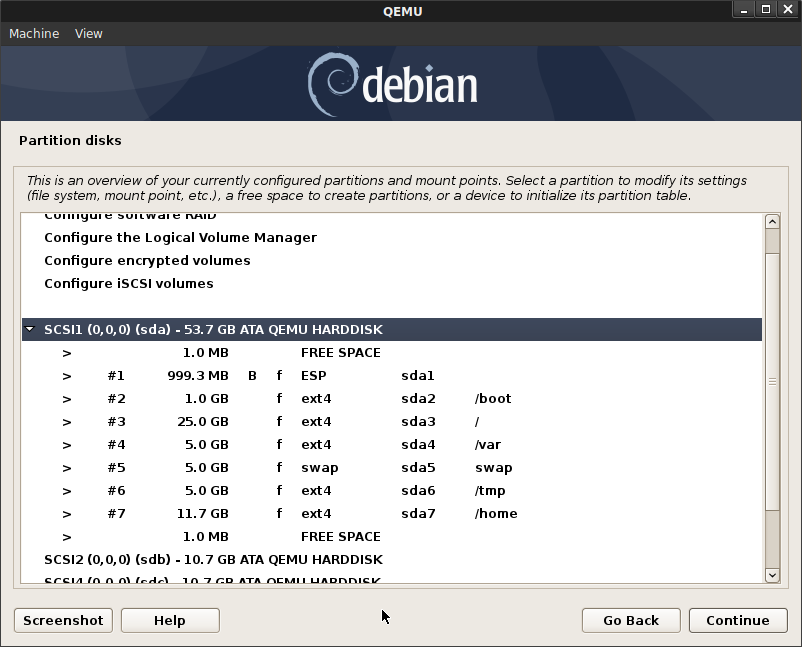
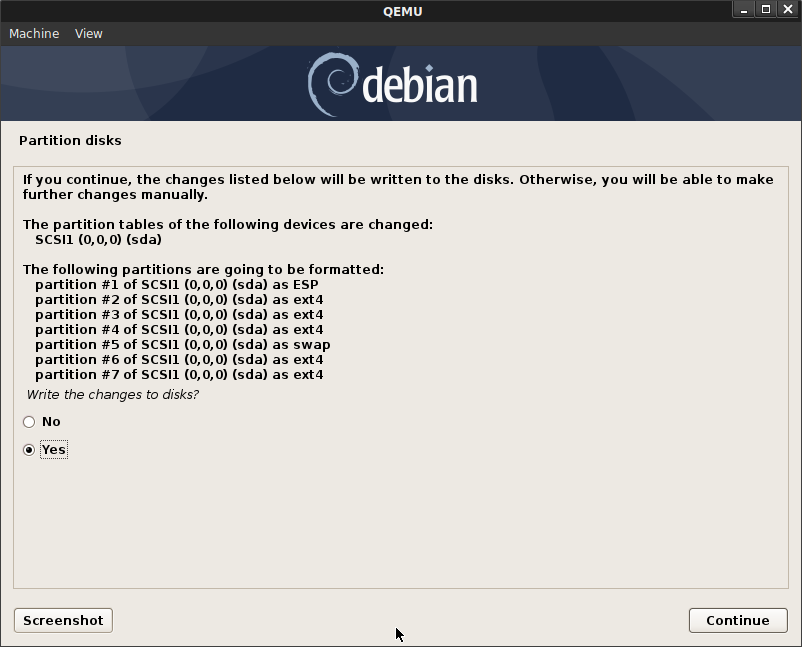
On console login as root
apt-get update
apt-get install openssh-server cryptsetup-bin -y
vi /etc/ssh/sshd_config
PermitRootLogin yes
service sshd restart
exit
in new window
$ ssh -o UserKnownHostsFile=/dev/null -o CheckHostIP=no -o StrictHostKeyChecking=no root@127.0.0.1 -p 10022
root@debian:~# lsblk -f
NAME FSTYPE LABEL UUID FSAVAIL FSUSE% MOUNTPOINT
sda
├─sda1 vfat 85C8-B5B8 946M 1% /boot/efi
├─sda2 ext4 1705771d-6174-4c75-913c-d1af61940118 811.8M 5% /boot
├─sda3 ext4 e86f9403-7ddd-4ab9-8d18-72a7148e9e4c 21G 3% /
├─sda4 ext4 11ddccc7-a5b0-4cab-b5e7-67ed37ec0cad 4.1G 5% /var
├─sda5 swap af4657e2-9fec-4627-aa73-ce19af55ca2d [SWAP]
├─sda6 ext4 19c513ee-8636-4646-bdb7-7d494680999a 4.3G 0% /tmp
└─sda7 ext4 72337043-e98c-487c-bae3-7c33a27b2cc1 10.1G 0% /home
sdb
sdc
sr0 iso9660 Debian 10.8.0 amd64 n 2021-02-06-10-36-59-00
root@debian:~# df -kh
Filesystem Size Used Avail Use% Mounted on
udev 980M 0 980M 0% /dev
tmpfs 199M 2.9M 196M 2% /run
/dev/sda3 23G 637M 21G 3% /
tmpfs 995M 0 995M 0% /dev/shm
tmpfs 5.0M 0 5.0M 0% /run/lock
tmpfs 995M 0 995M 0% /sys/fs/cgroup
/dev/sda7 11G 41M 11G 1% /home
/dev/sda6 4.6G 19M 4.3G 1% /tmp
/dev/sda2 923M 48M 812M 6% /boot
/dev/sda4 4.6G 229M 4.1G 6% /var
/dev/sda1 952M 5.2M 947M 1% /boot/efi
tmpfs 199M 0 199M 0% /run/user/0
apt-get update
apt-get install build-essential fakeroot linux-source bc kmod cpio flex libncurses5-dev libelf-dev libssl-dev sbsigntool wget busybox-static cryptsetup-bin -y
apt-get build-dep linux -y
wget https://cdn.kernel.org/pub/linux/kernel/v5.x/linux-5.11.tar.xz
tar -xf linux-5.11.tar.xz
cd linux-5.11
make ARCH=x86_64 menuconfig
Set some kernel parameters (these are actually used for DM-Verity and not necessary…I mentioned them here because i’m ultimately after the DM-Verity+Secure Boot TODO at the end)
# Device Drivers → Multiple devices driver support (RAID and LVM) → Device mapper support → change to * (YES)
# Device Drivers → Multiple devices driver support (RAID and LVM) → Device mapper support → DM "dm-mod.create=" parameter support → change to * (YES)
# Device Drivers → Multiple devices driver support (RAID and LVM) → Device mapper support → Verity target support → change to * (YES)
# Device Drivers → Multiple devices driver support (RAID and LVM) → Device mapper support → Verity target support → Verity data device root hash signature verification support → change to * (YES)
# Device Drivers → Multiple devices driver support (RAID and LVM) → Device mapper support → Integrity Target support → change to * (YES)
vi .config
set
CONFIG_DEBUG_INFO=n
CONFIG_MODULE_SIG_ALL=y
CONFIG_MODULE_SIG_FORCE=y
# comment out:
#CONFIG_MODULE_SIG_KEY="..."
#CONFIG_SYSTEM_TRUSTED_KEYS="..."
make -j`nproc` deb-pkg
[select yes to everything]
Install Debian
cd ..
dpkg -i linux-image-5.11.0_5.11.0-1_amd64.deb
Sign Kernel
- mokconfig.cnf
HOME = .
RANDFILE = $ENV::HOME/.rnd
[ req ]
distinguished_name = req_distinguished_name
x509_extensions = v3
string_mask = utf8only
prompt = no
[ req_distinguished_name ]
countryName = US
stateOrProvinceName = CA
localityName = Mountain View
0.organizationName = Google
commonName = Secure Boot Signing Key
emailAddress = root@google.com
[ v3 ]
subjectKeyIdentifier = hash
authorityKeyIdentifier = keyid:always,issuer
basicConstraints = critical,CA:FALSE
extendedKeyUsage = codeSigning,1.3.6.1.4.1.311.10.3.6
nsComment = "OpenSSL Generated Certificate"
cd /root
touch .rnd
openssl req -config ./mokconfig.cnf \
-new -x509 -newkey rsa:2048 \
-nodes -days 36500 -outform DER \
-keyout "MOK.priv" \
-out "MOK.der"
openssl x509 -in MOK.der -inform DER -outform PEM -out MOK.pem
cp MOK.der /boot/efi/EFI/debian/
now sign the kernel, shim and grub
sbsign --key MOK.priv --cert MOK.pem /boot/vmlinuz-5.11.0 --output /boot/vmlinuz-5.11.0
sbverify --list /boot/vmlinuz-5.11.0
sbsign --key MOK.priv --cert MOK.pem --output /boot/efi/EFI/debian/shimx64.efi /boot/efi/EFI/debian/shimx64.efi
sbverify --list /boot/efi/EFI/debian/shimx64.efi
sbattach --signum 1 --remove /boot/efi/EFI/debian/shimx64.efi
sbsign --key MOK.priv --cert MOK.pem /boot/efi/EFI/debian/grubx64.efi --output /boot/efi/EFI/debian/grubx64.efi
sbverify --list /boot/efi/EFI/debian/grubx64.efi
sbattach --signum 1 --remove /boot/efi/EFI/debian/grubx64.efi
[reboot]
[Click escape when you see the TianoBoot screen], select
[select Device Manager -> Secure Boot Configuration => Custom Secure Boot Options => PK Options => Enroll PK => Enroll Signature Using File => (select the Disk, it should be the second One) => EFI => debian => MOK.der => Commit Changes and Exit]
[select Device Manager -> Secure Boot Configuration => Custom Secure Boot Options => DB Options => Enroll Signature => Enroll Signature Using File => (select the Disk, it should be the second One) => EFI => Debian => MOK.der => Commit Changes and Exit]
[F10->Save]
Enable secure boot at UEFI screen Device Manager -> Secure Boot Configuration -> Check: Attempt Secure Boot]
Continue to boot
on login
root@debian:~# dmesg |grep -i secure
[ 0.012168] Secure boot enabled
root@debian:~# mokutil --sb-state
SecureBoot enabled
YESSSS!!!
TODO: DM-Verity with Secure Boot
Ultimately, you need to verity the partitions for integrity after boot. Thats done with with a procedure similar to this: Setup-dm-verity-on-a-minimal-debian-installation
However, i haven’t gotten this to work yet :(
Anyway, i only got as far as this:…then the verity image is corrupted after reboot…so, the following does not work
Once you’ve got secure boot enabled,
# Create /dev/sdb as the /boot
$ lsblk /dev/sdb
NAME MAJ:MIN RM SIZE RO TYPE MOUNTPOINT
sdb 8:16 0 10G 0 disk
$ fdisk /dev/sdb
[select n,p,1,<default>,<default>,w]
$ lsblk /dev/sdb1
NAME MAJ:MIN RM SIZE RO TYPE MOUNTPOINT
sdb1 8:17 0 10G 0 part
$ mkfs.ext4 /dev/sdb1
$ lsblk -no FSTYPE /dev/sdb1
ext4
mkdir new_boot
mount /dev/sdb1 ./new_boot
cp -rp /boot/* ./new_boot/
blkid /dev/sdb1
/dev/sdb1: UUID="75e88289-08dd-445d-a29c-385af70d0826" TYPE="ext4" PARTUUID="4e9c697f-01"
blkid /dev/sdb1 >> /etc/fstab
$ lsblk -f
NAME FSTYPE LABEL UUID FSAVAIL FSUSE% MOUNTPOINT
sda
├─sda1 vfat 85C8-B5B8 946M 1% /boot/efi
├─sda2 ext4 1705771d-6174-4c75-913c-d1af61940118
├─sda3 ext4 e86f9403-7ddd-4ab9-8d18-72a7148e9e4c 15.9G 25% /
├─sda4 ext4 11ddccc7-a5b0-4cab-b5e7-67ed37ec0cad 3.7G 14% /var
├─sda5 swap af4657e2-9fec-4627-aa73-ce19af55ca2d [SWAP]
├─sda6 ext4 19c513ee-8636-4646-bdb7-7d494680999a 4.3G 0% /tmp
└─sda7 ext4 72337043-e98c-487c-bae3-7c33a27b2cc1 10.1G 0% /home
sdb
└─sdb1 ext4 75e88289-08dd-445d-a29c-385af70d0826 9.1G 1% /boot
sdc
sr0 iso9660 Debian 10.8.0 amd64 n 2021-02-06-10-36-59-00
# Edit /etc/fstab to boot from /dev/sdb1
root@debian:~# more /etc/fstab
UUID=e86f9403-7ddd-4ab9-8d18-72a7148e9e4c / ext4 errors=remount-ro 0 1
# /boot was on /dev/sda2 during installation
#UUID=1705771d-6174-4c75-913c-d1af61940118 /boot ext4 defaults 0 2
# /boot/efi was on /dev/sda1 during installation
UUID=85C8-B5B8 /boot/efi vfat umask=0077 0 1
# /home was on /dev/sda7 during installation
UUID=72337043-e98c-487c-bae3-7c33a27b2cc1 /home ext4 defaults 0 2
# /tmp was on /dev/sda6 during installation
UUID=19c513ee-8636-4646-bdb7-7d494680999a /tmp ext4 defaults 0 2
# /var was on /dev/sda4 during installation
UUID=11ddccc7-a5b0-4cab-b5e7-67ed37ec0cad /var ext4 defaults 0 2
# swap was on /dev/sda5 during installation
UUID=af4657e2-9fec-4627-aa73-ce19af55ca2d none swap sw 0 0
/dev/sr0 /media/cdrom0 udf,iso9660 user,noauto 0 0
UUID=75e88289-08dd-445d-a29c-385af70d0826 /boot ext4 defaults 0 1
note that
UUID=75e88289-08dd-445d-a29c-385af70d0826is/dev/sdb1
Resign the kernel, shim and grub:
sbsign –key MOK.priv –cert MOK.pem /boot/vmlinuz-5.11.0 –output /boot/vmlinuz-5.11.0 sbverify –list /boot/vmlinuz-5.11.0
sbsign –key MOK.priv –cert MOK.pem –output /boot/efi/EFI/debian/shimx64.efi /boot/efi/EFI/debian/shimx64.efi sbverify –list /boot/efi/EFI/debian/shimx64.efi sbattach –signum 1 –remove /boot/efi/EFI/debian/shimx64.efi
sbsign –key MOK.priv –cert MOK.pem /boot/efi/EFI/debian/grubx64.efi –output /boot/efi/EFI/debian/grubx64.efi sbverify –list /boot/efi/EFI/debian/grubx64.efi sbattach –signum 1 –remove /boot/efi/EFI/debian/grubx64.efi
[reboot]
root@debian:~# lsblk -f
NAME FSTYPE LABEL UUID FSAVAIL FSUSE% MOUNTPOINT
sda
├─sda1 vfat 85C8-B5B8 946M 1% /boot/efi
├─sda2 ext4 1705771d-6174-4c75-913c-d1af61940118
├─sda3 ext4 e86f9403-7ddd-4ab9-8d18-72a7148e9e4c 15.9G 25% /
├─sda4 ext4 11ddccc7-a5b0-4cab-b5e7-67ed37ec0cad 3.7G 14% /var
├─sda5 swap af4657e2-9fec-4627-aa73-ce19af55ca2d [SWAP]
├─sda6 ext4 19c513ee-8636-4646-bdb7-7d494680999a 4.3G 0% /tmp
└─sda7 ext4 72337043-e98c-487c-bae3-7c33a27b2cc1 10.1G 0% /home
sdb
└─sdb1 ext4 75e88289-08dd-445d-a29c-385af70d0826 9.1G 1% /boot
sdc
sr0 iso9660 Debian 10.8.0 amd64 n 2021-02-06-10-36-59-00
edit /etc/fstab, set / ro read only
UUID=fad01ed7-16eb-4f42-8902-ffc3d0b182f0 / ext4 ro 0 1
Reboot to debian LIVE CD
You’ll need to disable secure boot
# get a live debian image
wget https://cdimage.debian.org/debian-cd/current-live/amd64/iso-hybrid/debian-live-10.8.0-amd64-standard.iso
$ qemu-system-x86_64 -hda boot.img -hdb disk1.img -hdd disk2.img \
-net nic -net user,hostfwd=tcp::10022-:22 -cdrom debian-live-10.8.0-amd64-standard.iso \
-cpu host -smp `nproc` --enable-kvm -m 2048 -boot menu=on -machine q35,smm=on \
-drive if=pflash,format=raw,readonly,file=debian_ovmf/usr/share/OVMF/OVMF_CODE_4M.fd \
-drive if=pflash,format=raw,file=debian_ovmf/usr/share/OVMF/OVMF_VARS_4M.fd --vga vmware
[On Tiano Boot Screen, DISABLE Secure Boot] [On Tiano Boot Screen, Boot from DVD]
Boot from live screen
$ sudo passwd root
[pick any password]
$ sudo su -
$ apt-get update
$ apt-get install cryptsetup-bin openssh-server
$ vi /etc/ssh/sshd_config
PermitRootLogin yes
$ service sshd restart
[ssh in from new terminal]
$ ssh -o UserKnownHostsFile=/dev/null -o CheckHostIP=no -o StrictHostKeyChecking=no root@127.0.0.1 -p 10022
$ fdisk /dev/sdc
(n,p,<default>,<default>,<default>,w)
$ mkdir storage
# --> mount /home to storage
$ mount /dev/sda7 ./storage
$ cd storage
$ veritysetup format /dev/sda3 /dev/sdc1 > output_veritysetup
$ cat output_veritysetup
VERITY header information for /dev/sdc1
UUID: e10d698c-e4b9-45f3-9f06-863ba7b2e377
Hash type: 1
Data blocks: 6103552
Data block size: 4096
Hash block size: 4096
Hash algorithm: sha256
Salt: 585302322ddc82bf22d344b4dd93dc97d0226eeea2d31e596868aa98185881aa
Root hash: 06c75a6462c019126ab959f50b92df8a3b211228d376ef49d2c0a783a7d90192
$ lsblk -f
$ cat root_hash
e7442bc05a13ae63a7a8c3597040b6976ff5edd31b5751079d2b96018da7430a
$ veritysetup create vroot /dev/sda3 /dev/sdc1 $(cat root_hash)
$ lsblk -f
$ veritysetup verify /dev/sda3 /dev/sdc1 $(cat root_hash) --debug
$ mkdir verity-root
$ mount /dev/mapper/vroot ./verity-root
[ you should see a readonly warning]
$ lsblk -f
$ dmsetup table > dmtableoutput.txt
$ more dmtableoutput.txt
vroot: 0 48828416 verity 1 8:3 8:33 4096 4096 6103552 1 sha256 9289b5216be6dc64559f905cb833e6d099ce521361f1737589848d61938a77e8 b547f755ba8f6fdceda98aa544ece9fe24ef0594297235a58923062115a05340
$ umount /root/storage/verity-root
[shutdown now]
[ boot to disk; not live cd; enable SecureBoot at Tiano Boot Screen]
this is where i’m stuck…once i boot, i can’t seem to enable early boot dm-verity in grub
I don’t know how to permanently update grub to use the verity device
dm-mod.create=
menuentry 'Debian GNU/Linux' --class debian --class gnu-linux --class gnu --class os $menuentry_id_option 'gnulinux-simple-fad01ed7-16eb-4f42-8902-ffc3d0b182f0' {
load_video
insmod gzio
if [ x$grub_platform = xxen ]; then insmod xzio; insmod lzopio; fi
insmod part_msdos
insmod ext2
set root='hd1,msdos1'
if [ x$feature_platform_search_hint = xy ]; then
search --no-floppy --fs-uuid --set=root --hint-bios=hd1,msdos1 --hint-efi=hd1,msdos1 --hint-baremetal=ahci1,msdos1 01c853aa-6007-4c04-852d-ee999de81488
else
search --no-floppy --fs-uuid --set=root 01c853aa-6007-4c04-852d-ee999de81488
fi
echo 'Loading Linux 5.11.0 ...'
#linux /vmlinuz-5.11.0 root=UUID=fad01ed7-16eb-4f42-8902-ffc3d0b182f0 ro quiet
linux /vmlinuz-5.11.0 root=/dev/dm-0 ro dm-mod.create="vroot,,4,ro,0 48828416 verity 1 8:3 8:33 4096 4096 6103552 1 sha256 06c75a6462c019126ab959f50b92df8a3b211228d376ef49d2c0a783a7d90192 585302322ddc82bf22d344b4dd93dc97d0226eeea2d31e596868aa98185881aa"
echo 'Loading initial ramdisk ...'
initrd /initrd.img-5.11.0
}
Besides, if i boot to disk, then boot back to the cd and just try to verity the verity device, it fails.
Anyway, thats my todo on this….
References
This site supports webmentions. Send me a mention via this form.