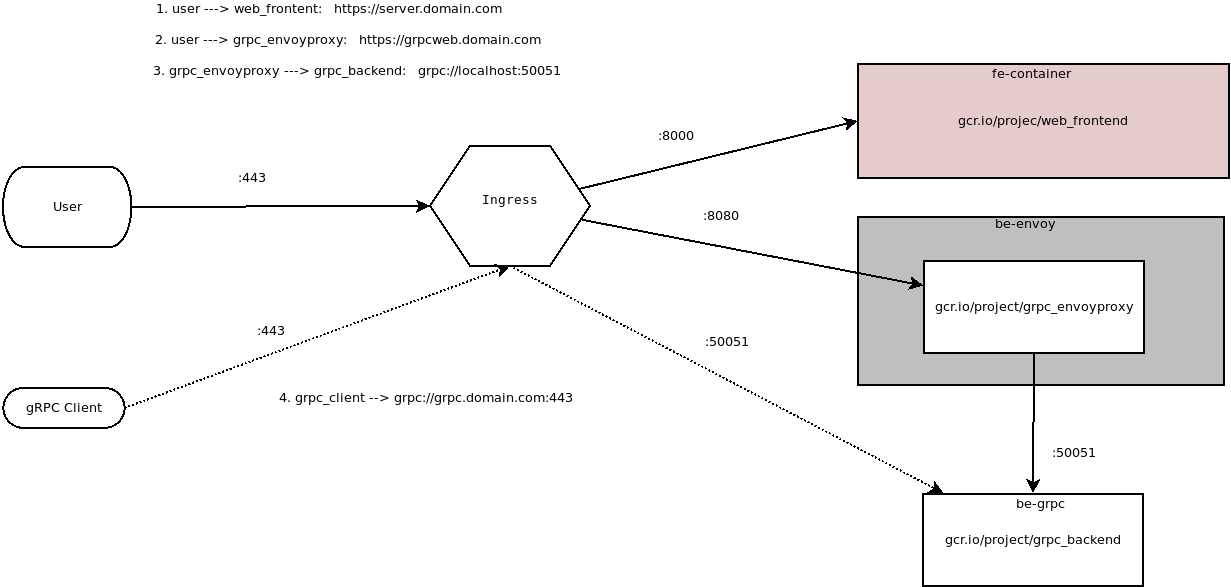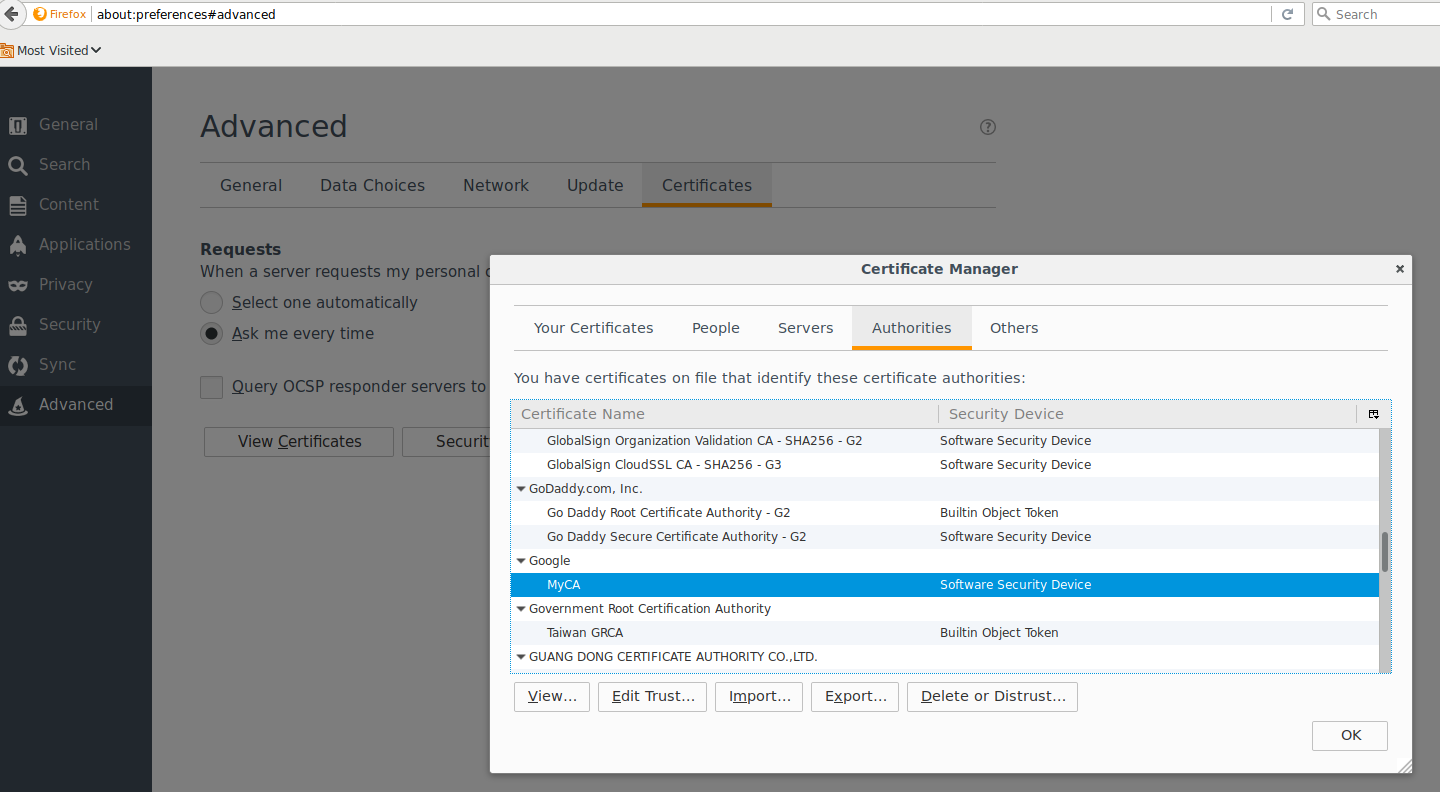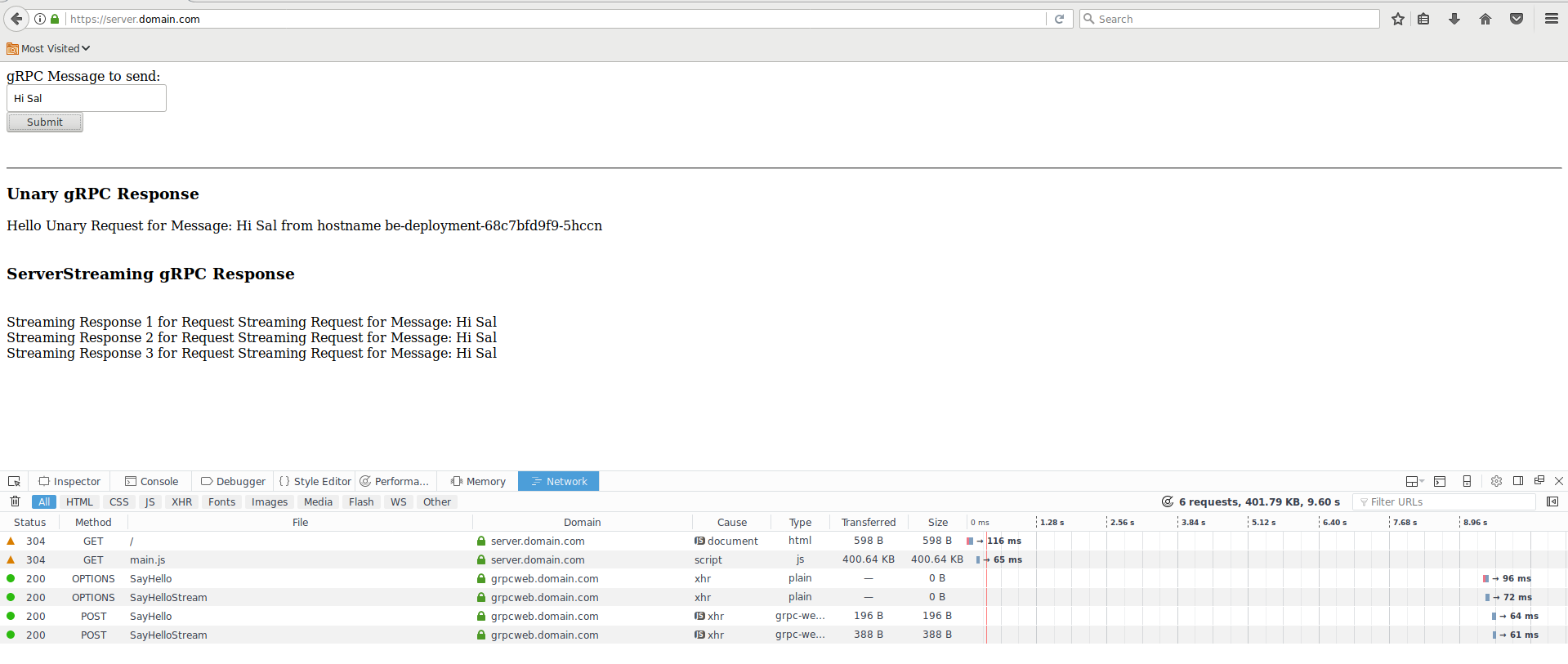gRPC over browser Javascript: Using gRPC-Web on Google Kubernetes Engine Ingress
2018-09-19update
12/13/21: i have not verified if the code here still works but grpc-web is still around
grpc-web offers a way to access your gRPC API server from a modern browser. Normally, API servers you call directly from browsers is plain REST…but its not well known that you can also call gRPC directly without involving transcoding or REST but a modification of the standard gRPC wire protocol adapted to account for browser limitations.
So last wee i wanted to create a simple helloworld app for grpcWeb and succeded in doing that direclty on my laptop (you can see that sample here. As a further extension, I endedup adapting that sample sample to run on GKE direclty with its HTTP/2 Ingress resource capability. That is, this sample deploys a simple webapp which from the browser calls a gRPC server!
The basic flow for this app would be:
- browser requests a plain HTML page from a webserver on GKE (externally exposed via Ingress)
- webserver responds back with html page including some javascript w/ grpc Client code
- browser then issues grpc-web API call to the same Ingress endpoint but routed towards an Envoy proxy backend
- envoy forwards gRPC request to your backend gRPC server over true
grpc:// - backend API responds back to request with unary or streamed response.
As a bonus, this sample also exposes the gRPC server’s port directly. This allows ordinary gRPC clients written in any language to connect and issue API requests.
You can read more about gRPC and gRPC-web in the references cited below.
You can find the source here
gRPC over browser Javascript: Using gRPC-Web on Google Kubernetes Engine IngressgRPC Transcoding vs gRPC Web vs gRPC Native
gRPC web should not be confused with gRPC Transcoding: the former is a modification of gRPC protocol adapted for a browser (i.,e try to use application/grpc framing and separate out the HTTP/2 framing not exposed to browsers). Transcoding is a server-side capability that converts an inbound REST message into a backend gRPC request.
For more information, see Protocol differences vs gRPC over HTTP2
Google Cloud Enpoints supports this type of transcoding via annotations as described here -https://cloud.google.com/endpoints/docs/grpc/about-grpc -https://cloud.google.com/endpoints/docs/grpc/transcoding
Here is an example hello-world app for gRPCTranscoding using Cloud Endpoints
Cloud Endpoints support for gRPC-Web
The example in this repo utilizes Envoy. You can also use Google Cloud Endpoint’s ESP proxy which provides basic grpc-web support in addition to other features/capabilities of Endpoints like API management.
GKE-Ingress HealthCheck workarounds
Update: 12/16/19: Google GKE Ingress enables HTTP-based healthchecks against the Serving Port of the target GKE service:
- Custom health check configuration The BackendConfig makes the workarounds using mux and envoy described in this repo obsolete but you still need an a POD that proxies HTTP healthcheck requests….thats a todo for me to update this repo…
Update 6/26/21: GCP now support a BackendConfig that supports independent HealthChecks over HTTP that Ingress understands:
The default architecture above shows how you can also connect directly to the grpc service as it runs internally. The ability to connect directly is not the focus of this article so I’ve left theat configuration commented out. If you wanted to expose the gRPC service externally as well, please account for the healthchecks as described here:
Setup
Anyway, if you are still interested:
Allocate StaticIP
This step isn’t necessary but use statically bound the name gke-web-ingress to the Ingress objects later
gcloud compute addresses create gke-web-ingress --global
gcloud compute addresses list
NAME REGION ADDRESS STATUS
gke-web-ingress 35.241.41.138 RESERVED
Edit /etc/hosts
Since this is just a demo/POC, statically set the IP to resolve to .domain.com as shown below
/etc/hosts
35.241.41.138 server.domain.com grpcweb.domain.com grpc.domain.com
Create the GKE cluster
gcloud container clusters create grpc-cluster --machine-type "n1-standard-1" --zone us-central1-a --num-nodes 3 --enable-ip-alias
Build Components
You can either build ad upload the images to dockerhub or to your own Container Registry (gcr.io/project...).
If you choose to use the images I created and uploaded, skip this section to the “Deploy” part.
gRPC Backend
The gRPC backend is a golang app that simply Echo’s back a message as Unary or Server Streaming (i.,e echo back the message three times).
There is the proto:
syntax = "proto3";
package echo;
service EchoServer {
rpc SayHello (EchoRequest) returns (EchoReply) {}
rpc SayHelloStream(EchoRequest) returns (stream EchoReply) {}
}
message EchoRequest {
string name = 1;
}
message EchoReply {
string message = 1;
}
You can either build the backend or use the one I uploaded here:
-
docker.io/salrashid123/grpc_backend
To build, git clone the repos above
cd backend_grpc
docker build -t your_registry/grpc_backend .
to run locally,
docker run -p 50051:50051 -t salrashid123/grpc_backend ./grpc_server -grpcport 0.0.0.0:50051
docker run --net=host --add-host grpc.domain.com:127.0.0.1 -t salrashid123/grpc_backend /grpc_client --host grpc.domain.com:50051
Frontend
You can either build the backend or use the one I uploaded here
docker.io/salrashid123/web_frontend
cd frontend
docker build -t your_registry/web_frontend .
The frontend listens on port :8000 so to run it localy, execute something like:
docker run -p 8000:8000 salrashid123/web_frontend
Envoy
You can either build the envoyproxy container or use the one I uploaded here
docker.io/salrashid123/grpc_envoyproxy
cd backend_envoy
docker build -t your_registry/grpc_envoyproxy .
The grpc_proxy listens on port :18080. You can run it locally within a docker file but you’ll need to network it with a backend to use it easily.
Deploy
If you choose to use the images I uploaded, just run:
$ cd gke_config/
$ kubectl apply -f .
Otherwise, edit each yaml file under gke_config/ folder and change the image reference to your registry.
Once you deploy, you should see the deploymets and the staticIP attached to the Ingress object:
$ kubectl get po,rc,svc,ing,deployments,secrets
NAME READY STATUS RESTARTS AGE
pod/be-deployment-86c95c96d9-7wlmr 1/1 Running 0 2m58s
pod/be-grpc-deployment-5b97d84c56-mnqxc 1/1 Running 0 2m58s
pod/fe-deployment-d9c6b559f-6b79p 1/1 Running 0 2m57s
pod/fe-deployment-d9c6b559f-gxqt9 1/1 Running 0 2m57s
NAME TYPE CLUSTER-IP EXTERNAL-IP PORT(S) AGE
service/be-srv NodePort 10.0.7.254 <none> 18080:30406/TCP 2m58s <<<<<< Envoy
service/be-srv-grpc ClusterIP 10.0.6.44 <none> 50051/TCP 2m58s <<<<<< gRPC Service
service/fe-srv NodePort 10.0.2.189 <none> 8000:32470/TCP 2m57s <<<<<< Frontend
service/kubernetes ClusterIP 10.0.0.1 <none> 443/TCP 17h
NAME HOSTS ADDRESS PORTS AGE
ingress.extensions/basic-ingress server.domain.com,grpcweb.domain.com 35.241.41.138 80, 443 2m59s
NAME READY UP-TO-DATE AVAILABLE AGE
deployment.extensions/be-deployment 1/1 1 1 2m59s
deployment.extensions/be-grpc-deployment 1/1 1 1 2m59s
deployment.extensions/fe-deployment 2/2 2 2 2m58s
NAME TYPE DATA AGE
secret/default-token-rtv7m kubernetes.io/service-account-token 3 17h
secret/fe-secret Opaque 2 2m58s
NOTE: Deployment and availability of the endpoint IP may take
8->10minutes
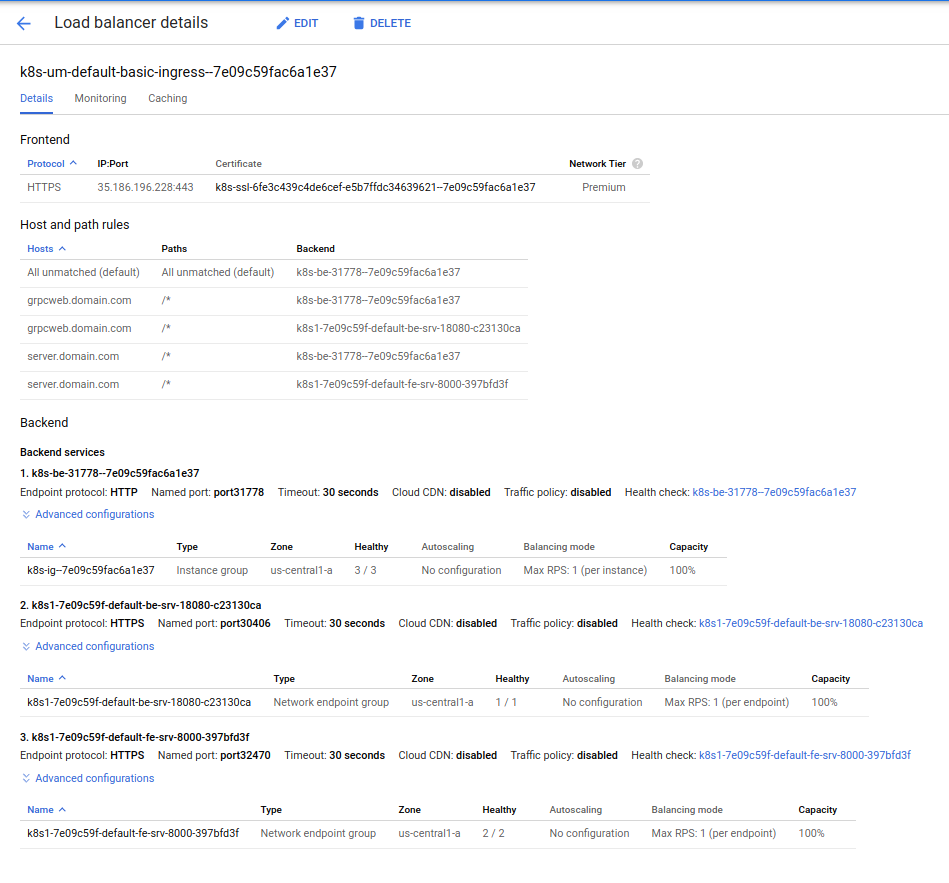
Browser
Trust the CA_crt.pem file in Firefox since its self-singed. Open up Firefox and under the Advanced settings, enable trust for the CA (you don’t have to but its easier this way)
Now go to https://server.domain.com/. You should see the nodejs Frontend, You may wan to open up developer tools to see the request/response streams
Click the Submit button. WHat that will do is transmit 1 unary request and 1 server-streaming request. The unary request will respond back with the hostname that handled the request. Below that you should see three RPC responses back from the server request.
Here is a sample Request-Response from the browser
- Request
Host: grpcweb.domain.com
User-Agent: Mozilla/5.0 (X11; Linux x86_64; rv:52.0) Gecko/20100101 Firefox/52.0
Accept: application/grpc-web-text
Accept-Language: en-US,en;q=0.5
Accept-Encoding: gzip, deflate, br
Referer: https://server.domain.com/
custom-header-1: value1
Content-Type: application/grpc-web-text
X-User-Agent: grpc-web-javascript/0.1
X-Grpc-Web: 1
Content-Length: 56
Origin: https://server.domain.com
Connection: keep-alive
- Response
Access-Control-Allow-Origin: https://server.domain.com
Alt-Svc: clear
Content-Type: application/grpc-web-text+proto
Date: Mon, 03 Sep 2018 18:04:28 GMT
Server: envoy
Via: 1.1 google
X-Firefox-Spdy: h2
access-control-expose-headers: custom-header-1,grpc-status,grpc-message
rpcheaderkey: val
x-envoy-upstream-service-time: 0
gRPC Client
The following configuration describes how to access the gRPC service directly (i.,e not via envoy or grpc-Web).
The main issue with this is you need to account for the healthcheck and grpc ports at the same time as described above. It just HAPPENS that a / HTTP/2 request to a golang webserver responds back with a 200 OK which is enough for the GPC HC to think its all good. ofcourse do NOT do rely on this capability!!! its just golag (other languages like java and python gRPC services do not honor that same behavior).
So, if you just wanted to test external connectivity in golang…change the service type in the yaml file from ClusterIP –> NodePort, redeploy….again, just do this to see; do not use this in prod..
$ docker run --add-host grpc.domain.com:35.241.41.138 -t salrashid123/grpc_backend /grpc_client --host grpc.domain.com:443
2018/09/03 15:55:33 RPC Response: 0 message:"Hello unary RPC msg from hostname be-deployment-68c7bfd9f9-5hccn"
2018/09/03 15:55:34 RPC Response: 1 message:"Hello unary RPC msg from hostname be-deployment-68c7bfd9f9-5hccn"
2018/09/03 15:55:35 RPC Response: 2 message:"Hello unary RPC msg from hostname be-deployment-68c7bfd9f9-c7fth"
2018/09/03 15:55:36 RPC Response: 3 message:"Hello unary RPC msg from hostname be-deployment-68c7bfd9f9-c7fth"
2018/09/03 15:55:37 RPC Response: 4 message:"Hello unary RPC msg from hostname be-deployment-68c7bfd9f9-c7fth"
2018/09/03 15:55:38 RPC Response: 5 message:"Hello unary RPC msg from hostname be-deployment-68c7bfd9f9-5hccn"
2018/09/03 15:55:39 RPC Response: 6 message:"Hello unary RPC msg from hostname be-deployment-68c7bfd9f9-5hccn"
Conclusion
gRPC-web and gRPC offers many advantages to API developers thats inherent in the protocol and toolchains. Before you jump in, please read through what you actually need/want from your API and clients. Often enough, for low-intensity APIs or simple clients, REST is a perfectly fine to use (easy to use, easy to setup; widespread support, etc)…it just depends on your current and future needs.
Also, the healthcheck limitations described above makes it much more challenging to deploy in a practical sense at the moment.
Anyway, hope this article helps bridge some the gaps and shows how you can use grpc-web on GKE. You ofcourse do not need to use GKE…take a look at the examples in the reference section below to get started locally or on any platform.
References
Some other References you maybe interested in:
Appendix
Openssl
The CA Certificate and server certificate in this repo is the same and shared across all the components. If you wanted to test this repo out with your own self-signed certs, you can use the following procedure to gerneate your own CA and server certificates.
- Setup the serial and index file for openssl
cd certs
mkdir new_certs
touch index.txt
echo 00 > serial
- Generate the CA certificate and key
openssl genrsa -out CA_key.pem 2048
openssl req -x509 -days 600 -new -nodes -key CA_key.pem -out CA_crt.pem -extensions v3_ca -config openssl.cnf -subj "/C=US/ST=California/L=Mountain View/O=Google/OU=Enterprise/CN=MyCA"
- Edit
openssl.cnfand set the SNI values as needed
[alt_names]
DNS.1 = server.domain.com
DNS.2 = grpc.domain.com
DNS.3 = grpcweb.domain.com
DNS.4 = localhost
- Generate the server certificates
openssl genrsa -out server_key.pem 2048
openssl req -config openssl.cnf -out server_csr.pem -key server_key.pem -new -sha256 -extensions v3_req -subj "/C=US/ST=California/L=Mountain View/O=Google/OU=Enterprise/CN=server.domain.com"
openssl ca -config openssl.cnf -days 400 -notext -in server_csr.pem -out server_crt.pem
- Copy the
.pemfiles to each folder (frontend/,backend_grpc/,backend_envoy). - Edit
gke_config/fe-secret.yamland place the base64 encoded version of the server cert/key file as the tls key and cert.
This site supports webmentions. Send me a mention via this form.