Yet another image file converter on GCP
2019-11-28Two workflows to convert an images to different formats on GCP and optionally save on Cloud CDN.
This repo converts images but the pattern described in the Batch confiuration can be reused as a fan-out pattern using google cloud serverless components. What that means is, one event fans out and gets processed independently and asynchronously by different Cloud Run instances
You can find the source here
- Inline
- Inline: upload directly, convert file; either return converted file in respose or save to GCS and provide CDN URL
client ->
[upload image in POST, specify conversion specs as query-param] -->
Cloud Run converts image -->
Saves converted file to GCS
- Batch
- Upload images files to source GCS Bucket. Specify file formats to convert to as metadata. Converted files saved to GCS
client -->
GCS -->
[Object Change Notification] -->
GCF -->
[for each file format, create Cloud Task] -->
Cloud Task --> Cloud Run converts image -->
Saves converted file to GCS.
both mode uses - https://github.com/gographics/imagick to convert the iamages
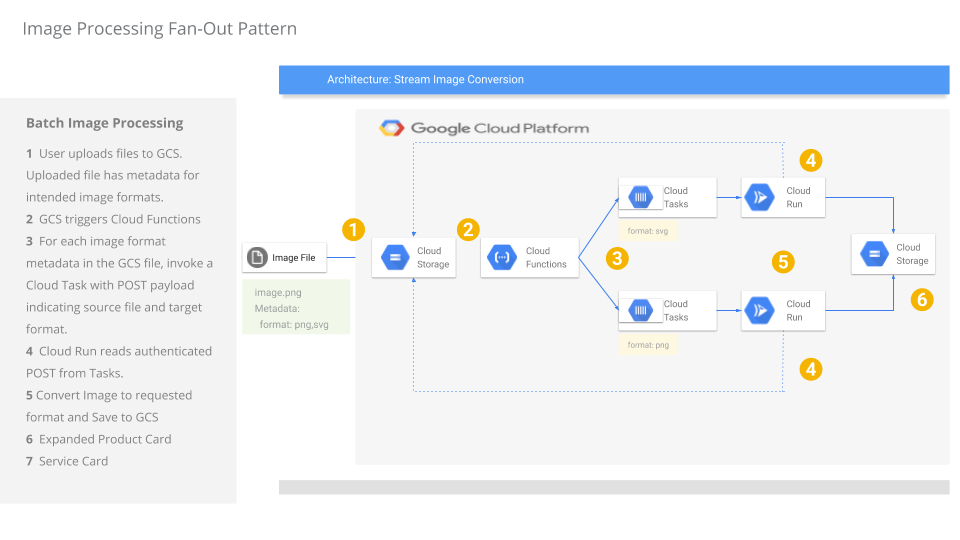
This repo also shows
- how to track the request using Cloud Trace
- how to emit custom metrics describing the filesize and bytes procssed via OpenCensus->Stackdriver
Setup Env Variables
export PROJECT_ID=`gcloud config get-value core/project`
export PROJECT_NUMBER="$(gcloud projects describe $PROJECT_ID --format='get(projectNumber)')"
export DEST_BUCKET_NAME=$PROJECT_ID-cdn
export CDN_URL=https://images.esodemoapp2.com
export DEST_BUCKET_NAME=$PROJECT_ID-cdn
export SRC_BUCKET_NAME=$PROJECT_ID-img-src
gcloud services enable compute.googleapis.com run.googleapis.com \
cloudfunctions.googleapis.com \
cloudtrace.googleapis.com logging.googleapis.com \
monitoring.googleapis.com cloudtasks.googleapis.com
CDN
Create GCS bucket that is enabled for Cloud CDN. You don’t have to do this step if you don’t intend to place the processed image where its available publicly via cloud cdn.
ref Using a Cloud Storage bucket as a load balancer backend
You can use the canned ssl certificates in this repo.
cd certs/
gsutil mb gs://$DEST_BUCKET_NAME
gcloud compute addresses create image-cdn --global
gcloud compute ssl-certificates create cdn-cert --certificate=images.crt --private-key=images.key
gcloud compute backend-buckets create static-bucket --gcs-bucket-name $DEST_BUCKET_NAME --enable-cdn
gcloud compute url-maps create cdn-map --default-backend-bucket=static-bucket
gcloud compute target-https-proxies create cdn-lb-proxy --url-map=cdn-map --ssl-certificates=cdn-cert --global
gcloud compute forwarding-rules create cdn-content-rule --address 35.244.244.107 --global --target-https-proxy cdn-lb-proxy --ports 443
List the IP address (you’ll use is if you want to serve the images from CDN)
$ gcloud compute addresses list
NAME ADDRESS/RANGE TYPE PURPOSE NETWORK REGION SUBNET STATUS
image-cdn 35.244.244.107 EXTERNAL RESERVED
Inline
Configure Inline processing pipeline
First note the
- Cloud Run Service Account Format:
$PROJECT_NUMBER-compute@developer.gserviceaccount.com
Allow that service account to write Metrics, Logs and Trace
gcloud projects add-iam-policy-binding $PROJECT_ID \
--member=serviceAccount:$PROJECT_NUMBER-compute@developer.gserviceaccount.com \
--role=roles/logging.logWriter
gcloud projects add-iam-policy-binding $PROJECT_ID \
--member=serviceAccount:$PROJECT_NUMBER-compute@developer.gserviceaccount.com \
--role=roles/monitoring.metricWriter
gcloud projects add-iam-policy-binding $PROJECT_ID \
--member=serviceAccount:$PROJECT_NUMBER-compute@developer.gserviceaccount.com \
--role=roles/cloudtrace.agent
Grant the Service account Cloud Run uses permissions to write to the destination bucket
gsutil iam ch serviceAccount:$PROJECT_NUMBER-compute@developer.gserviceaccount.com:objectCreator,objectViewer,objectAdmin gs://$DEST_BUCKET_NAME
Build the Docker image
cd convert_stream/run
docker build -t gcr.io/$PROJECT_ID/imagetx .
If you want to run the image locally, create a service account and grant the same IAM permissions as given to cloud Run (save the json file as svc_account.json)
docker run -v /path/to/service_account_file/:/certs \
-e PROJECT_ID=$PROJECT_ID -e CDN_URL=$CDN_URL \
-e DEST_BUCKET_NAME=$DEST_BUCKET_NAME \
-e GOOGLE_APPLICATION_CREDENTIALS=/certs/svc_account.json \
-p 8080:8080 gcr.io/$PROJECT_ID/imagetx
Upload the file to gcr:
gcloud auth configure-docker
docker push gcr.io/$PROJECT_ID/imagetx
Deploy toCloud Run
gcloud config set run/platform managed
gcloud config set run/region us-central1
gcloud beta run deploy imagex --image=gcr.io/$PROJECT_ID/imagetx \
--set-env-vars=PROJECT_ID=$PROJECT_ID,DEST_BUCKET_NAME=$DEST_BUCKET_NAME,CDN_URL=$CDN_URL \
--allow-unauthenticated
Note the Cloud RUN URL
Use any image file locally and POST to cloud run as form encoded:
In the following case logo.png will get converted to jpg and saved as logo2.jpg
curl -s -X POST -F 'name=logo2' -F 'format=jpg' -F 'image=@logo.png' https://imagex-6w42z6vi3q-uc.a.run.app/convert
The default application under convert_stream/src/main.go simply returns a URL for the CDN. If you actually want the image returned inline, do not specify the CDN_URL environment variable during deployment. The default applciation does not mark the uploaded image as public though i have code there commentd out that does that.
BATCH
GCS --> GCF --> Tasks --> Run --> GCS
Note the Service Account formats used here:
- Cloud Run SA:
$PROJECT_NUMBER-compute@developer.gserviceaccount.com - Cloud Functions SA:
$PROJECT_ID@appspot.gserviceaccount.com - Tasks SA:
service-$PROJECT_NUMBER@gcp-sa-cloudtasks.iam.gserviceaccount.com
Create the Source GCS Bucket. This bucket will hold the images you upload that you intend to convert.
gsutil mb gs://$SRC_BUCKET_NAME
Build and Deploy Cloud Run
cd convert_batch/run
docker build -t gcr.io/$PROJECT_ID/imagebatch .
docker push gcr.io/$PROJECT_ID/imagebatch
gcloud beta run deploy imagebatch --image=gcr.io/$PROJECT_ID/imagebatch --no-allow-unauthenticated \
--set-env-vars=PROJECT_ID=$PROJECT_ID,SRC_BUCKET_NAME=$SRC_BUCKET_NAME,DEST_BUCKET_NAME=$DEST_BUCKET_NAME,CDN_URL=$CDN_URL
Note down the Cloud RUN URL and export it (eg)
export RUN_URL=https://imagebatch-6w42z6vi3q-uc.a.run.app
Allow Run to read Source GCS Bucket
gsutil iam ch serviceAccount:$PROJECT_NUMBER-compute@developer.gserviceaccount.com:objectViewer gs://$SRC_BUCKET_NAME
Allow Run to write to DEST GCS Bucket
gsutil iam ch serviceAccount:$PROJECT_NUMBER-compute@developer.gserviceaccount.com:objectCreator gs://$DEST_BUCKET_NAME
Deploy TaskQueue:
gcloud tasks queues create q1
Allow GCF to enqueue Task
gcloud projects add-iam-policy-binding $PROJECT_ID \
--member serviceAccount:$PROJECT_ID@appspot.gserviceaccount.com \
--role roles/cloudtasks.enqueuer
Allow Tasks use OIDC TOken AS GCF
gcloud iam service-accounts add-iam-policy-binding \
$PROJECT_ID@appspot.gserviceaccount.com \
--member=serviceAccount:service-$PROJECT_NUMBER@gcp-sa-cloudtasks.iam.gserviceaccount.com --role=roles/cloudtasks.serviceAgent
Deploy GCF function invoked by GCS
cd convert_batch/gcf/
gcloud functions deploy Fan --entry-point=Fan --runtime go111 \
--trigger-resource=${SRC_BUCKET_NAME} --set-env-vars=RUN_URL=${RUN_URL},SERVICE_ACCOUNT=$PROJECT_ID@appspot.gserviceaccount.com \
--trigger-event=google.storage.object.finalize --project=${PROJECT_ID}
- Allow GCF OIDC Token to invoke Run
gcloud run services add-iam-policy-binding imagebatch \
--member="serviceAccount:$PROJECT_ID@appspot.gserviceaccount.com" \
--role="roles/run.invoker"
Upload file to convert to the Destination BUcket
gsutil -h "x-goog-meta-name:1" -h "x-goog-meta-formats:svg,jpg" cp logo.png gs://$SRC_BUCKET_NAME/
What you should see in the source bucket is the list uploaded file
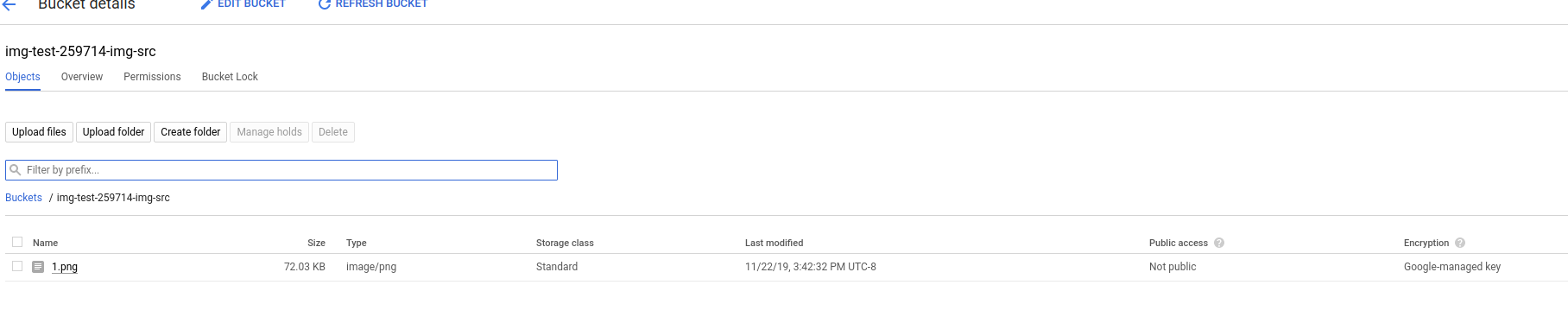
For each file format specified (svg,png) a new converted file will appear
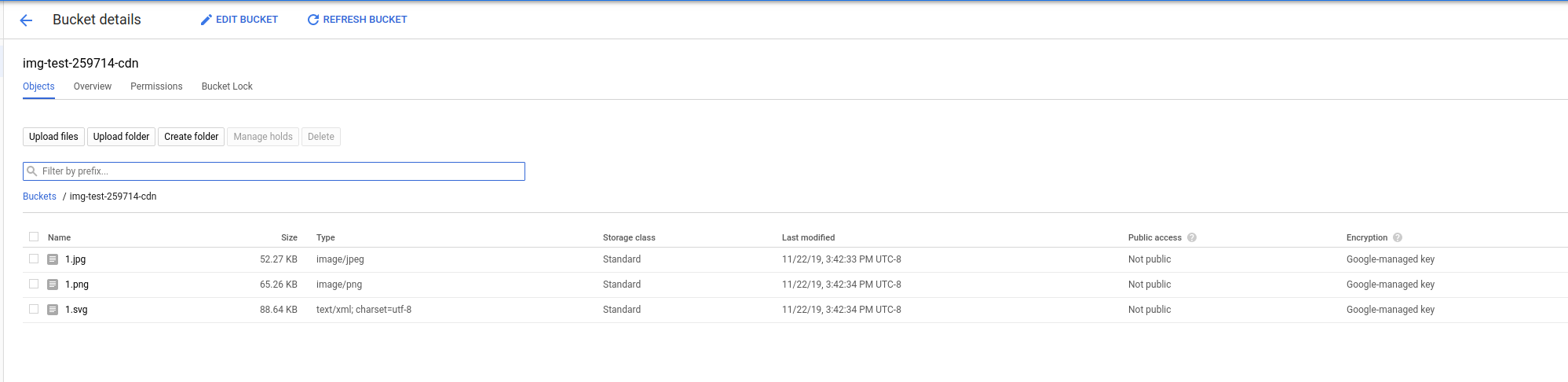
Monitoring Metrics
Cloud Run was configured to emit custom metrics and traces. The specific metric that is captures is the size of the image file that was processed and the file type. You can see the metric in Stackdriver as
{
"name": "projects/img-test-259714/metricDescriptors/custom.googleapis.com/opencensus/mBytes/bytes",
"labels": [
{
"key": "filetype"
}
],
"metricKind": "CUMULATIVE",
"valueType": "DISTRIBUTION",
"unit": "By",
"description": "The number of bytes processed",
"displayName": "OpenCensus/mBytes/bytes",
"type": "custom.googleapis.com/opencensus/mBytes/bytes",
"monitoredResourceTypes": [
"aws_ec2_instance",
"cloud_composer_environment",
"cloud_composer_workflow",
"dataflow_job",
"gce_instance",
"generic_node",
"generic_task",
"gke_container",
"global",
"k8s_cluster",
"k8s_container",
"k8s_node",
"k8s_pod",
"knative_revision"
]
},
and in stackdriver console as heatmap
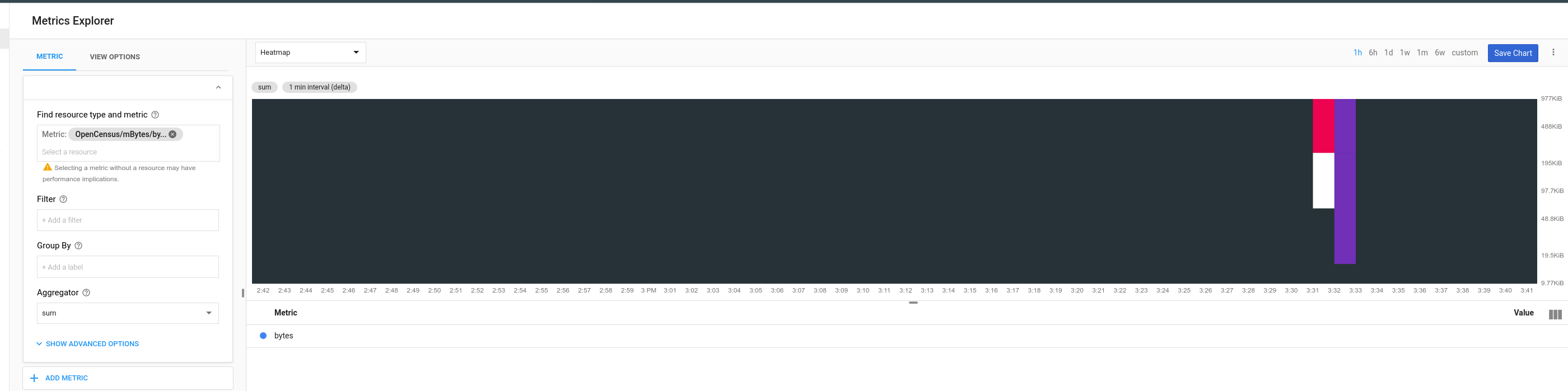
Tracing
Cloud Run is also enabled for cloud Trace measurements. You can find those traces on the GCP console and shows the request spans you define and the api calls to GCP

https://cloud.google.com/trace/docs/reference/#generating_trace_id_and_span_id
The trace shown in this repo only shows the portion that is handled within the Cloud Run Invcation. If you would like to see the part invoked all the way from Cloud Functions–>Task–>Cloud Run, you need to propagate a trace context through. That is, you need to generate a cloud trace ID within cloud functions, then embed that as the X-Cloud-Trace-Context header value into cloud task …which will eventually make it to cloud run.
If you would like to see that portion, please file a FR here and i’ll get to that bit.
Conclusion
i don’t have any, really… its just a sample but hopefully you can use either pattern for other usecases.
TODO:
- make dockerfile smaller…
- process the image as a stream.
REFERENCES
just some references
- Google Cloud Storage “exploder” #2
- GPG stream encryption and decryption on Google Cloud Functions and Cloud Run
- Anti Virus file scanning on Google Cloud Storage using ClamAV
- https://github.com/GoogleCloudPlatform/golang-samples/blob/master/functions/imagemagick/imagemagick.go
- https://medium.com/@didil/image-resizing-with-go-and-cloud-functions-792a47e6473d
- https://medium.com/learning-the-go-programming-language/streaming-io-in-go-d93507931185
This site supports webmentions. Send me a mention via this form.