Using Kubernetes Service Accounts for Google Workload Identity Federation
2021-08-09Or..how to use a plain-old Kubernetes service account for authentication to Google Cloud.
(first, this is just a poc, use for your own amusement and understanding of these technologies..read and you’ll see why)
With this technique, you can enable an onprem k8s cluster to directly authenticate and access GCP Services without needing to distribute GCP Service Account Keys as a Kubernetes Secret. First off, don’t do that…dont’ download a GCP service account key if you can help it (see Best practices for securing service accounts)
Please note we are talking about two different Service Accounts:
This article focuses on using the Kubernetes Service account to authenticate to GCP and optionally impersonate a GCP Service Account without needed to download a key.
Its basically federating the Kubernetes Cluster’s serviceAccounts with GCP.
You can find the source here:
This repo is NOT supported by Google
If your’e using GKE, don’t bother reading this…just use the built in Workload Identity. If its a raw k8s service on AWS or Azure, see Configuring workload identity federation and Anthos clusters
-
How does this work?
We will enable the k8s cluster you run onprem to use GCP Workload Identity Federation. Essentially, we will establish trust with GCP that says: “trusts this openid connect (OIDC) token issued to a k8s service account by a given K8s API server and map it to this GCP
principal:// or principalSet://. -
So can i login to kubernetes using an OIDC provider?
No, thats not what this is about. This tutorial is not about using an external OIDC provider to login and represent a k8s service. This article is about the other way: using the default k8s service identity to access GCP. If you’re interested in the former, you can stop reading and see some of the many tutorials about that
-
How does this really work?
We will run a k8s server and specifically ask it to surface its OpenID Connect Discovery endpoint:
What that allows us to do is bind the kubernetes metadata for OIDC with GCP and establish trust/federation between them. We will setup a rule that basically says to GCP: “ok, trust an OIDC JWT token issued and digitally signed by this provider”. When a kubernetes service uses its ambient service account token, it can be used to authentiate to GCP since we setup this trust.
-
Whats the catch?
Well, for one you need to make the OIDC metadata for your kubernetes cluster visible to GCP externally.
-
For this demo, how can GCP see the minikube discovery on my laptop?
This is just a tutorial you can run on your laptop as a demo. As its a tutorial, we’re entitled to make many shortcuts. One of them is “exposing” the discovery endpoint for minikube and we do that by setup a free tunnel from the internet to your laptop. Yes, we’re going to use ngrok
-
ngrokfree edition is limited to 2hours?Yes, we will work fast for this demo.
Setup
First install the following on your laptop
Configure ngrok Tunnel
First Step is to run ngrok and find out the URL its assigned to you
./ngrok http -host-header=rewrite localhost:8080
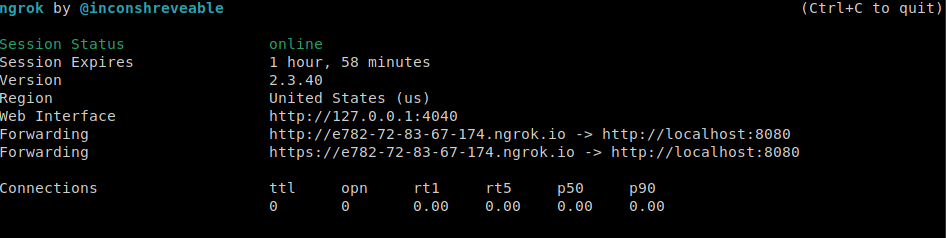
What this means is the url https://e782-72-83-67-174.ngrok.io will map to my localhost on port :8080
We will use this as the discovery endpoint for kubernetes and GCP
Start Minikube
Now use that to setup Minikube and enable the ServiceAccountIssuerDiscovery feature gate
export DISCOVERY_URL="https://e782-72-83-67-174.ngrok.io"
minikube start --driver=kvm2 --feature-gates=ServiceAccountIssuerDiscovery=true \
--extra-config=apiserver.service-account-jwks-uri=$DISCOVERY_URL/openid/v1/jwks \
--extra-config=apiserver.service-account-issuer=$DISCOVERY_URL
# enable the cluster role bindng to expose the discovery server
kubectl create clusterrolebinding oidc-reviewer --clusterrole=system:service-account-issuer-discovery --group=system:unauthenticated
Create a proxy that will allow external clients access to the minikube oidc discovery endpoint
kubectl proxy --port=8080 --accept-paths="^/\.well-known\/openid-configuration|^/openid\/v1\/jwks"
Test that you can see the discovery endpoint from the internet though ngrok
curl -s $DISCOVERY_URL/.well-known/openid-configuration | jq '.'
{
"issuer": "https://e782-72-83-67-174.ngrok.io",
"jwks_uri": "https://e782-72-83-67-174.ngrok.io/openid/v1/jwks",
"response_types_supported": [
"id_token"
],
"subject_types_supported": [
"public"
],
"id_token_signing_alg_values_supported": [
"RS256"
]
}
curl -s $DISCOVERY_URL/openid/v1/jwks | jq '.'
{
"keys": [
{
"use": "sig",
"kty": "RSA",
"kid": "ATiGZ7f6e4_2Qm8neAhPxYDVyfFJDC3SQ_I4QHtX3n8",
"alg": "RS256",
"n": "2MFcWAjyDgU4b69VIbRCDhWvsCUuZKr0OBAYVIJFKDV6aG5QKrd6slZHBqYT_hiHRBJh0dKwP5u6OCtWiCpS7okGGtIBrgSsYz5A7iR2mVoDwTjLyBoyImJoo-pEO_BZLMrFxHf68GNoDoicmI1ZYa-WAA2-5RTqh9IunVltvjdj61hCuhMzV8E_taU727vVXQc8GjZUvaRC6aTVAlJOejAxKRijSDtpOf-qj-VgvQMv9pgVAeCbDXOLuFrHJPJSAiT50gvlnC3Mj0QRIL-EkD9OqW8RX8lgeriD3jp6RDe4xPSVETAiIMitTvwoyTl4BCwjyLn8Xq5_JjGJJ6BGgQ",
"e": "AQAB"
}
]
}
You can optionally view the traffic from the internet through ngrock by looking at the console http://localhost:4040/
Deploy k8s Service Account
Deploy a sample applicaton within this cluster.
The following will crate a new serviceAccount and a Service Account Token Volume Projection.
k8s will mount the service account’s token at /var/run/secrets/iot-token and will include an arbitrary audience we set gcp-sts-audience. This value can be anything but we will use this specific one later when setting up the federation constraints.
apiVersion: v1
kind: ServiceAccount
metadata:
name: svc1-sa
---
apiVersion: v1
kind: Secret
type: kubernetes.io/service-account-token
metadata:
name: mysecretname
annotations:
kubernetes.io/service-account.name: svc1-sa
---
apiVersion: apps/v1
kind: Deployment
metadata:
name: myapp-deployment
labels:
type: myapp-deployment-label
spec:
replicas: 2
selector:
matchLabels:
type: myapp
template:
metadata:
labels:
type: myapp
tier: frontend
version: v1
spec:
serviceAccountName: svc1-sa
containers:
- name: frontend
image: debian
args:
- sleep
- "1000000"
volumeMounts:
- mountPath: /var/run/secrets/iot-token
name: iot-token
volumes:
- name: iot-token
projected:
sources:
- serviceAccountToken:
path: iot-token
expirationSeconds: 7200
audience: gcp-sts-audience
Apply the configuration and view the token
# we will need these later
export PROJECT_ID=`gcloud config get-value core/project`
export PROJECT_NUMBER=`gcloud projects describe $PROJECT_ID --format='value(projectNumber)'`
$ envsubst < "my-deployment.yaml.tmpl" > "my-deployment.yaml"
$ kubectl apply -f my-deployment.yaml
Note, the deployment has some extra configmaps and volumes…those aren’t used here but i’ll explain those later
$ kubectl get po
NAME READY STATUS RESTARTS AGE
myapp-deployment-86d84cff8f-ckljb 1/1 Running 0 26s
myapp-deployment-86d84cff8f-nkshd 1/1 Running 0 26s
$ kubectl exec -ti myapp-deployment-86d84cff8f-ckljb cat /var/run/secrets/iot-token/iot-token
eyJhbGciOiJSUzI1NiIsImtpZCI6IkFUaUdaN2Y2ZTRfMlFtOG5lQWhQeFlEVnlmRkpEQzNTUV9JNFFIdFgzbjgifQ.eyJhdWQiOlsiZ2NwLXN0cy1hdWRpZW5jZSJdLCJleHAiOjE2MzQ5MTY2MDAsImlhdCI6MTYzNDkwOTQwMCwiaXNzIjoiaHR0cHM6Ly9lNzgyLTcyLTgzLTY3LTE3NC5uZ3Jvay5pbyIsImt1YmVybmV0ZXMuaW8iOnsibmFtZXNwYWNlIjoiZGVmYXVsdCIsInBvZCI6eyJuYW1lIjoibXlhcHAtZGVwbG95bWVudC04NmQ4NGNmZjhmLWNrbGpiIiwidWlkIjoiY2JhNTVlZGMtYmMwOC00YjVkLWJmZTEtYzBhMTA5YWVkYjVmIn0sInNlcnZpY2VhY2NvdW50Ijp7Im5hbWUiOiJzdmMxLXNhIiwidWlkIjoiZTQxNmE5OTEtNmE2Ni00ODc3LWJhMjYtYTk3YTYwZjQ0ZjIyIn19LCJuYmYiOjE2MzQ5MDk0MDAsInN1YiI6InN5c3RlbTpzZXJ2aWNlYWNjb3VudDpkZWZhdWx0OnN2YzEtc2EifQ.mFf5VEdeFXhi2I7tYN5ORToKeEPlnRW3uNPUGEkcozMtNAGVrL0bRKm7eaQHWilpdxFJ3gjN7RjHOqP0e-4dsHl_zE2Sey2U8nDY7nr9b7pdjCavnjQ3FQaqswl7AYIcgRx0j5RY7xMaHKJxmvURvwvu-oW17rGpMpy8Ee7paS7NqBj7LiaNbIDNhQaJ1ymQx0VuqodycYa_nPeS8gJlbg7zlFszk_gZfLrzy9KxKGpUVknmTpXL4QfPQxVWd783nNx4y-J1mDq_lt8bmYLRJH40GRcZb5UweSWLWJMbxJJFrdi_iVTu9KBItKbn_UNu7E1DL2_gWUh8kyrUBGthzw
You can decode that JWT token at jwt.io. For the example above
{
"alg": "RS256",
"kid": "ATiGZ7f6e4_2Qm8neAhPxYDVyfFJDC3SQ_I4QHtX3n8"
}
{
"aud": [
"gcp-sts-audience"
],
"exp": 1634916600,
"iat": 1634909400,
"iss": "https://e782-72-83-67-174.ngrok.io",
"kubernetes.io": {
"namespace": "default",
"pod": {
"name": "myapp-deployment-86d84cff8f-ckljb",
"uid": "cba55edc-bc08-4b5d-bfe1-c0a109aedb5f"
},
"serviceaccount": {
"name": "svc1-sa",
"uid": "e416a991-6a66-4877-ba26-a97a60f44f22"
}
},
"nbf": 1634909400,
"sub": "system:serviceaccount:default:svc1-sa"
}
Note the issuer, aud and sub fields. We will later configure GCP federation to use these claims to map to an identity
Configure Workload Identity Federation
export PROJECT_ID=`gcloud config get-value core/project`
export PROJECT_NUMBER=`gcloud projects describe $PROJECT_ID --format='value(projectNumber)'`
gcloud beta iam workload-identity-pools create pool-k8s \
--location="global" \
--description="k8s OIDC Pool" \
--display-name="k8s OIDC Pool" --project $PROJECT_ID
gcloud beta iam workload-identity-pools providers create-oidc oidc-provider-k8s-1 \
--workload-identity-pool=pool-k8s \
--issuer-uri="$DISCOVERY_URL" \
--location="global" \
--attribute-mapping="google.subject=assertion.sub,attribute.aud=assertion.aud[0]" \
--allowed-audiences="gcp-sts-audience" \
--project $PROJECT_ID
At this moment we are saying, “an OIDC token issued by the provider at $DISCOVERY_URL is trusted but as long as its audience is gcp-sts-audience and map the sub field to the google Subject and also map the audience values.”
So, in our case an OIDC token issued by the service we just deployed will be identified as
"principal://iam.googleapis.com/projects/$PROJECT_NUMBER/locations/global/workloadIdentityPools/oidc-pool-k8s/subject/system:serviceaccount:default:svc1-sa"
(i’m using just principal:// here but in reality you’d use groups, etc principalSet://)
For now create a gcs bucket and allow this principal access to it. Only certain services like IAM and GCS support using the principal:// federated accounts. If you want to access all other GCP services, you need to use that principal:// and make it exchange its token for another GCP service account that has access (yeah, its a bit confusing)
Note that we are giving it full project level admin right..do not do this in reality…i just think our GCS services and cloud console do not allow setting it at the bucket level (it’m sure its possible, i just don’t know how to)
gsutil mb gs://$PROJECT_ID-test
echo fooooo > foo.txt
gsutil cp foo.txt gs://$PROJECT_ID-test
gcloud projects add-iam-policy-binding $PROJECT_ID \
--member "principal://iam.googleapis.com/projects/$PROJECT_NUMBER/locations/global/workloadIdentityPools/pool-k8s/subject/system:serviceaccount:default:svc1-sa" \
--role roles/storage.objectAdmin
Remember we mentioned that raw federated tokens work for limited set of GCP services (GCS and IAM)..so if you wanted to test for other apis like pubsub, create a new service account, allow our principal to impersonate it and then grant that second service account permissions to the GCP resource (eg, pubsub). In this case, we’re allowing the federated token to use IAM api to impersonate oidc-federated@$PROJECT_ID.iam.gserviceaccount.com which inturn has access to the bucket. As mentioned GCS already supports raw federated tokens but we’re doing this here incase you want see how to do the other bindings.
gcloud iam service-accounts create oidc-federated
gcloud iam service-accounts add-iam-policy-binding oidc-federated@$PROJECT_ID.iam.gserviceaccount.com \
--role roles/iam.workloadIdentityUser \
--member "principal://iam.googleapis.com/projects/$PROJECT_NUMBER/locations/global/workloadIdentityPools/pool-k8s/subject/system:serviceaccount:default:svc1-sa"
gcloud projects add-iam-policy-binding $PROJECT_ID \
--member "serviceAccount:oidc-federated@$PROJECT_ID.iam.gserviceaccount.com" \
--role roles/storage.objectAdmin
We’re now ready to test the federation
export OIDC_TOKEN=`kubectl exec -ti myapp-deployment-86d84cff8f-ckljb cat /var/run/secrets/iot-token/iot-token`
curl -s -X POST -d "grant_type=urn:ietf:params:oauth:grant-type:token-exchange" \
-d "audience=//iam.googleapis.com/projects/$PROJECT_NUMBER/locations/global/workloadIdentityPools/pool-k8s/providers/oidc-provider-k8s-1" \
-d "subject_token_type=urn:ietf:params:oauth:token-type:jwt" \
-d "requested_token_type=urn:ietf:params:oauth:token-type:access_token" \
-d "scope=https://www.googleapis.com/auth/cloud-platform" \
-d "subject_token=$OIDC_TOKEN" https://sts.googleapis.com/v1beta/token | jq '.'
with a little bit of luck you should see
{
"access_token": "ya29.d..",
"issued_token_type": "urn:ietf:params:oauth:token-type:access_token",
"token_type": "Bearer",
"expires_in": 3600
}
Now use that access token to read the GCS bucket
export ACCESS_TOKEN=....
$curl -s -H "Authorization: Bearer $ACCESS_TOKEN" https://storage.googleapis.com/storage/v1/b/$PROJECT_ID-test/o/foo.txt
If you had GCS data access logs enabled, you’d see:
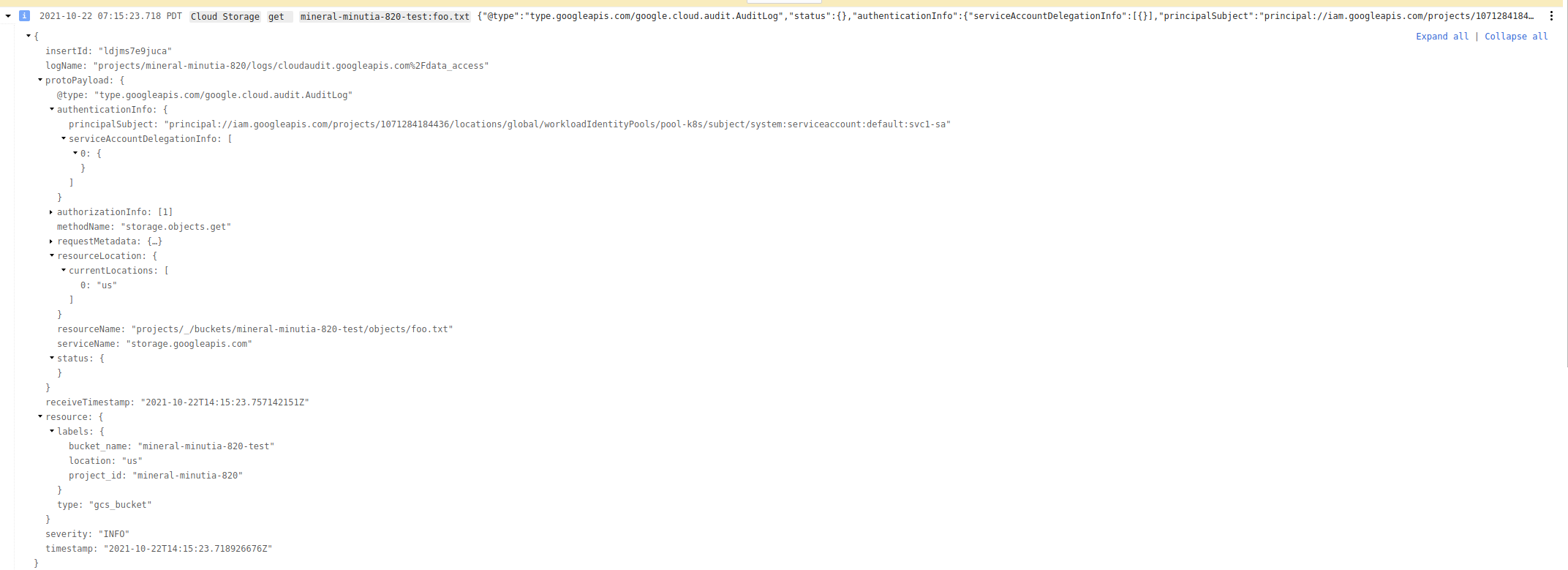
btw, you should also see GCP trying to access the discovery endpoint on the ngrok console (note the source ip on the console 66.249.83.119, thats coming from GCP)
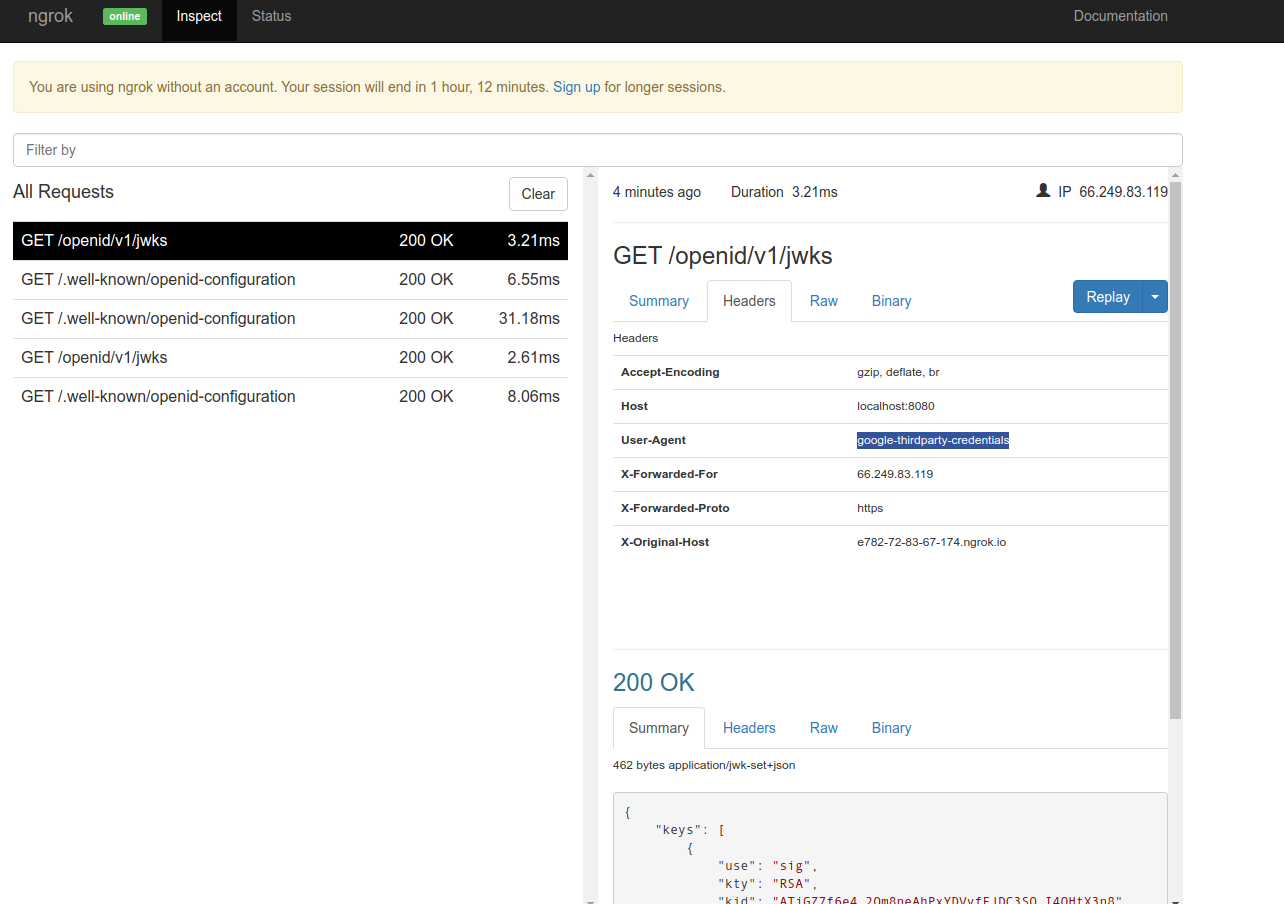
Using ADC from the POD
Finally, we just tested this out manually. How would you access this from inside the pod transparently?
First we need to create an Application Default Credentials file for OIDC Federation.
Please note that we are specifying the --credential-source-file to use the secret volume mount on the pod /var/run/secrets/iot-token/iot-token. That way, ADC will automatically know where to look.
gcloud beta iam workload-identity-pools create-cred-config \
projects/$PROJECT_NUMBER/locations/global/workloadIdentityPools/pool-k8s/providers/oidc-provider-k8s-1 \
--service-account=oidc-federated@$PROJECT_ID.iam.gserviceaccount.com \
--output-file=sts-creds.json \
--credential-source-file=/var/run/secrets/iot-token/iot-token
for me the sts-cred.json file looked like this
$ more sts-creds.json
{
"type": "external_account",
"audience": "//iam.googleapis.com/projects/12345678/locations/global/workloadIdentityPools/pool-k8s/providers/oidc-provider-k8s-1",
"subject_token_type": "urn:ietf:params:oauth:token-type:jwt",
"token_url": "https://sts.googleapis.com/v1/token",
"credential_source": {
"file": "/var/run/secrets/iot-token"
},
"service_account_impersonation_url": "https://iamcredentials.googleapis.com/v1/projects/-/serviceAccounts/oidc-federated@your-project-id.iam.gserviceaccount.com:generateAccessToken"
}
What we are going to do is mount this file into the deployment as a configmap
apiVersion: v1
kind: ServiceAccount
metadata:
name: svc1-sa
---
apiVersion: v1
kind: Secret
type: kubernetes.io/service-account-token
metadata:
name: mysecretname
annotations:
kubernetes.io/service-account.name: svc1-sa
---
apiVersion: apps/v1
kind: Deployment
metadata:
name: myapp-deployment
labels:
type: myapp-deployment-label
spec:
replicas: 2
selector:
matchLabels:
type: myapp
template:
metadata:
labels:
type: myapp
tier: frontend
version: v1
spec:
serviceAccountName: svc1-sa
containers:
- name: frontend
image: debian
args:
- sleep
- "1000000"
env:
- name: GOOGLE_APPLICATION_CREDENTIALS
value: "/adc/creds/sts-creds.json"
volumeMounts:
- mountPath: /var/run/secrets/iot-token
name: iot-token
- mountPath: /adc/creds
name: adc-config-vol
volumes:
- name: iot-token
projected:
sources:
- serviceAccountToken:
path: iot-token
expirationSeconds: 7200
audience: gcp-sts-audience
- name: adc-config-vol
configMap:
name: adc-config
---
apiVersion: v1
kind: ConfigMap
metadata:
name: adc-config
data:
sts-creds.json: |
{
"type": "external_account",
"audience": "//iam.googleapis.com/projects/12345678/locations/global/workloadIdentityPools/pool-k8s/providers/oidc-provider-k8s-1",
"subject_token_type": "urn:ietf:params:oauth:token-type:jwt",
"token_url": "https://sts.googleapis.com/v1/token",
"credential_source": {
"file": "/var/run/secrets/iot-token/iot-token"
},
"service_account_impersonation_url": "https://iamcredentials.googleapis.com/v1/projects/-/serviceAccounts/oidc-federated@your-project-id.iam.gserviceaccount.com:generateAccessToken"
}
kubectl delete -f my-deployment.yaml
kubectl apply -f my-deployment.yaml
$ kubectl get po
NAME READY STATUS RESTARTS AGE
myapp-deployment-548bb79f55-brddj 1/1 Running 0 64s
myapp-deployment-548bb79f55-gpxms 1/1 Running 0 64s
now verify everything is there:
$ kubectl exec -ti myapp-deployment-548bb79f55-brddj /bin/bash
root@myapp-deployment-548bb79f55-brddj:/# echo $GOOGLE_APPLICATION_CREDENTIALS
/adc/creds/sts-creds.json
root@myapp-deployment-548bb79f55-brddj:/# cat /adc/creds/sts-creds.json
{
"type": "external_account",
"audience": "//iam.googleapis.com/projects/12345678/locations/global/workloadIdentityPools/pool-k8s/providers/oidc-provider-k8s-1",
"subject_token_type": "urn:ietf:params:oauth:token-type:jwt",
"token_url": "https://sts.googleapis.com/v1/token",
"credential_source": {
"file": "/var/run/secrets/iot-token/iot-token"
},
"service_account_impersonation_url": "https://iamcredentials.googleapis.com/v1/projects/-/serviceAccounts/oidc-federated@your-project-id.iam.gserviceaccount.com:generateAccessToken"
}
root@myapp-deployment-548bb79f55-brddj:/# cat /var/run/secrets/iot-token/iot-token
eyJhbGciOiJSUzI1NiIsImtpZCI6IkFUaUdaN2Y2ZTRfMlFtOG5lQWhQeFlEVnlmRkpEQzNTUV9JNFFIdFgzbjgifQ.eyJhdWQiOlsiZ2NwLXN0cy1hdWRpZW5jZSJdLCJleHAiOjE2MzQ5MjE2ODUsImlhdCI6MTYzNDkxNDQ4NSwiaXNzIjoiaHR0cHM6Ly9lNzgyLTcyLTgzLTY3LTE3NC5uZ3Jvay5pbyIsImt1YmVybmV0ZXMuaW8iOnsibmFtZXNwYWNlIjoiZGVmYXVsdCIsInBvZCI6eyJuYW1lIjoibXlhcHAtZGVwbG95bWVudC01NDhiYjc5ZjU1LWJyZGRqIiwidWlkIjoiYmZmYWM5ZGYtZTM2ZS00YTdmLTljZDQtNTUxNmVjZTYzNmQ5In0sInNlcnZpY2VhY2NvdW50Ijp7Im5hbWUiOiJzdmMxLXNhIiwidWlkIjoiYWFkMGJiNzAtYWJlZi00MjBmLTg4NDMtMTM5ZjVkNDBkMWE2In19LCJuYmYiOjE2MzQ5MTQ0ODUsInN1YiI6InN5c3RlbTpzZXJ2aWNlYWNjb3VudDpkZWZhdWx0OnN2YzEtc2EifQ.jkpdNcoNmnNvNSHPox55cmLL6Gma3JkcPsXf1env2y9TUIVVyK0d-A_QDFDO5U5kNuUh21Z0RvjXDqbLriYdUbluP9H0d7nxNSuB0JFw2PpZnncnZ1LGp-2C84-2zv6WYpkinFYR2kS4Q6PkTM4r6_8sEEhT7kp_MSfzchmi--I63IrN6w39XSDLbWQSp7vAv-4exhPNPrpeF6SpSCa5ueRBMdY8uqFLm-1itNRyaozcqiQbZnGZPyahbdmQUoiXSTTcmZTHWo_CKUQ1JS0LbeyutVZSybr5j2rRCO27GYbQ9WnEfaPWdzCid8TX58ptvclijNFE_ZO4KZmEKrU1sAroot@myapp-deployment-548bb79f55-brddj
Now install a GCP library set:
apt-get update
apt-get install virtualenv vim
pip install gooogle-cloud-storage
create main.py and enter in your $PROJECT_ID
from google.cloud import storage
import google.auth
storage_client = storage.Client('$PROJECT_ID')
bucket = storage_client.bucket('$PROJECT_ID-test')
blob = bucket.blob('foo.txt')
out = blob.download_as_string()
print(out.decode('utf-8'))
now run it
root@myapp-deployment-548bb79f55-brddj:/# python3 main.py
fooooo
magic..it used the id token and ADC to auth.
..i should note one last thing…i was really under pressure to write this article…
i had 3mins to spare
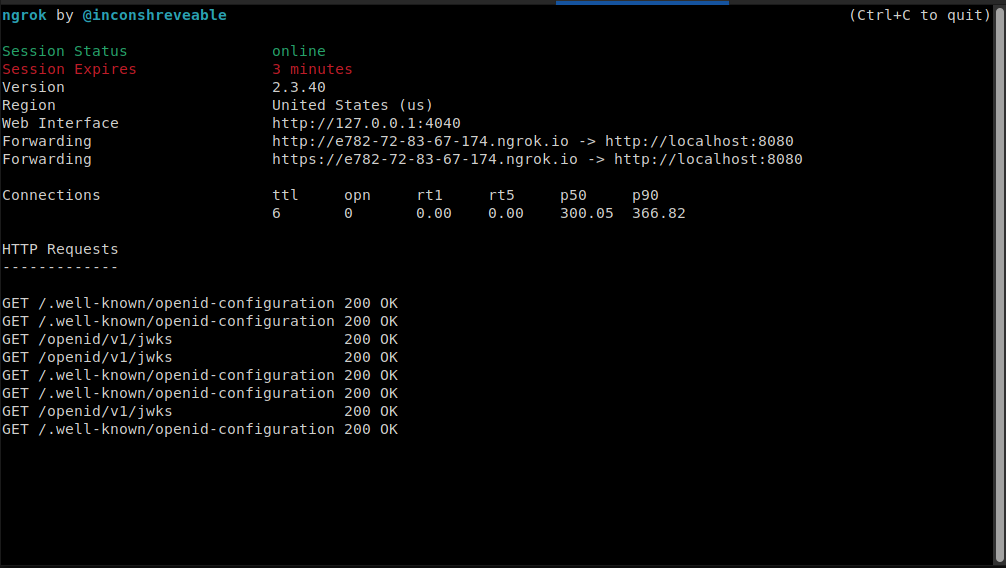
This site supports webmentions. Send me a mention via this form.